Fulcro Inspect Save
A tool for inspecting and debugging Fulcro applications during development.
fulcro-inspect
Inspect Fulcro applications
Usage for Fulcro 2.x with Chrome
Add the latest version of this library (see above) as a dependency:
[fulcrologic/fulcro-inspect "x.x.x"]
Add a preload to your compiler options:
:compiler {...
:preloads [fulcro.inspect.preload]}
The inspector will find the running Fulcro application, and be ready to inspect it!
Next you have to install the Chrome Extension: https://chrome.google.com/webstore/detail/fulcro-inspect/meeijplnfjcihnhkpanepcaffklobaal
Be sure to reload your page after installing it. Now you can see the Fulcro logo get colors when it detects a Fulcro app, from then open Fulcro Inspect tab on the Chrome Devtools and happy inspecting!
Usage for Fulcro 3.x with Chrome
Do not include this library as a dependency. Inspect is written in Fulcro 2.x, and adding it to your dependencies will confuse you by having two different version of Fulcro (which can co-exist, but will cause confusion). Instead just install the Chrome extension https://chrome.google.com/webstore/detail/fulcro-inspect/meeijplnfjcihnhkpanepcaffklobaal and add the following preload to your shadow-cljs config:
:compiler {...
:preloads [com.fulcrologic.fulcro.inspect.preload]}
That preload is actually part of Fulcro 3.x itself.
In case you are having trouble to run the extension on Chrome, try to unblock third part cookies:
- Go to chrome://settings/content/cookies
- Uncheck Block third-party cookies
- Restart browser
Using the Fulcro 3.x Electron App
Fulcro Inspect now has a standalone electron app. This only works with Fulcro 3, and there are no plans to back-port to 2.x. You can download a release for your platform in the Releases section of this repository.
https://github.com/fulcrologic/fulcro-inspect/releases
NOTE: Fulcrologic does not currently have signing keys, so these binaries will complain that they are unsigned.
The Electron app creates a well-known websocket server port that Fulcro applications can connect to for exchanging inspect messages. This means you need to have your application configured with a different preload that knows how to connect.
IMPORTANT: Inspect 2.3.0-RC1 requires Fulcro 3.1.5-RC1 or greater. The electron app is built with sente version 1.15.0 (as of the latest electron release). If you use sente on your project for websockets this version difference could cause problems depending on the version difference.
WARNING: React Native builds will need to set an environment variable
(or JVM system property) SENTE_ELIDE_JS_REQUIRE=true in order for
sente to work inside of mobile runtimes.
To use the electron inspect make sure you add this preload to your preloads:
:compiler {...
:preloads [com.fulcrologic.fulcro.inspect.websocket-preload]}
or call the function com.fulcrologic.fulcro.inspect.inspect-ws/install-ws somewhere in your
development startup.
Choosing the Websocket Port
The Electron app includes an input field at the top of the UI for the websocket
port to use (default 8237). Pressing Restart Websockets will cause it to
save the port and restart the websocket server. This allows you to use an alternate port should
8237 already be bound by another process; however, in order to do this
you must change the port in two places: That input field, and in your
build configuration.
In your CLJS build, set closure-defines. In shadow-cljs.edn this is done
like this:
:builds {:main {:target :browser
...
:dev {:closure-defines {com.fulcrologic.fulcro.inspect.inspect_ws/SERVER_PORT 3003}}
:devtools {:preloads [com.fulcrologic.fulcro.inspect.websocket-preload]}}}
The value of SERVER_PORT must match what you wish to use in the Electron
app. The electron app itself will remember the port you last used between
restarts, so you can safely set some known good value for this in your
system (note: only admins can use ports 1-1024, so choose a number
bigger than that).
Known Limitations
- Applications connect to inspect when they start. If you start the electron version of Inspect after your app, then you'll need to reload you app for it to connect.
Inspect Features
DB Tab
The DB tab contains the state of the app.
Use the triangles to expand/collapse data:
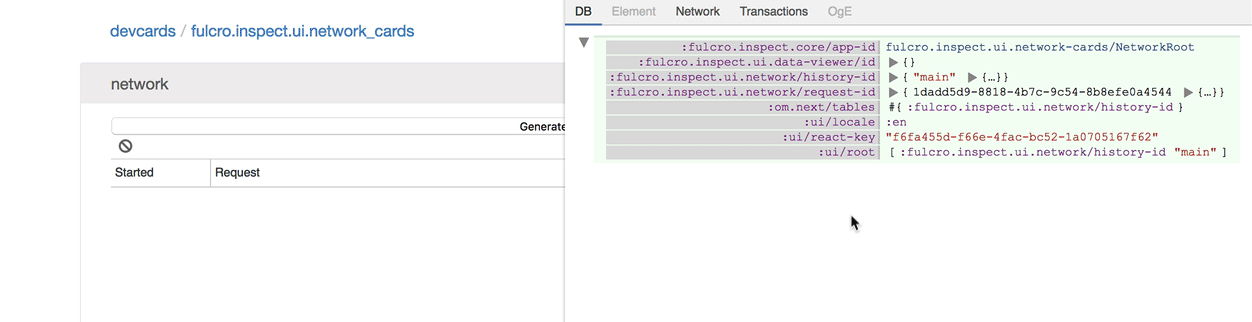
Click on expanded keys to watch their content:
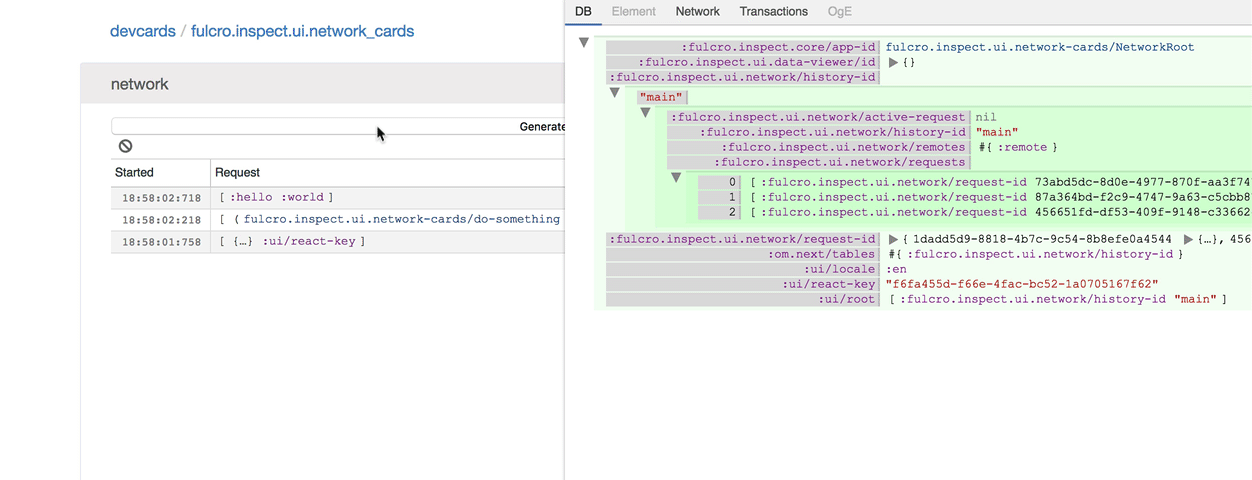
Use cmd/meta key + click to expand/collapse the whole sub-tree:
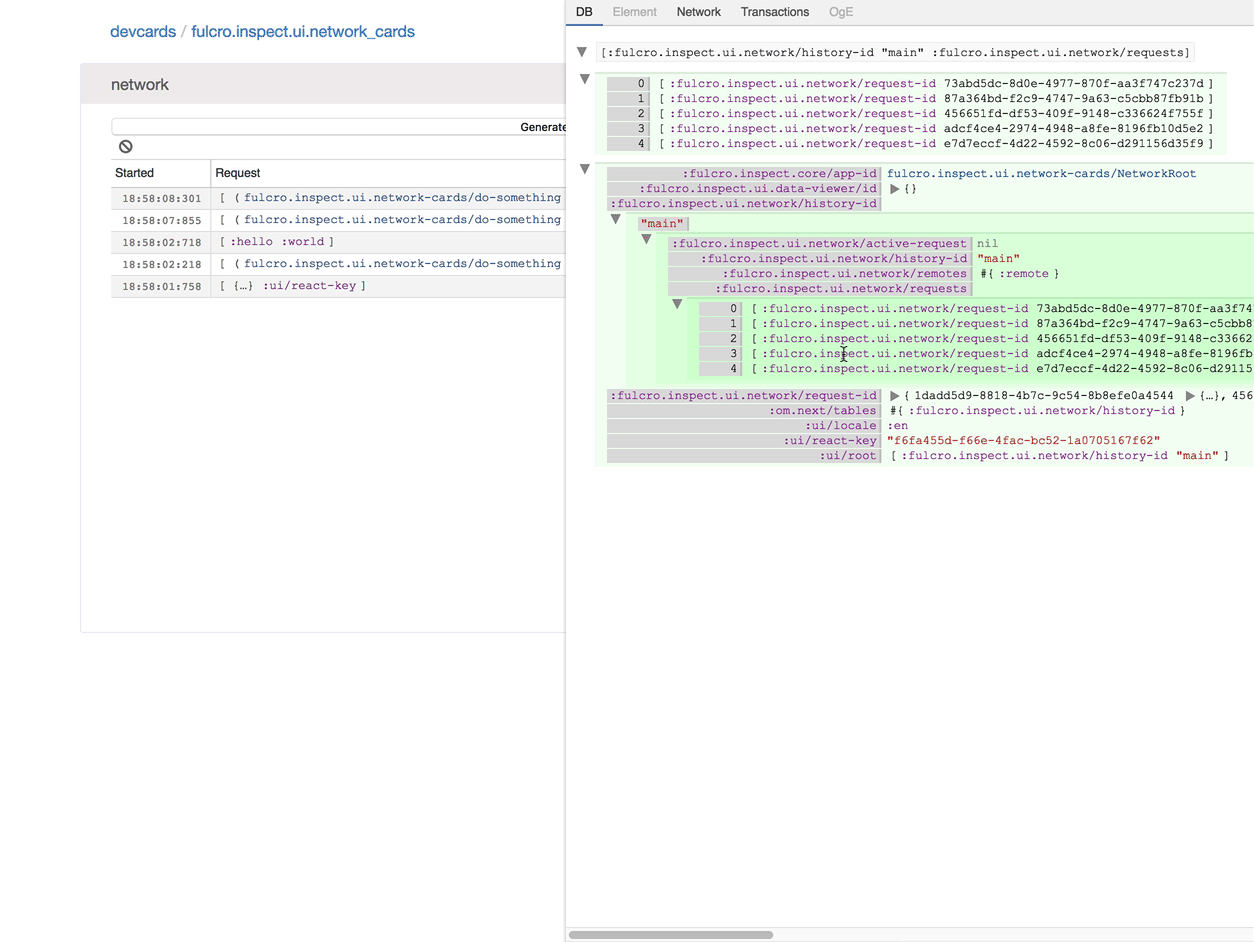
To copy contents from maps or sequences, expand it and them click on the copy button:
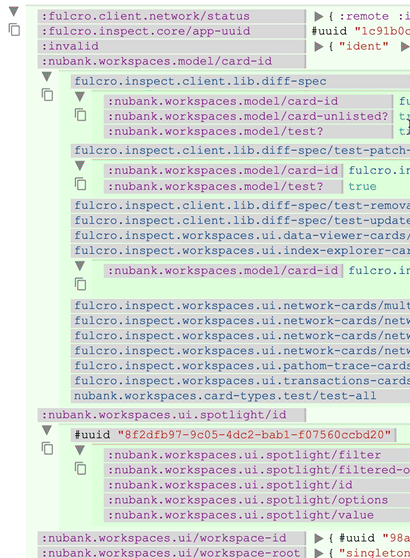
Building Chrome Extension
If you want to build the extension yourself and run from it, first run the release builder:
./script/release-chrome
The extension release version will be ready at releases/chrome.
Now, in the chrome extensions page (chrome://extensions/), first make sure you have
Developer mode turned on, then look for a button saying Load Unpacked, click on it
and navigate to the releases/chrome diretory to load the extension from there.
Contributing
To run the development version of the extension, first install the npm packages:
npm install
And then run the shadow compilation:
npm run dev-chrome
The go in at Chrome extensions and add the unpackaged version from the path shells/chrome.
Remember to disable the chrome store version to avoid having multiple instances running.
To use the client versin on the app, install locally with lein install or use clojure
deps.edn to point the :local/root at this repository.
Authors
Fulcro Inspect was written and contributed by Wilker Lucio.
License
The MIT License (MIT) Copyright (c) 2017, Fulcrologic, LLC
Permission is hereby granted, free of charge, to any person obtaining a copy of this software and associated documentation files (the "Software"), to deal in the Software without restriction, including without limitation the rights to use, copy, modify, merge, publish, distribute, sublicense, and/or sell copies of the Software, and to permit persons to whom the Software is furnished to do so, subject to the following conditions:
The above copyright notice and this permission notice shall be included in all copies or substantial portions of the Software.
THE SOFTWARE IS PROVIDED "AS IS", WITHOUT WARRANTY OF ANY KIND, EXPRESS OR IMPLIED, INCLUDING BUT NOT LIMITED TO THE WARRANTIES OF MERCHANTABILITY, FITNESS FOR A PARTICULAR PURPOSE AND NONINFRINGEMENT. IN NO EVENT SHALL THE AUTHORS OR COPYRIGHT HOLDERS BE LIABLE FOR ANY CLAIM, DAMAGES OR OTHER LIABILITY, WHETHER IN AN ACTION OF CONTRACT, TORT OR OTHERWISE, ARISING FROM, OUT OF OR IN CONNECTION WITH THE SOFTWARE OR THE USE OR OTHER DEALINGS IN THE SOFTWARE.

