Xplora Watch Save
Xplora® Watch Home Assistant Integration
Xplora® Watch Version 2
Xplora® Watch Version 2 integration for Home Assistant
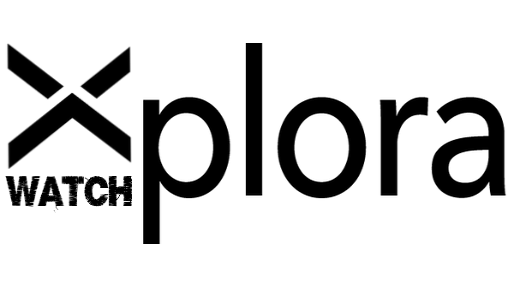
🚨 Important: Upgrading from version 2.8.3 or earlier to version 2.10.* 🚨
- ⚠️back up your Homeassistant instance
- ⚠️save your backup externally
- Preparation
- 👥There is more than one Xplora® Watch user logged into the Homeassistant instance
- 🗑️remove the user that is generating the error
Platform xplora_watch does not generate unique IDs. - 🗑️remove the sensors that are listed as unavailable
- restart Homeassistant
- 🗑️remove the user that is generating the error
- 👤There is only one user for Xplora® Watch who is logged into the Homeassistant instance
- no further steps necessary
- 👥There is more than one Xplora® Watch user logged into the Homeassistant instance
- Upgrade the integration and restart Homeassistant instance
- Two instances (or more) of Xplora® Watch are now displayed - click on
2 devices
- an instance with your name at the beginning is the new instance

- click on the old instance
- Go to the pen in the upper right corner
- disable this device
- (optional for more than one user)
- add the second user
ADD DEVICE
- add the second user
- Follow-up
- new entities are created or old ones are listed as unavailable
- the old entities can be removed
- note that the new entities have a new naming convention
Names layout changed (v2.10.0)
binary_sensor:
-
"Watch Name" "Watch" "Charging" "Watch ID"to"Watch Name" "Watch" "Charging" "(Username)" -
"Watch Name" "Watch" "Safezone" "Watch ID"to"Watch Name" "Watch" "Safezone" "(Username)" -
"Watch Name" "Watch" "State" "Watch ID"to"Watch Name" "Watch" "State" "(Username)"
device_tracker:
-
"Watch Name" "Watch" "Tracker" "Watch ID"to"Watch Name" "Watch" "Tracker" "(Username)" -
"Safzone" "Safzone Name" "Watch ID"to"Watch Name" "Watch" "Safzone" "Safzone Name" "(Username)"
sensor:
-
"Watch Name" "Watch" "Battery" "Watch ID"to"Watch Name" "Watch" "Battery" "(Username)" -
"Watch Name" "Watch" "Xcoin" "Watch ID"to"Watch Name" "Watch" "Xcoin" "(Username)" -
"Watch Name" "Watch" "Step Day" "Watch ID"to"Watch Name" "Watch" "Step Day" "(Username)" -
"Watch Name" "Watch" "Message" "Watch ID"to"Watch Name" "Watch" "Message" "(Username)" -
"Watch Name" "Watch" "Distance" "Watch ID"to"Watch Name" "Watch" "Distance" "(Username)"
switch:
-
"Watch Name" "Watch" "Alarm" "Time" "Watch ID"to"Watch Name" "Watch" "Alarm" "Time" "(Username)" -
"Watch Name" "Watch" "Silent" "Time" "Watch ID"to"Watch Name" "Watch" "Silent" "Time" "(Username)"
Features
- Control your watch from Home Assistant
- Receive notifications from your watch
- Track your watch's location
- View your watch's battery level
- And more!
IMPORTANCE: Of a service is activated by automation, the sensors will no longer be updated. Therefore, activate the xplora_watch.see service with a corresponding interval.
| Features | Type |
|---|---|
| Battery | Sensor |
| Watch-Xcoin | Sensor |
| Watch Step per Day | Sensor |
| Watch Online state | Binary Sensor |
| Watch is in Safezone | Binary Sensor |
| charging state | Binary Sensor |
| Watch silent(s) | Switch |
| Watch alarm(s) | Switch |
| Send Message | Notify |
| Send Message Service | Service |
| Read Messages from Account | Service |
| Delete Messages from App | Service |
| Manually update | Service |
| Turn off Watch | Service |
| Watch Tracking | Device Tracker |
| Watch Show Safezone(s) | Device Tracker |
Installation
MANUAL INSTALLATION
Copy the xplora_watch last Release folder and all of its contents into your Home Assistant's custom_components folder. This folder is usually inside your /config folder. If you are running Hass.io, use SAMBA to copy the folder over. If you are running Home Assistant Supervised, the custom_components folder might be located at /usr/share/hassio/homeassistant. You may need to create the custom_components folder and then copy the localtuya folder and all of its contents into it. Alternatively, you can install localtuya through HACS by adding this repository.
INSTALLATION mit HACS
- Ensure that HACS is installed.
- Search for and install the "Xplora® Watch Integration" integration.
- Configuration for the "Xplora® Watch Version 2" integration is now performed via a config flow as opposed to yaml configuration file.
Basis Configuration
- Go to HACS -> Integrations -> Click "+"
- Search for "Xplora® Watch" repository and add to HACS
- Restart Home Assistant when it says to.
- In Home Assistant, go to Configuration -> Integrations -> Click "+ Add Integration"
- Search for "Xplora® Watch" and follow the instructions to setup.
Xplora® should now appear as a card under the HA Integrations page with "Configure" selection available at the bottom of the card.
| add in Version 2.2.0 | add in Version 2 |
|---|---|
 |
 |
Disable scan interval (v2.13.0)
- To deactivate the scan interval you can set the value to "0", the default value is 180.
Downloaded from voice messages, Videos and Images (v2.7.0)
- All voice messages, videos and images are stored in
config/www/{voice|video|image|}. #152- The voice message will be downloaded as amr and converted to mp3.
- Videos as mp4
- Images as jpeg
- updated Markdown Card Sample #155
Delete Messages from App (v2.6.0)
- new service added - delete only app message
- chats: add
delete_flag1= message is deleted - updated Markdown Card Sample
- add Emoji
- M1001 = "😄"
- M1002 = "😏"
- M1003 = "😘"
- M1004 = "😅"
- M1005 = "😂"
- M1006 = "😭"
- M1007 = "😍"
- M1008 = "😎"
- M1009 = "😜"
- M1010 = "😳"
- M1011 = "🥱"
- M1012 = "👏"
- M1013 = "😡"
- M1014 = "👍"
- M1015 = "😏"
- M1016 = "😓"
- M1017 = "🍧"
- M1018 = "😮"
- M1019 = "M1019"
- M1020 = "🎁"
- M1021 = "M1021"
- M1022 = "☺️"
- M1023 = "M1023"
- M1024 = "🌹"
Read Messages from Account (v2.4.0)
- A new (message) sensor has been added, default: disabled
- new service added, (message) sensor will be updated
- change Number of Messages option find in "Configure"
- Markdown Card Sample (updated v2.6.0)
- Automation Sample

Multilanguage (v2.1.0)
- DE
- EN
Manually update (v2.0.8 & v2.0.9)
Manually update all information from your watch

Change Friendly Name (v2.0.7)
Set Friendly Name Please note that this can also change the entry_id!
Rule format: watchID=New Name Notice the equals sign

Send Message
Set Target with the WatchID for the receiver watch
require (v2.10.0)
-
message -
target -
data-
user_id
-
service: notify.xplora_watch
data:
message: Message
data:
user_id: 053eb6e5e5b32e502cfb1934cefb77ff
target: 01102f442f1125f525f5f3336316068

Send Message via Service (v2.0.3)

🏳 Supported Countries 🏳
Debug
logger:
logs:
custom_components.xplora_watch: debug











