Write Into Menubar Save
Write whatever you want into OSX menubar by using BitBar + Alfred Powerpack.
Write Text into Menubar (BitBar + Alfred)
Do you deal with tens of different tasks in a hour and end up with forgetting what you do 10 seconds ago? No prob!
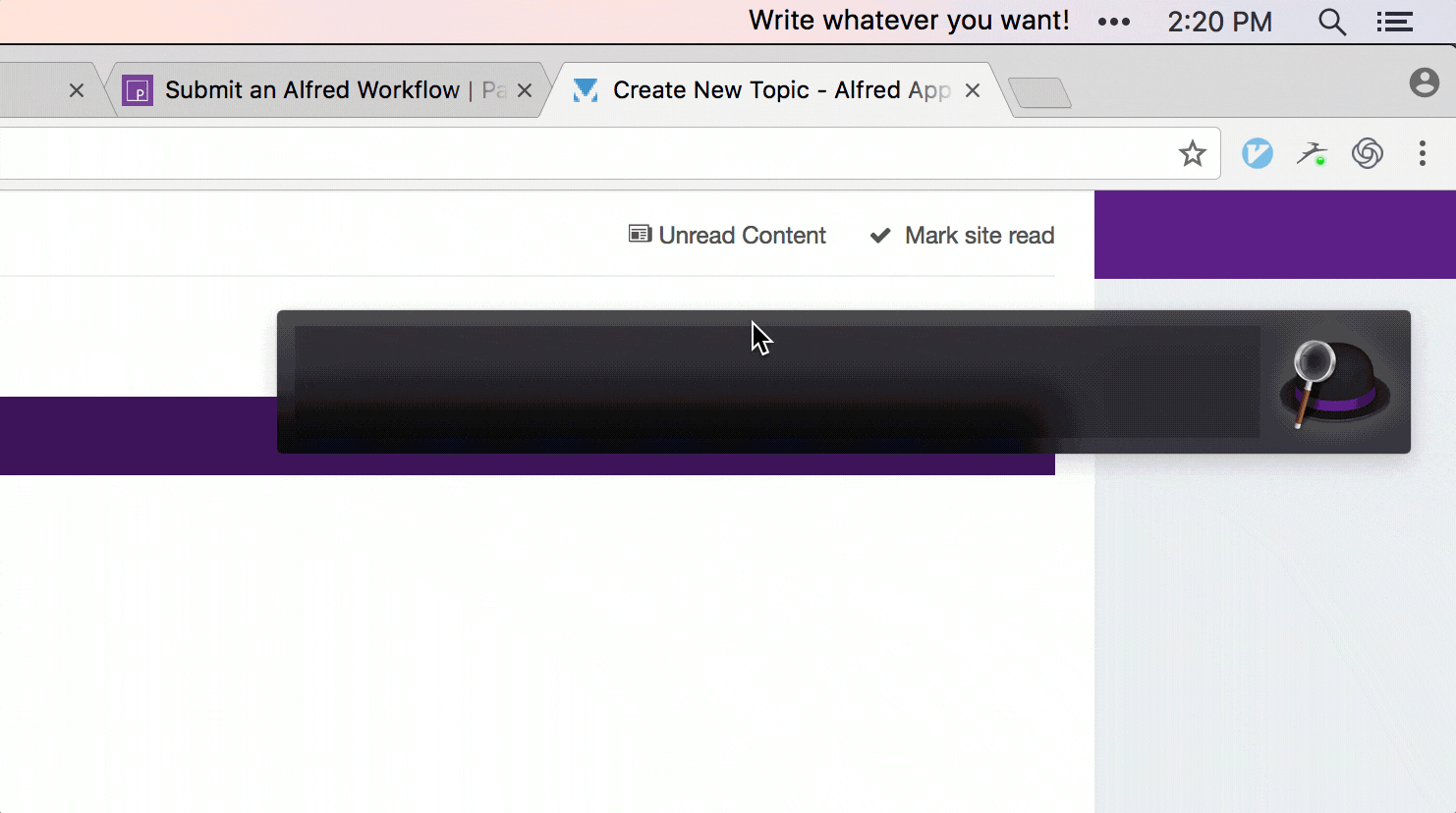
You can write a text string to remember which will stick into your menubar - so that you can remember what you were going to do. Just install BitBar + Alfred Powerpack and start to use.
Installation
- Make sure that you have a BitBar extension.
- You BitBar plugin folder have to be installed ~/Documents/Bitbar-Plugins/
- Drag and drop your BitBar plugin into ~/Documents/Bitbar-Plugins/write-into-menubar-bitbar-plugin.1s.sh
- You need to run this Terminal Command to add chmod into your Bitbar Plugin
chmod +x ~/Documents/Bitbar-Plugins/write-into-menubar-bitbar-plugin.1s.sh
Customization
You can also config this plugin according to you needs - just change variables in BitBar plugin:
- You can change text color by changing: quote_color="black"
- You can set length of string by changing: max_chars="30"
Dependencies
You need to have BitBar (completely free) and Alfred Powerpack (paid one) to use this plugin.
Take a look to download then:
This plugin is made by Yiğit Konur for my daily routine at Zeo. If you need to get a support - please open an issue.
Special thanks for Jan Groß to inspire me by his "Daily Quote" plugin to create my own.
