Vitogit Sorter Save
Sorter is a webapp to organize ideas, tasks and information using bullet points and hashtags.
Sorter
Sorter is a webapp to organize ideas, tasks and information using bullet points and hashtags.
How it works
Write your notes following a hierarchy with bullets points
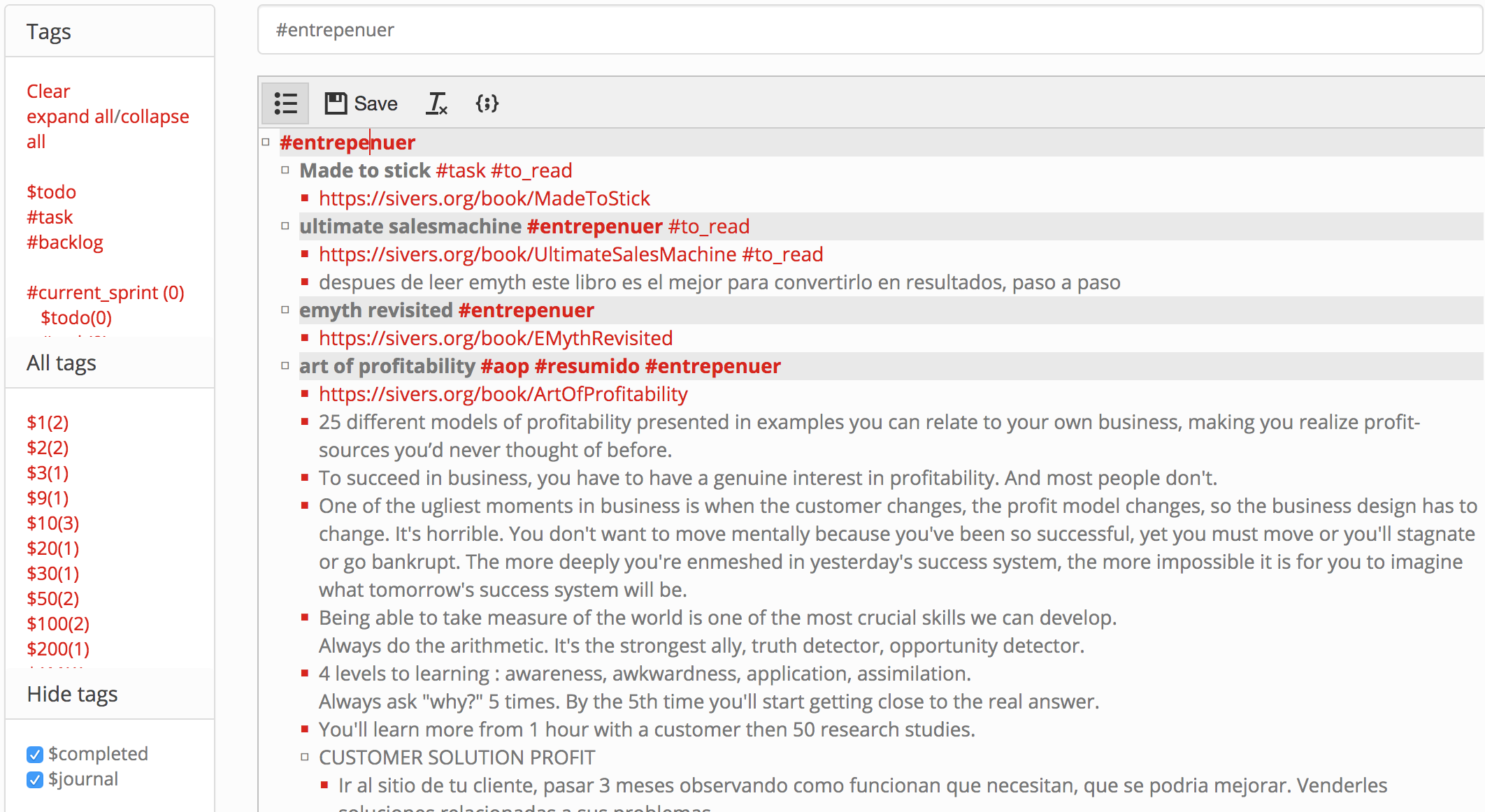
Add hashtags to your notes and filter by hashtags or words to just focus on what you need

If you write & anywhere in the filter it will perform an AND filter:
ex: & #task $todo it will search notes that have both hashtags.
in other case it will perform and OR filter.
ex: #task $todo it will search notes that have any of the hashtags.
Sync your info with Google Drive.
Click the save button and it will create a new document in your google drive called: sorter_notes. It will be loaded automatically when the app start. It uses my library gSyncDrive for sync with Google Drive Api v3 https://github.com/vitogit/gDriveSync.js
Suggested hashtags
- read-later: something that you want to read later
- bookmark: articles or internet links
- tip: something interesting that you found
- goal: maybe a long term goal with a lot of actions and sub goals
- action: something that you have to do, some task, call, etc
- idea: ideas to develop in the future
- p1, p2, p3: add priority to your tasks so then you can filter important tasks
SmartTags: they are a special kind of hashtag with buildin functionality:
- $todo : the note is painted yellow
- $completed: the note is painted green
- $journal: the current date is added and so you could filter by date. [not implemented yet]
- For default journal and completed task are hidden, you can uncheck them in the sidebar.
Notebooks
You can create new notebooks (google docs) and access them easily from the left menu. Just write the name and click "save new"
There is a default notebook called home, all notebooks has a prefix: sorter_notes_ so that's is how they look in google drive.
Also you can add @my_notebook to your notes and when clicked it will redirect to the notebook called my_notebook
Writing notes and taking shortcuts
Make sure that you are always writing bullet points. Click in the bullet list icon if is not set.
-
enter: It will create a new bullet point -
tab: it will move the bullet to the right -
shift+tag: it will move the bullet to the left -
ctrl+alt+c: add the $complete tag to the current tag and removes the #task and $todo tags -
ctrl+alt+s: add #current_sprint and #sprint2 to the current note, when current sprint is 2 -
ctrl+alt+f: focus on the filter box -
alt+click (on bullet point): collapse/expand notes -
ctrl+alt+x: cut note -
ctrl+alt+v: paste note
Sprints and tasks
You can organize your tasks by sprint, adding the #sprint1 hashtag and #current_sprint. For example, you have 3 tasks to complete this week and 2 to complete next week. So for the first 3 you add the hashtag #sprint1 and #current_sprint and for the last 2 you add just the hash_tag #sprint2. Then the next week, you can use the "change sprint" functionality, write 2 and click "change sprint" on the upper left sidebar. This will add #current_sprint to the #sprint2 hashtags.
Installation
It uses my library gDriveSync.js for syncing with google drive, so first you will need to: Add your api client_id to config.js. You can get the client id following the instruction from step1 here https://developers.google.com/drive/v3/web/quickstart/js
Then just install the app:
npm install
npm start
go to http://localhost:4000
To run tests go to http://localhost:4000/test/
