ScheduleQuest Save
📅 A free and open source web app to make it easy for others to schedule with you
📅 ScheduleQuest
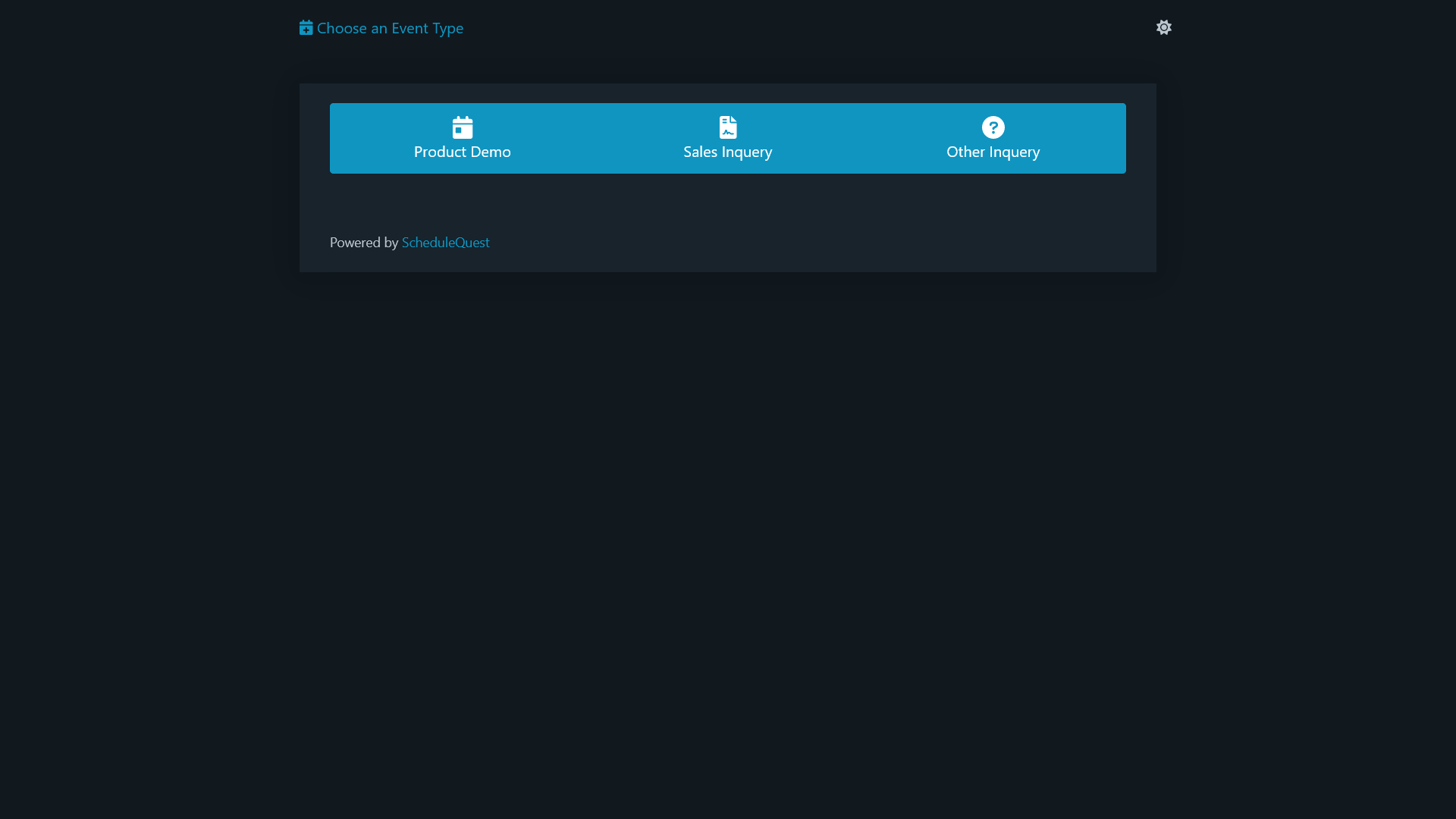
What is this?
ScheduleQuest is a free, open-source web app to distribute to your recipients for scheduling with your Google Calendar, built on Google Apps Script. The Calendlys/cal.coms/YouCanBook.Mes of the world charge for the features you need, and Google Calendar's built-in Appointment Scheduling is a bit limited in customizability.
Features
- 🌐 Create a unique link that others can use to book an appointment on your Google Calendar
- 📑 Offer mulitple types of meetings, each with their own configurable timeframe and event settings
- 📒 Place events on any calendar you have edit access to
- 📆 Confirm availability against multiple calendars
- 🤖 Intelligent suggestion of available free times on both your and (if accessible) the scheduling party's calendar
- 🔗 URL parameters to bring the user to a specific meeting type and prefill their email1
- ⚡ Send a webhook push to integrate with IFTTT, Zapier, and more when an event is scheduled
- 🌈 Configurable accent color
- 🌙 Automatic light and dark mode
- 💳 No premium tier. 100% free.
1. For example: https://script.google.com/macros/s/{ID}/exec?type=sales&[email protected]
Setup
Making your own ScheduleQuest page is easy!
- Create a new Google Apps Script project as the user that you want to be invited to newly created events. Give this script a name in the top left (e.g. ScheduleQuest).
- Click
Services ➕in the left sidebar, scroll down to and selectGoogle Calendar API, and clickAdd. - Copy and paste the three files from the
srcfolder in this repository into three files in your Apps Script project namedCode.gs,index.html,config.html. - Customize the
config.htmlfile to contain the types of meetings you want to offer. Details are available in the configuration section below. - Click
Deploy ⏷in the top right, thenNew Deployment. Change theWho Has Accessdropdown to whomever you want to be able to access your scheduling page, then clickDeploy.
Apps Script will then show you a deployment "Web App" URL that you can copy to the clipboard. This is the link to distribute to your recipients!
Configuration
<script>
const meetingTypes = {
"demo": { // a short unique id used internally for the type of meeting
// what calendar to put the event on. "primary", or the id of a calendar you have edit access to.
"scheduleOn": "primary",
// array of calendar ids to check against for availability
"busyAgainst": ["primary", "[email protected]", "[email protected]"],
// the name of the type of meeting that the person will see
"name": "Product Demo",
// a font awesome icon for this meeting type
"icon": "fa-solid fa-calendar-day",
// array of possible meeting lengths in minutes
"length": [60],
// minimum number of minutes from now that the meeting can be scheduled
"minMinutesFromNow": 240,
// maximum number of days from now that the meeting can be scheduled
"maxDaysFromNow": 90,
// minimum time each day that the meeting can be scheduled
"timeMin": "09:00",
// maximum time each day that the meeting can be scheduled
"timeMax": "17:00",
// number of seconds between each time option
"timeStep": 1800,
// array of days of the week to exclude from scheduling. 0 is Sunday, 6 is Saturday.
"daysToExclude": [0, 6],
// label for the title field
"titleLabel": "Your Name",
// the title of the event, with {INPUT} replaced with what the user enters in the title field
"title": "Sales Demo with {INPUT}",
// whether the title field is editable
"titleReadOnly": false,
// label for the location field
"locationLabel": "Location",
// the location of the event, with {INPUT} replaced with what the user enters in the location field
"location": "Google Meet",
// whether the location field is editable
"locationReadOnly": true,
// whether Google Meet virtual meetings are enabled
"allowVirtual": true,
// whether Google Meet virtual meetings are initially enabled
"preferVirtual": true,
// label for the description field
"descriptionLabel": "Description",
// the description of the event
"description": "Chatting with you to get to know your needs and to show you our product.",
// whether the description field is editable
"descriptionReadOnly": false,
// whether to show a field for additional attendees
"otherguests": true,
// whether to send an email invitation to the person scheduling the meeting
"sendEmailInvitation": true,
// optional webhook url to send a push notification when the meeting is scheduled
"webhookUrl": null
},
...
}
</script>
Advanced
ScheduleQuest is built with the excellent PicoCSS framework. It encourages simple and symantic HTML. If you'd like to customize the look and feel of your page, edit the index.html file in your Apps Script project with your own classes or style overrides.
Example:
<style>
:root[data-theme='light'],
:root[data-theme='dark'] {
--primary: #db4437; /* google red */
--primary-hover: #bd2e22; /* 10% darker */
--primary-focus: #bd2e22;
}
</style>
About Me








