Nodock Save
Docker Compose for Node projects with Node, MySQL, Redis, MongoDB, NGINX, Apache2, Memcached, Certbot and RabbitMQ images

Docker Compose for Node projects with Node, MySQL, MongoDB, NGINX, Memcached, Redis, Certbot and RabbitMQ images
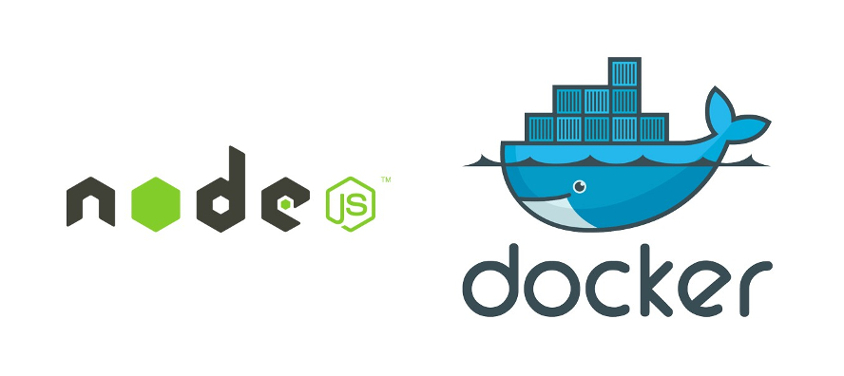
Why NoDock?
The docker Node.js image is very simple, you give it an entrypoint and it runs it. This is fine for very simple/small scripts but for larger projects you'll probably want something a bit more robust.
The goal of NoDock is to provide a complete environment for your node project: Node.js service(s), databases, web servers, queues, etc. while doing the "wiring" for you.
You can use NoDock for simple projects by using one of the examples or you can build upon them.
Contents
- Requirements
- Installation
- Usage
- Examples
- Workspace
- HTTPS
- Non-web project
- Multiple Node containers
-
More options
- Use Yarn
- Change Node entrypoint
- Change Node environment
- Change Node version
- Change Node project location
- Change MySQL database/user/password
- Change PostgreSQL database/user/password
- Change NGINX reverse proxy port
- Change the timezone
- Use RabbitMQ plugins
- Change the RabbitMQ user/password
- Modify Redis config
- Contributing
- License
- Credits
Requirements
Installation
As a git submodule:
git submodule add https://github.com/Osedea/nodock.git
Clone into your project:
git clone https://github.com/Osedea/nodock.git
We recommend you fork this repository if you intend to add project specific scripts/configurations.
Usage
cd nodock
# Run "node" and "nginx"
docker-compose up -d node nginx
To overwrite the docker-compose.yml file you can use a docker-compose.override.yml
# docker-compose.override.yml
version: '3'
services:
[...]
Examples
We provide examples of configurations you might use for a specific stack. Each example has it's own README file with instructions.
- Simple Web with Apache - Node + Apache
- Simple Web with Nginx - Node + NGINX
- MySQL - MySQL + Node + NGINX
- PostgreSQL - PostgreSQL + Node + NGINX
- Mongo - MongoDB + Node + NGINX
- RabbitMQ - RabbitMQ + Node + NGINX
- Memcached - Memcached + Node + NGINX
- Redis - Redis + Node + NGINX
- RethinkDB - RethinkDB + Node + NGINX
- 2 Node Apps - Node + Node + NGINX
Workspace
The workspace container is where you want to be manually running commands for NoDock. You can use this container to initialize your project, for task-automation, for cronjobs, etc.
Using HTTPS
By default HTTPS is disabled. To enable it, you may use the following settings
# docker-compose.override.yml
[...]
nginx:
build:
args:
- WEB_SSL=true
Add your certificate to nginx/certs/cacert.pem and the private key to nginx/certs/privkey.pem.
Generate and use a self-signed cert
SELF_SIGNED: "true" will generate the necessary files, do note that SELF_SIGNED: "true" as no effect if WEB_SSL: "false"
# docker-compose.override.yml
[...]
nginx:
build:
args:
- WEB_SSL=true
- SELF_SIGNED=true
Use Certbot (Let's Encrypt) to generate the cert
CN must be a publicly accessible address and EMAIL should be the server admin contact email.
# docker-compose.override.yml
[...]
nginx:
build:
args:
- WEB_SSL=true
certbot:
environment:
- CN=example.com
- [email protected]
Don't forget to bring up the container if you plan on using certbot (docker-compose up -d certbot).
Running a single non-web container
The default NGINX server block configuration is aimed at web projects but if you want to have a single non-web container you can do something similar to the following configuration.
# docker-compose.override.yml
[...]
nginx:
build:
args:
-NO_DEFAULT=true
ports:
- "10000:10000"
Do note that using NO_DEFAULT makes WEB_REVERSE_PROXY_PORT, WEB_SSL and SELF_SIGNED have no effect.
You will then have to provide your own NGINX server block like so
# nginx/sites/custom-node.conf
server {
listen 10000 default_server;
location / {
proxy_pass http://node:5000;
}
}
Running multiple node containers
To add more node containers, simply add the following to your docker-compose.override.yml or environment specific docker-compose file.
# docker-compose.override.yml
[...]
node2: # name of new container
build: # reuse the same values from the node service, cannot use extends in docker-compose 3+
context: ./node
args:
- NODE_VERSION=latest
- PROJECT_PATH=/opt/app/
- NODE_ENV=production
- YARN=false
volumes:
- ../:/opt/app
entrypoint: run-nodock "node alternate.js" # the entrypoint for the "node2" container
nginx:
ports:
- "10000:10000" # the port(s) to forward for the "node2" container
links:
- node2 # link "nginx" to "node2"
You'll also need to add a server block for "node2".
# nginx/sites/node2.conf
server {
listen 10000 default_server;
location / {
proxy_pass http://node2:8000;
}
}
Cronjobs
You can run cronjobs in the Workspace by storing them in the workspace/crontab/root file.
# workspace/crontab/root
* * * * * echo "Every Minute" >> /var/log/cron.log
More Options
To customize the NoDock installation, either add a docker-compose.override.yml in the NoDock directory or store environment specific configurations.
docker-compose -f nodock/docker-compose.yml -f docker-compose.dev.yml up -d
Use Yarn
Set the YARN argument to true.
# docker-compose.override.yml
[...]
node:
build:
args:
- YARN=true
Change the node entrypoint
Use main.js instead of index.js
# docker-compose.override.yml
[...]
node:
entrypoint: run-nodock "node main.js"
Change the Node Environment
The default NODE_ENV value is production, you can change it to development by doing the following
# docker-compose.override.yml
[...]
node:
build:
args:
- NODE_ENV=development
Use a specific Node version
The default node version is latest, this is NOT advisable for production
# docker-compose.override.yml
[...]
node:
build:
args:
- NODE_VERSION=4.6.0
Change the Node project path
You can specify a PROJECT_PATH to change the directory in which npm will perform it's install command and the directory in which run-nodock will run the entrypoint script. This is most desirable when running more than one Node project at a time since they are bound to each have their own package.json file.
# docker-compose.override.yml
[...]
node:
build:
args:
PROJECT_PATH: somefolder # note that this is the same as "/opt/app/somefolder"
Change the MySQL database/user/password
# docker-compose.override.yml
[...]
mysql:
build:
args:
- MYSQL_DATABASE=default_database
- MYSQL_USER=default_user
- MYSQL_PASSWORD=secret
Change the PostgreSQL database/user/password
# docker-compose.override.yml
[...]
postgresql:
build:
args:
- POSTGRES_DB=default_db
- POSTGRES_USER=default_user
- POSTGRES_PASSWORD=secret
Change the NGINX reverse proxy port
Use port 8080 instead of 8000 to bind your Node server
# docker-compose.override.yml
[...]
nginx:
build:
args:
- WEB_REVERSE_PROXY_PORT=8080
Change the timezone
To change the timezone for the workspace container, modify the TZ build argument in the Docker Compose file to one in the TZ database.
For example, if I want the timezone to be New York:
# docker-compose.override.yml
[...]
workspace:
build:
context: ./workspace
args:
- TZ="America/New_York"
Use RabbitMQ plugins
At the moment, NoDock supports 2 plugins: Management and Federation.
To activate them, change their values to true in your docker-compose file:
# docker-compose.override.yml
[...]
rabbitmq:
build:
args:
- MANAGEMENT=true
- FEDERATION=true
Change the RabbitMQ user/password
# docker-compose.override.yml
[...]
rabbitmq:
build:
args:
- RABBITMQ_DEFAULT_USER=custom_user
- RABBITMQ_DEFAULT_PASS=custom_pass
Modify the Redis config
You can edit redis/redis.conf to modify the redis config.
Contributing
Do not hesitate to contribute to NoDock by creating an issue, fixing a bug or bringing a new idea to the table.
To fix a bug or introduce a new feature, please create a PR, we will merge it in to the master branch after review.
We thank you in advance for contributing.
License
MIT License (MIT)
Credits
NoDock uses Open Source components. You can find the source code of their open source projects along with license information below. We acknowledge and are grateful to these developers for their contributions to open source.
Project: LaraDock https://github.com/LaraDock/laradock
Copyright (c) 2016 Mahmoud Zalt ([email protected])
License (MIT) https://github.com/LaraDock/laradock/blob/master/LICENSE
Project: baseimage-docker https://github.com/phusion/baseimage-docker
Copyright (c) 2013-2015 Phusion Holding B.V.
License (MIT) https://github.com/phusion/baseimage-docker/blob/master/LICENSE.txt
