MRezaNasirloo CircularProgressBar Save
A subclass of {android.view.View} class for creating a custom circular progressBar
CircularProgressBar
A subclass of {@link android.view.View} class for creating a custom circular progressBar
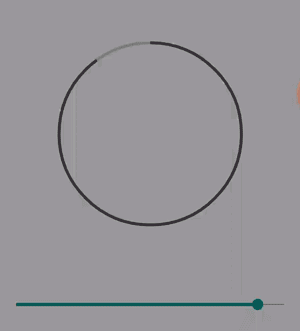
1. Create a file under values/attrs.xml This resources is used for setting values in XML layout file for our view
<resources>
<declare-styleable name="CircleProgressBar">
<attr name="min" format="integer" />
<attr name="max" format="integer" />
<attr name="progress" format="integer" />
<attr name="progressbarColor" format="color" />
<attr name="progressBarThickness" format="dimension" />
</declare-styleable>
</resources>
2. Create a class and extends the View class CircularProgressBar.java
public class CircleProgressBar extends View {
/**
* ProgressBar's line thickness
*/
private float strokeWidth = 4;
private float progress = 0;
private int min = 0;
private int max = 100;
/**
* Start the progress at 12 o'clock
*/
private int startAngle = -90;
private int color = Color.DKGRAY;
private RectF rectF;
private Paint backgroundPaint;
private Paint foregroundPaint;
These are the fields we need in order to draw our view
It is neccessary to add a constructor, Also we need to read values from XML layout file
public CircleProgressBar(Context context, AttributeSet attrs) {
super(context, attrs);
init(context, attrs);
}
In init() method we get and set our values from defined styleable and initialize our Paint objects.
private void init(Context context, AttributeSet attrs) {
rectF = new RectF();
TypedArray typedArray = context.getTheme().obtainStyledAttributes(
attrs,
R.styleable.CircleProgressBar,
0, 0);
//Reading values from the XML layout
try {
strokeWidth = typedArray.getDimension(R.styleable.CircleProgressBar_progressBarThickness, strokeWidth);
progress = typedArray.getFloat(R.styleable.CircleProgressBar_progress, progress);
color = typedArray.getInt(R.styleable.CircleProgressBar_progressbarColor, color);
min = typedArray.getInt(R.styleable.CircleProgressBar_min, min);
max = typedArray.getInt(R.styleable.CircleProgressBar_max, max);
} finally {
typedArray.recycle();
}
backgroundPaint = new Paint(Paint.ANTI_ALIAS_FLAG);
backgroundPaint.setColor(adjustAlpha(color, 0.3f));
backgroundPaint.setStyle(Paint.Style.STROKE);
backgroundPaint.setStrokeWidth(strokeWidth);
foregroundPaint = new Paint(Paint.ANTI_ALIAS_FLAG);
foregroundPaint.setColor(color);
foregroundPaint.setStyle(Paint.Style.STROKE);
foregroundPaint.setStrokeWidth(strokeWidth);
}
We also use adjustAlpha method to make the background color ligher.
private int adjustAlpha(int color, float factor) {
int alpha = Math.round(Color.alpha(color) * factor);
int red = Color.red(color);
int green = Color.green(color);
int blue = Color.blue(color);
return Color.argb(alpha, red, green, blue);
}
3. It is crucial to measure our view, In order to properly draw our custom view, we need to know what size it is. So we override the onMeasure()
@Override
protected void onMeasure(int widthMeasureSpec, int heightMeasureSpec) {
final int height = getDefaultSize(getSuggestedMinimumHeight(), heightMeasureSpec);
final int width = getDefaultSize(getSuggestedMinimumWidth(), widthMeasureSpec);
final int min = Math.min(width, height);
setMeasuredDimension(min, min);
rectF.set(0 + strokeWidth / 2, 0 + strokeWidth / 2, min - strokeWidth / 2, min - strokeWidth / 2);
}
You should set the size of the view to the rectF object in order to instruct the canvas.draw() method where it should to draw the view. Also it is important to call the setMeasuredDimension() to notify the system how big the view is going to be.
4. The most important part of this class is the onDraw() method, we should override it to draw our view in its providing Canvas
@Override
protected void onDraw(Canvas canvas) {
super.onDraw(canvas);
canvas.drawOval(rectF, backgroundPaint);
float angle = 360 * progress / max;
canvas.drawArc(rectF, startAngle, angle, false, foregroundPaint);
}
5. Now add the view in your Layout file
<LinearLayout xmlns:android="http://schemas.android.com/apk/res/android"
xmlns:app="http://schemas.android.com/apk/res-auto"
android:layout_width="match_parent"
android:layout_height="match_parent"
android:orientation="vertical">
<com.mrn.customprogressbar.CircleProgressBar
android:id="@+id/custom_progressBar"
android:layout_width="200dp"
android:layout_height="200dp"
android:layout_margin="10dp"
app:progress="35"
app:progressBarThickness="4dp"/>
</LinearLayout>
6. Lastly add coresponsive setters and getters, The neccessary one is the setProgress()
public void setProgress(float progress) {
this.progress = progress;
invalidate();// Notify the view to redraw it self (the onDraw method is called)
}
That's it.

