Llvd Save
Linkedin Learning Video Downloader
Project README
Table of Contents
- Linkedin Learning Video Downloader (LLVD) download links
- Features
- Prerequisites
- Installation
- Common questions
- Examples
- Screenshots
- Author
Linkedin Learning Video Downloader (LLVD) download links
Features
| Status | Feature |
|---|---|
| ✅ | cookie-based authentication |
| ✅ | download by learning path |
| ✅ | download a course and all its exercises |
| ✅ | group videos by chapters |
| ✅ | subtitles |
| ✅ | nice progress bar |
| ✅ | resume failed downloads |
| ✅ | skip already downloaded videos |
| ✅ | set video format (360p, 540p, 720p) |
| ✅ | all platforms |
Prerequisites
Installation
$ pip --no-cache-dir install llvd
If you have multiple versions of python installed in your system, use pip3 instead.
$ pip3 --no-cache-dir install llvd
Running from local installation
llvd --help
llvd -c "course-slug" -r 720
Running from docker container
# You will need to either use `docker cp` to get the course or mount it when running.
docker run ghcr.io/knowbee/llvd:master -c "course-slug" -r 720
Windows Users
When you get 'llvd' is not recognized as an internal or external command after successfully installing llvd, run python3 -m llvd <flags>
Common Questions
How do I find the course slug?
- Click on the desired course
- Your URl will look something like,
https://www.linkedin.com/learning/l-essentiel-d-asp-dot-net-core-pour-dot-net-5- The course slug is:
l-essentiel-d-asp-dot-net-core-pour-dot-net-5
- The course slug is:
How do I setup cookie-based authentication?
- Click on the options in Google Chrome (top right with 3 vertical dots).
- Click on
More tools->Developer tools- You can also reach here by using the keyboard combination:
ctrl+shift+I).
- You can also reach here by using the keyboard combination:
- Now once you’ve gained access to the developer tools, navigate to the Application tab, and copy the value of two cookies named
li_atandJSESSIONID - Create a file named
cookies.txtand place it in the folder you want to download your courses to - Open the
cookies.txtfile and paste in the values ofli_atandJSESSIONID
li_at=xxxxx
JSESSIONID="ajax:xxxxxx"
How do I setup header-based corporate account access?
If you have a corporate connected account you can fix the download issue by using a headers.txt as per below.
- Create a file named
headers.txtand place it in the folder you want to download your courses to - Right click on the page and select view source
- You can also reach here by using the keyboard combination:
ctrl+U.
- You can also reach here by using the keyboard combination:
- Search for
enterpriseProfileHashusingctrl+F -
enterpriseProfileHash":"XXXXXXXXXXXXXXXXXXXXXXXXXXXXXXXXXXXXXXXXXXXXXXXXXXXXXXXXXXXXXX","copy the code between the double"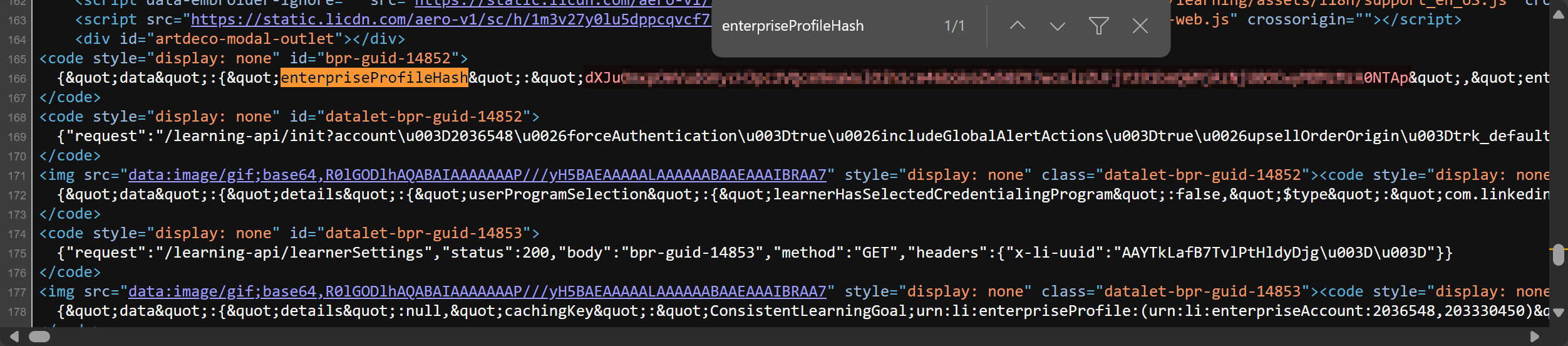
- Open the
headers.txtfile and paste in the values ofx-li-identityfrom the above.
x-li-identity=XXXXXXXXXXXXXXXXXXXXXXXXXXXXXXXXXXXXXXXXXXXXXXXXXXXXXXXXXXXXXX
User-Agent=Mozilla/5.0 (Windows NT 10.0; Win64; x64) AppleWebKit/537.36 (KHTML, like Gecko) Chrome/124.0.0.0 Safari/537.36
Examples
Accessing llvd documentation
$ llvd --help
Using cookie-based authentication
$ llvd -c "course-slug" --cookies
Using header-based authentication
Has to use cookies in conjection with headers
$ llvd -c "course-slug" --cookies --headers
Download a course at a specific resolution
$ llvd -c "course-slug" -r 720
Note: The default is set to 720.
Download a course with subtitles
$ llvd -c "course-slug" --caption
or
$ llvd -c "course-slug" -ca
Download a course path with throttling between 10 to 30 seconds
To avoid rate limits because of downloading a lot of videos, use the following:
$ llvd -p "path-slug" -t 10,30
Screenshots
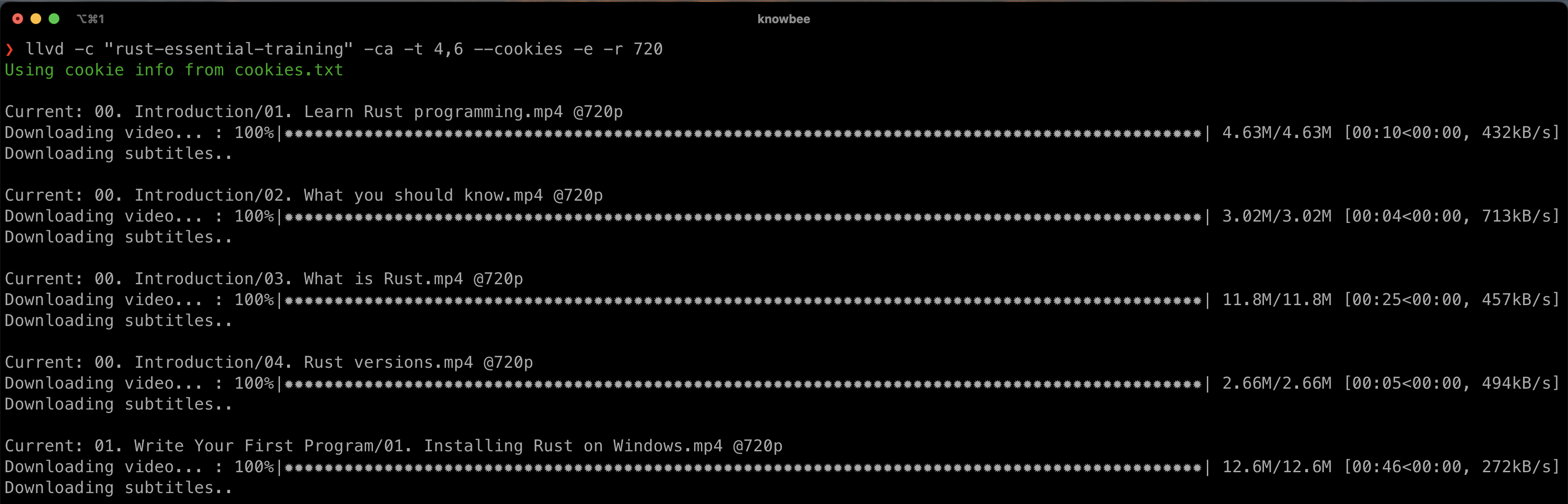
Author
Igwaneza Bruce
Open Source Agenda is not affiliated with "Llvd" Project. README Source: knowbee/llvd
Stars
293
Open Issues
10
Last Commit
1 month ago
Repository
License
Homepage
