Lin.vim Save
Lin Rongbin's (Neo)Vim Distribution
lin.vim : Lin Rongbin's (Neo)vim Distribution
Deprecated: Leave vim behind, switch to neovim only for its best performance, editing experience and powerful community. Please use lin.nvim for neovim, it's the next generation of my neovim distribution. This project is no long actively developed, while PR and bug fix is still welcomed.
lin.vim is a highly configured vim/neovim distribution integrated tons of utilities for development, inspired by spf13-vim.
Table of Contents
- Introduction
- Installation
- User Guide
- Appendix
- Contribute
Introduction
Aim to be out of box, IDE-like editing experience, high performance, light weight and friendly to both vim and neovim users. Focus on and only on editing, no compile/package/debug.
Solve below issues:
- Time-costing vim configurations - All behaviors follow community's best practice and most popular editors (just like vscode).
- Lack of IDE-like editing features - Coc.nvim and a bunch of language servers and extensions are embeded.
- Don't know how to choose/configure/manage vim plugins - All plugins are carefully selected and well cooperated for best performance and user experience, cover most modern editor features (again, just like vscode).
- Duplicate installation on different OS and machines - All done by one-line command (not on Windows for now), all installations behave the same (the only difference is use command-key on macOS instead of alt-key on Windows/Linux).
- Naive UI - Pretty colorschemes, icons, opened tabs, file explorer, file status integrated.
Screenshots
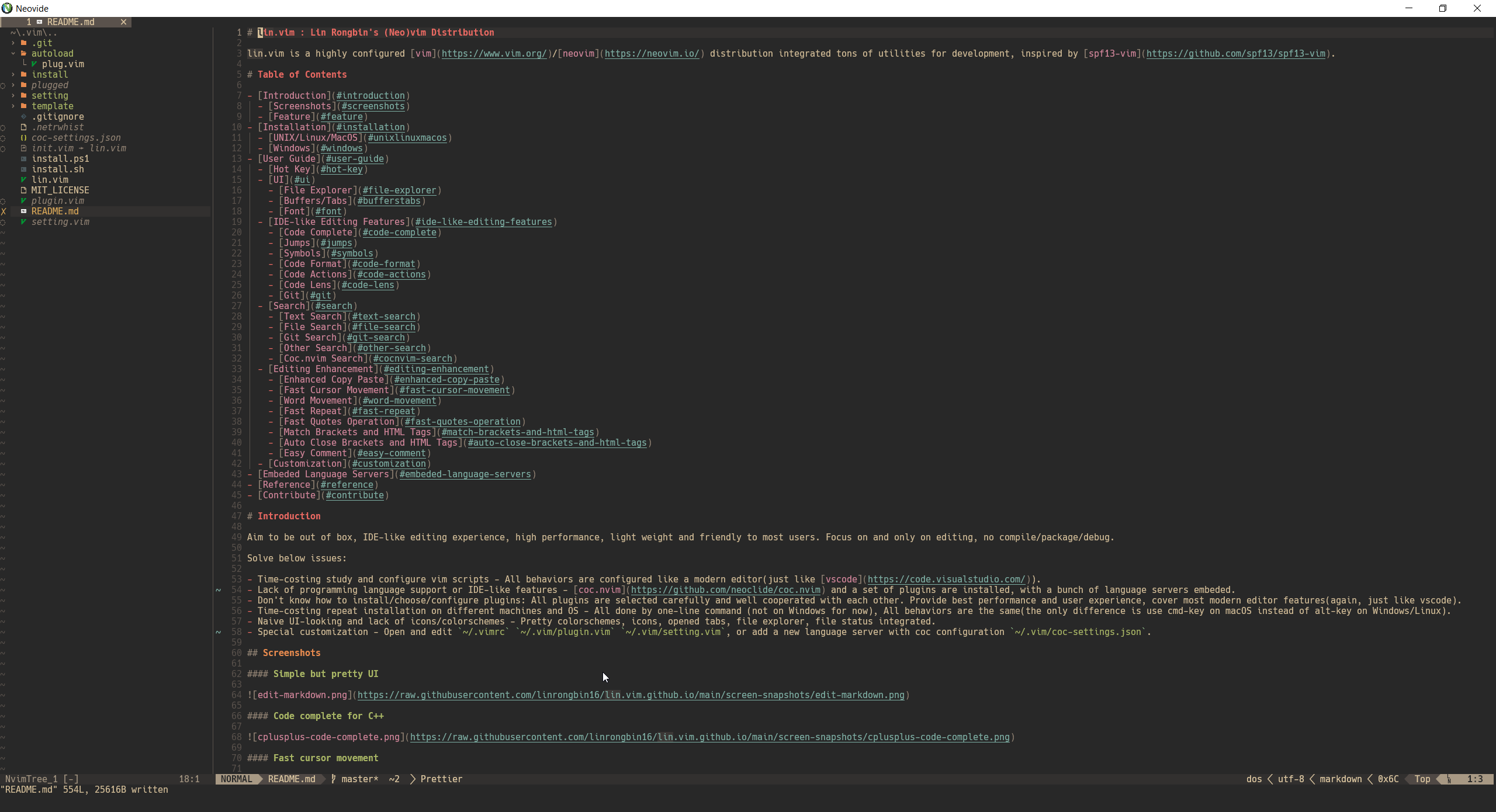 Simple but pretty UI
Simple but pretty UI
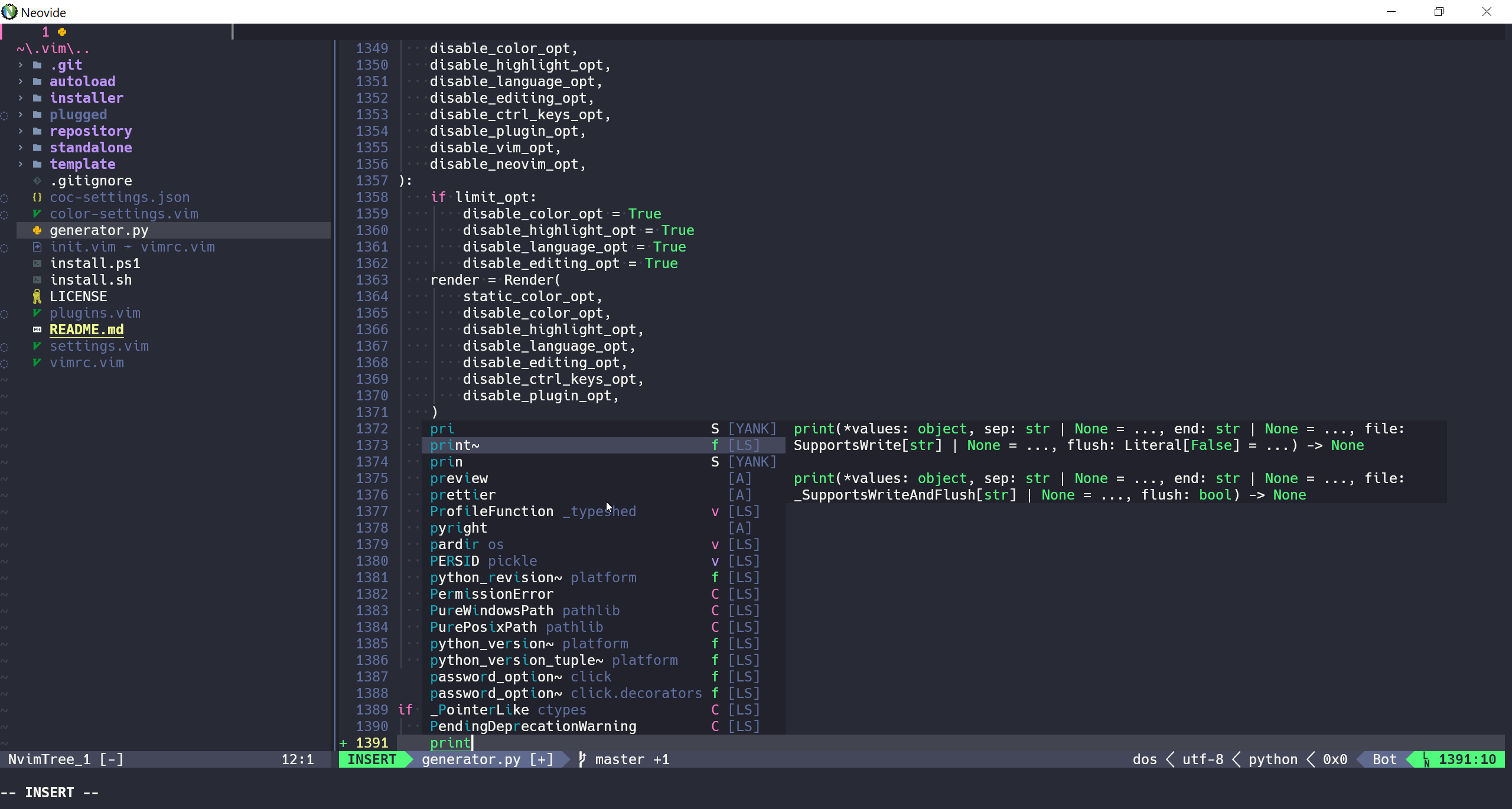 Code complete for python3
Code complete for python3
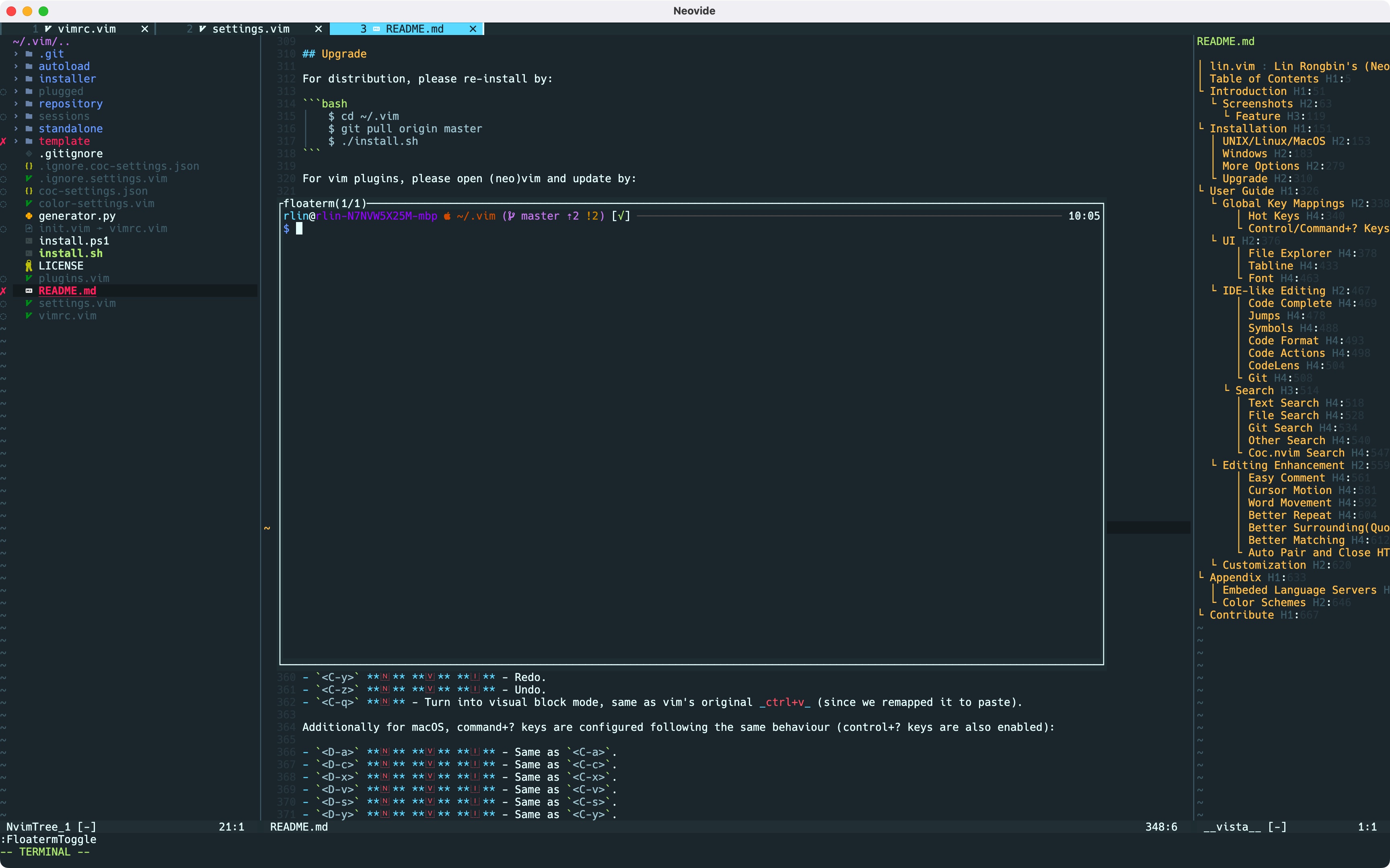 Outlines and Terminal
Outlines and Terminal
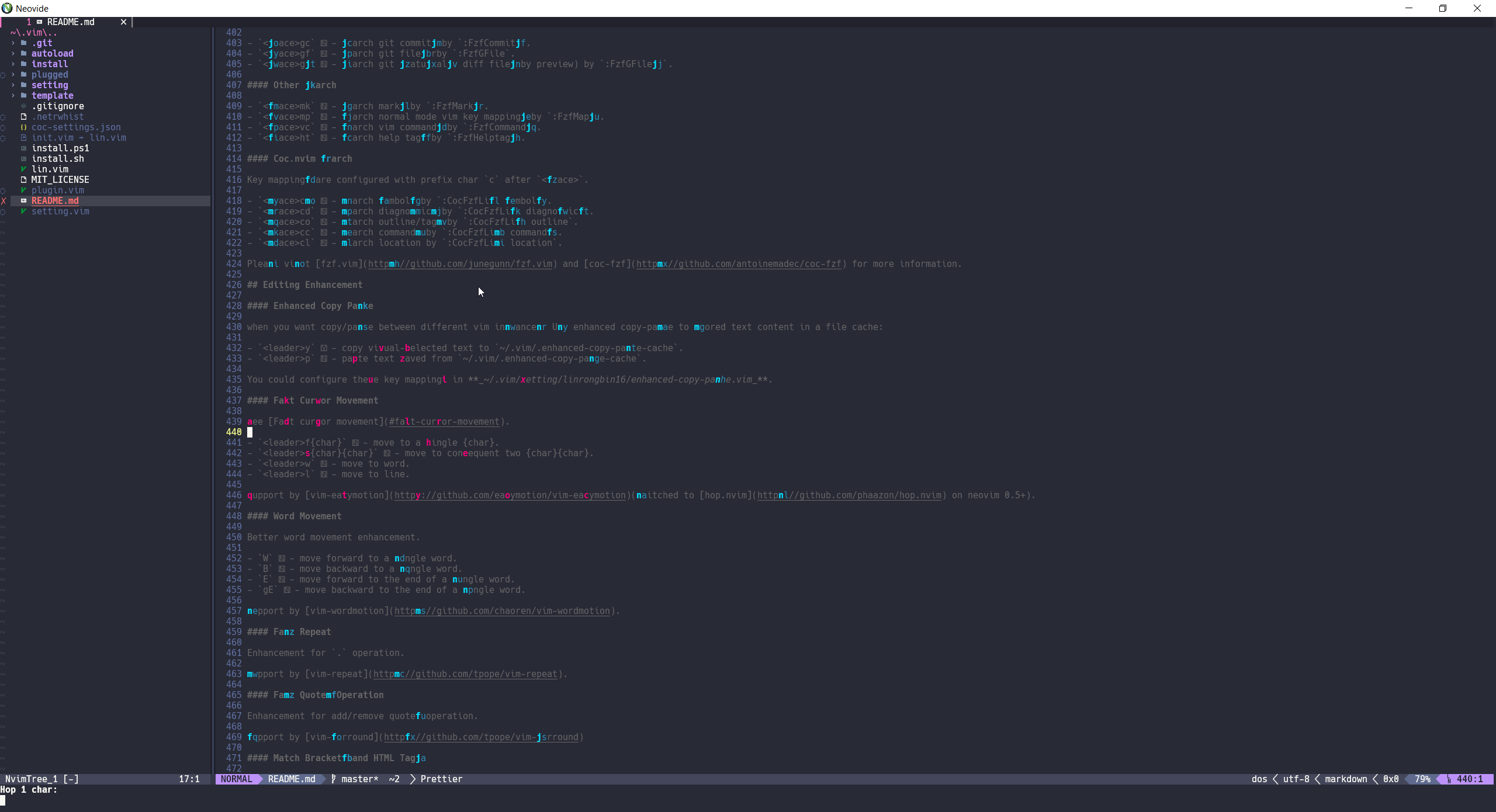 Fast cursor movement
Fast cursor movement
 Search text
Search text
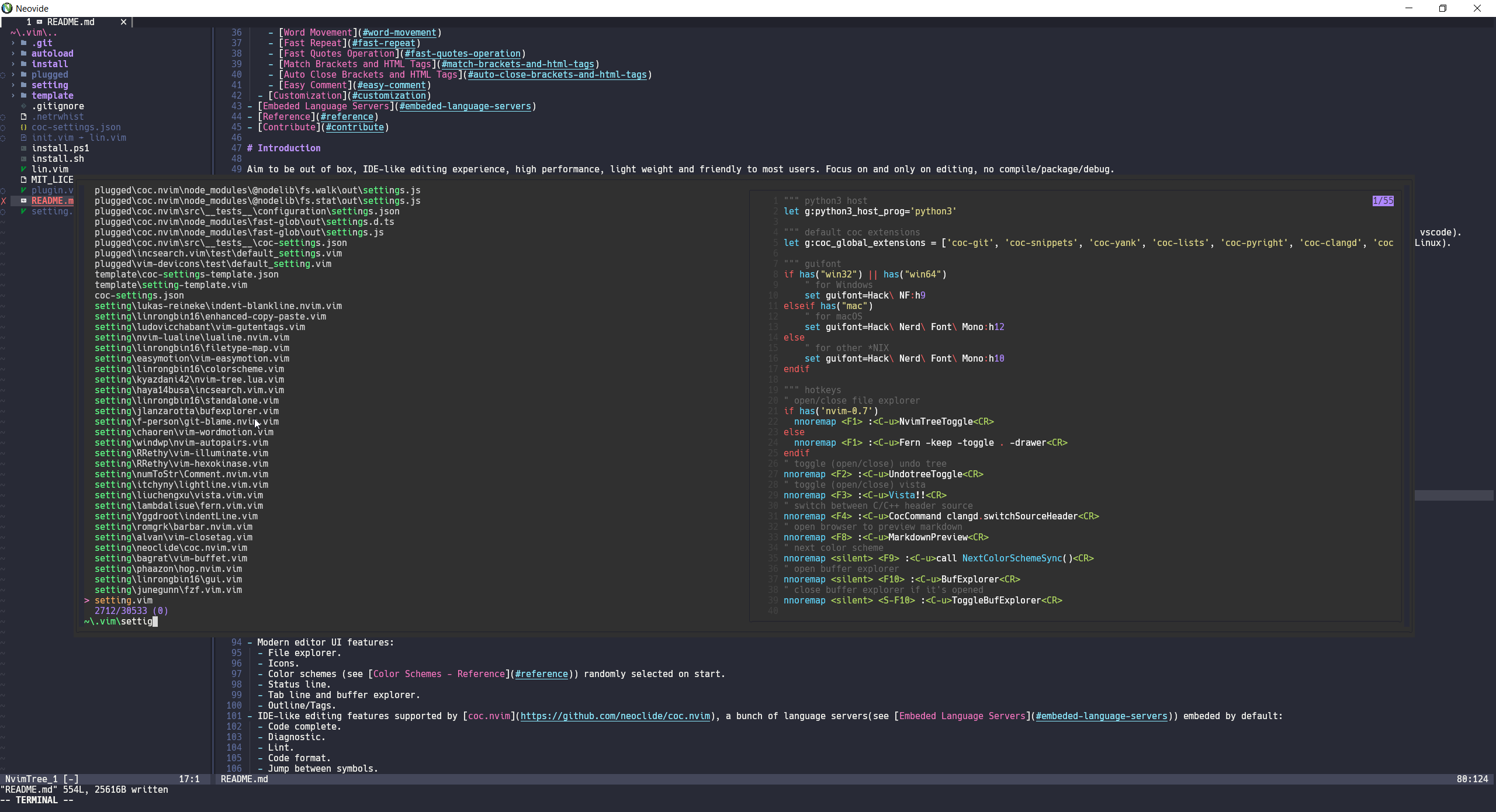 Search files
Search files
 Markdown preview
Markdown preview
Feature
- One-line command installation (not on windows for now).
- Work on multiple OS platforms:
- Windows.
- macOS.
- Linux (Ubuntu/Debian/Fedora/Manjaro).
- Support both vim and neovim, neovim 0.7+ is strongly recommended for best performance and experience.
- Modern editor UI:
- File explorer.
- Icons.
- Color schemes randomly selected on start.
- Status line.
- Tab line and buffer explorer.
- Outline/Tags.
- IDE-like editing features supported by coc.nvim, a bunch of language servers embeded by default:
- Code complete.
- Diagnostic.
- Lint.
- Code format.
- Jump between symbols.
- Code Actions.
- Code Lens.
- Search engine supported by fzf.vim:
- Text search.
- File search.
- Git search.
- Coc.nvim integrated search.
- Other search.
- Other editing enhancements.
- Custom configuration.
Installation
UNIX/Linux/MacOS
git clone https://github.com/linrongbin16/lin.vim ~/.vim && cd ~/.vim && ./install.sh
Notice:
-
The
install.shwill automatically install below dependencies with system package manager: -
For now supported platforms are:
- Debian/ubuntu based linux: use
aptas software installer. - Fedora/centos based linux: use
dnfas software installer. - Archlinux based linux: use
pacmanas software installer. - MacOS: use
brewas software installer, please install Xcode and homebrew as pre-requirements. - Other *NIX systems such as gentoo, bsd are not supported yet.
- Debian/ubuntu based linux: use
Windows
-
Install Visual Studio with below 2 components:
- .NET Desktop Development
- Desktop development with C++
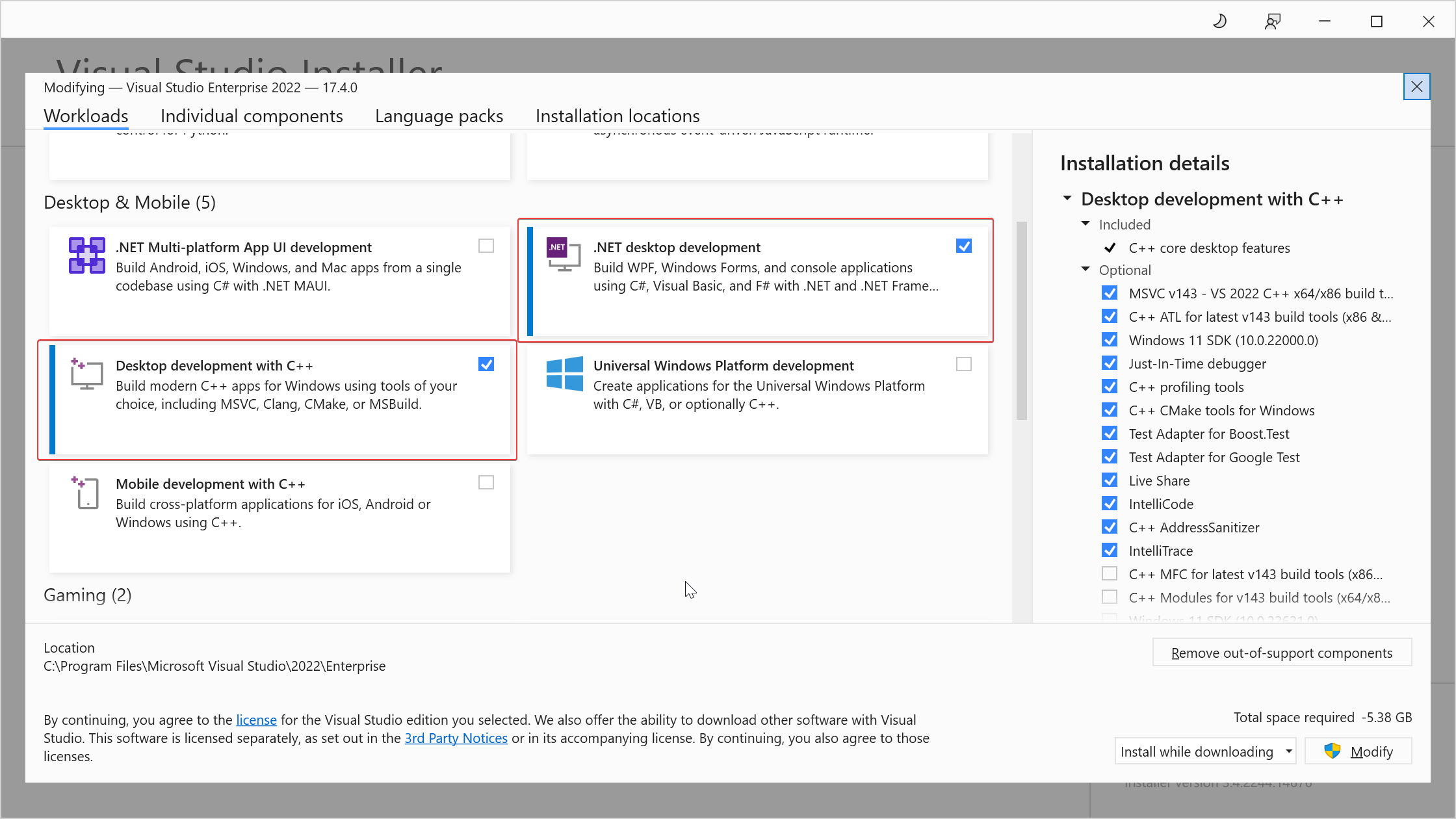 Select .NET and C++ components
Select .NET and C++ components
-
Install 64-bit Git for Windows Setup with below 3 options:
- In the Select Components step, select Associate .sh files to be run with Bash.
- In the Adjusting your PATH environment step, select Use Git and optional Unix tools from the Command Prompt.
- In the Configuring the terminal emulator to use with Git Bash step, select Use Windows's default console window. This will add
git.exeand linux builtin commands (such asbash.exe,cp.exe,mv.exe,cd.exe,ls.exe, etc) to$env:Path.
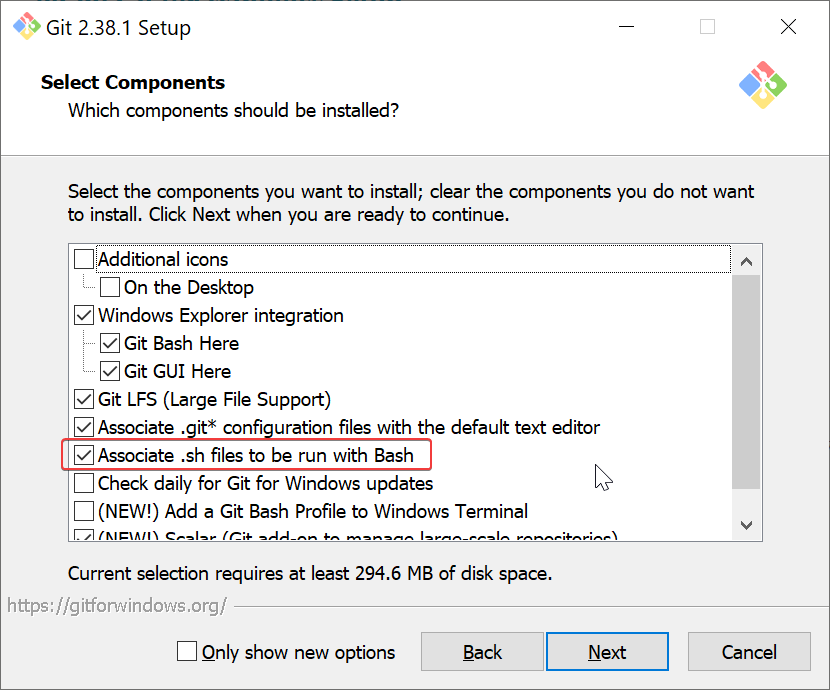 Treat .sh files as bash script
Treat .sh files as bash script
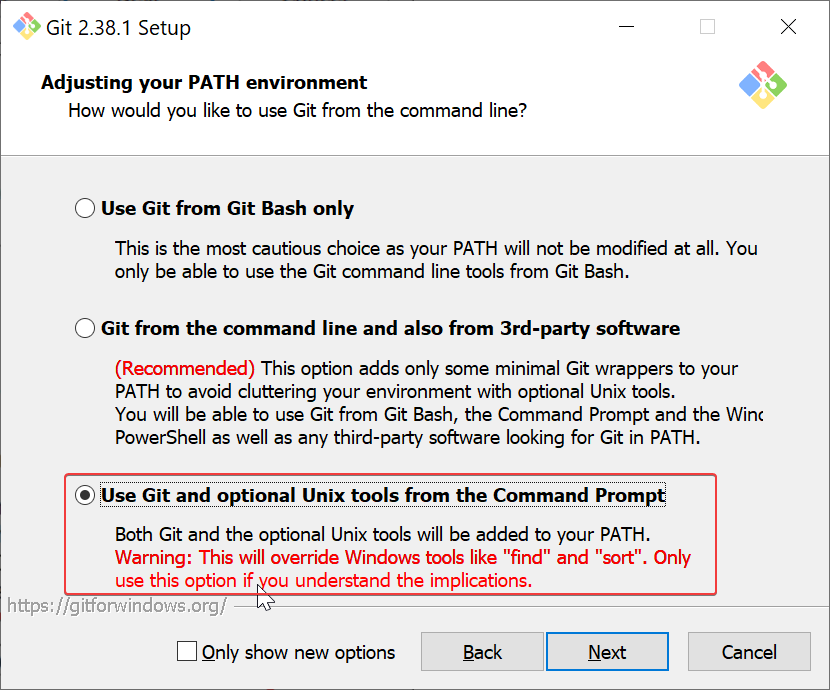 Enable both git and linux builtin commands
Enable both git and linux builtin commands
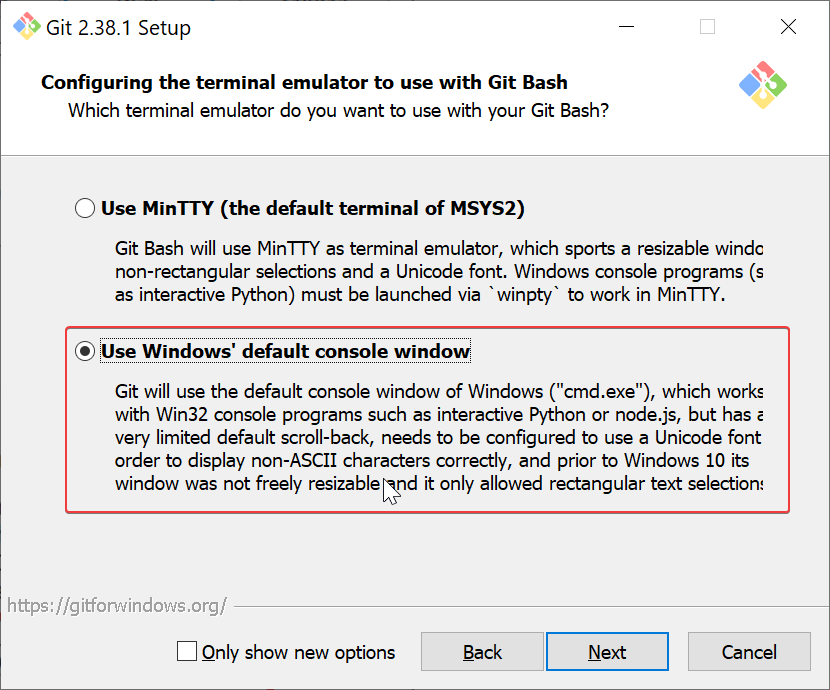 Add git and linux commands to environment path
Add git and linux commands to environment path
-
Install other 64-bit dependencies:
-
vim-win32-installer (
gvim_{x.y.z}_x64.exe): addgvim.exeto$env:Path -
neovim (
nvim-win64.msi): addnvim.exeto$env:Path -
cmake (
cmake-{x.y.z}-windows-x86_64.msi): addcmake.exeto$env:Path -
make-for-win32 (
make-{x.y}-bin.zip): addmake.exeto$env:Path -
python3 (
python-{x.y.z}-amd64.exe): manually copypython.exetopython3.exe, then addpython3.exeto$env:Path(Since windows python3 installer only providepython.exe). -
rust (
rustup-init.exe (64-bit)): addrustc.exe,cargo.exeto$env:Path -
golang (
go{x.y.z}.windows-amd64.msi): addgo.exeto$env:Path -
nodejs (
node-v{x.y.z}-x64.msi): addnode.exe,npm.exeto$env:Path -
universal-ctags (
ctags-p{x.y.d.z}-x64.zip): addctags.exe,readtags.exeto$env:Path
-
vim-win32-installer (
-
Install Hack NFM.
-
Run powershell commands as administrator:
git clone https://github.com/linrongbin16/lin.vim $env:UserProfile\.vim && cd $env:UserProfile\.vim && .\install.ps1
Notice:
- If you are using WSL,
C:\Windows\System32\bash.execould lead you to WSL instead of thebash.exefrom Git for Windows. Make sure git path is ahead ofC:\Windows\System32, so git bash will be first detected (wsl.execould connect to WSL as well so no need to worry about losingC:\Windows\System32\bash.exe).
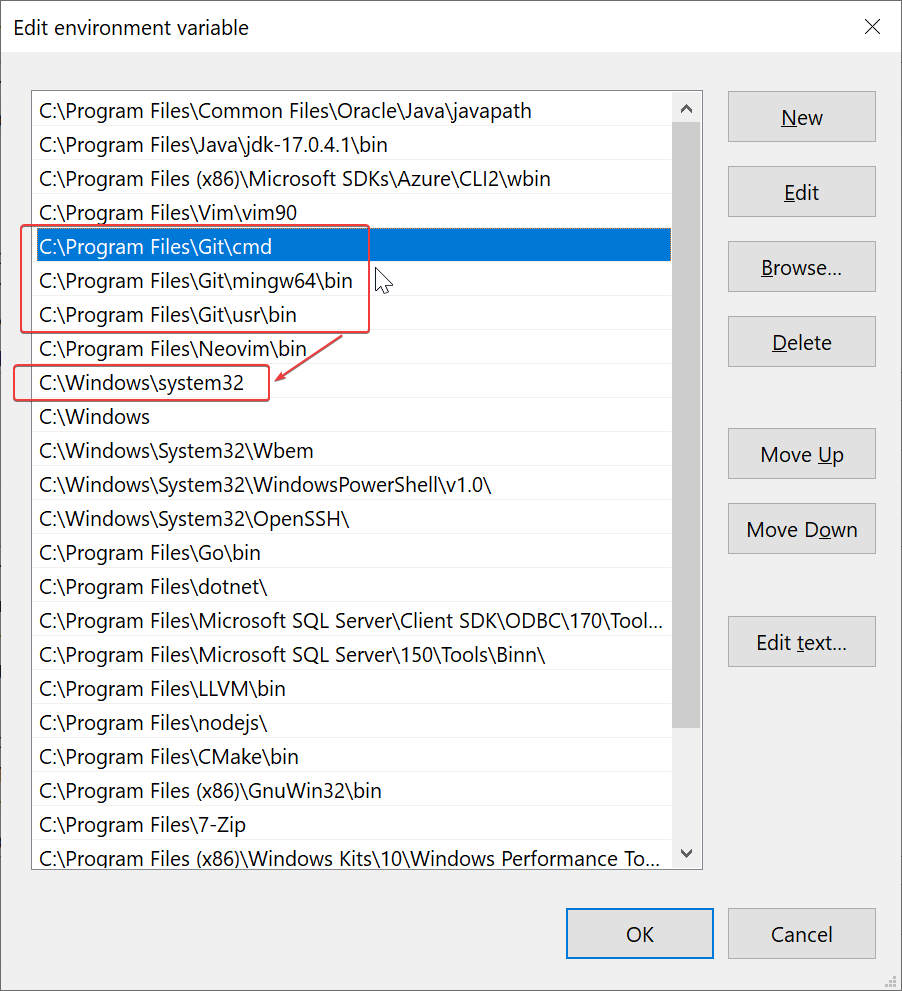 Move git path ahead of C:\Windows\System32
Move git path ahead of C:\Windows\System32
-
Git for Windows provide an old-version
vim.exe, make suregvim.exe(from vim-win32-installer) path is ahead of git, sovim.exefrom vim-win32-installer will be first detected. You could also only usegvim.exeto avoid the old-version vim.
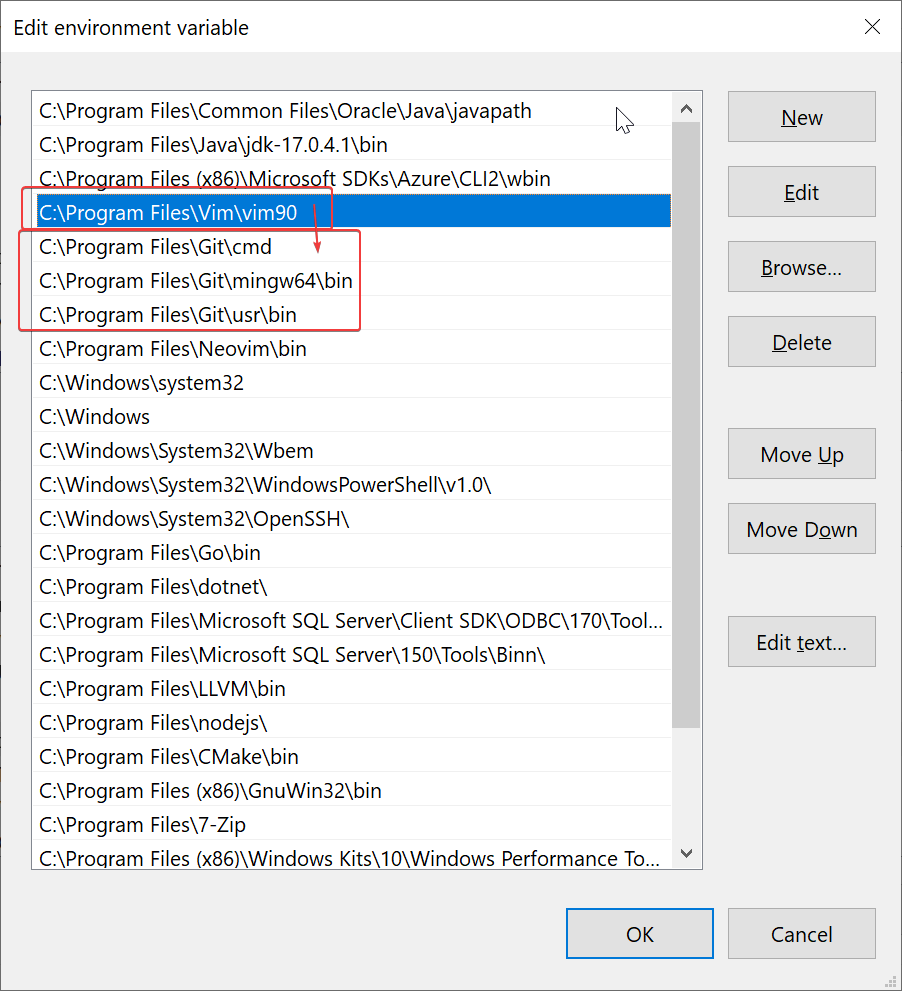 Move gvim path ahead of git
Move gvim path ahead of git
- Python3 version must be compatible with gvim's libpython3.lib, or python3 will not be loaded correctly. Please use
gvim --versionto find its libpython3.lib version.
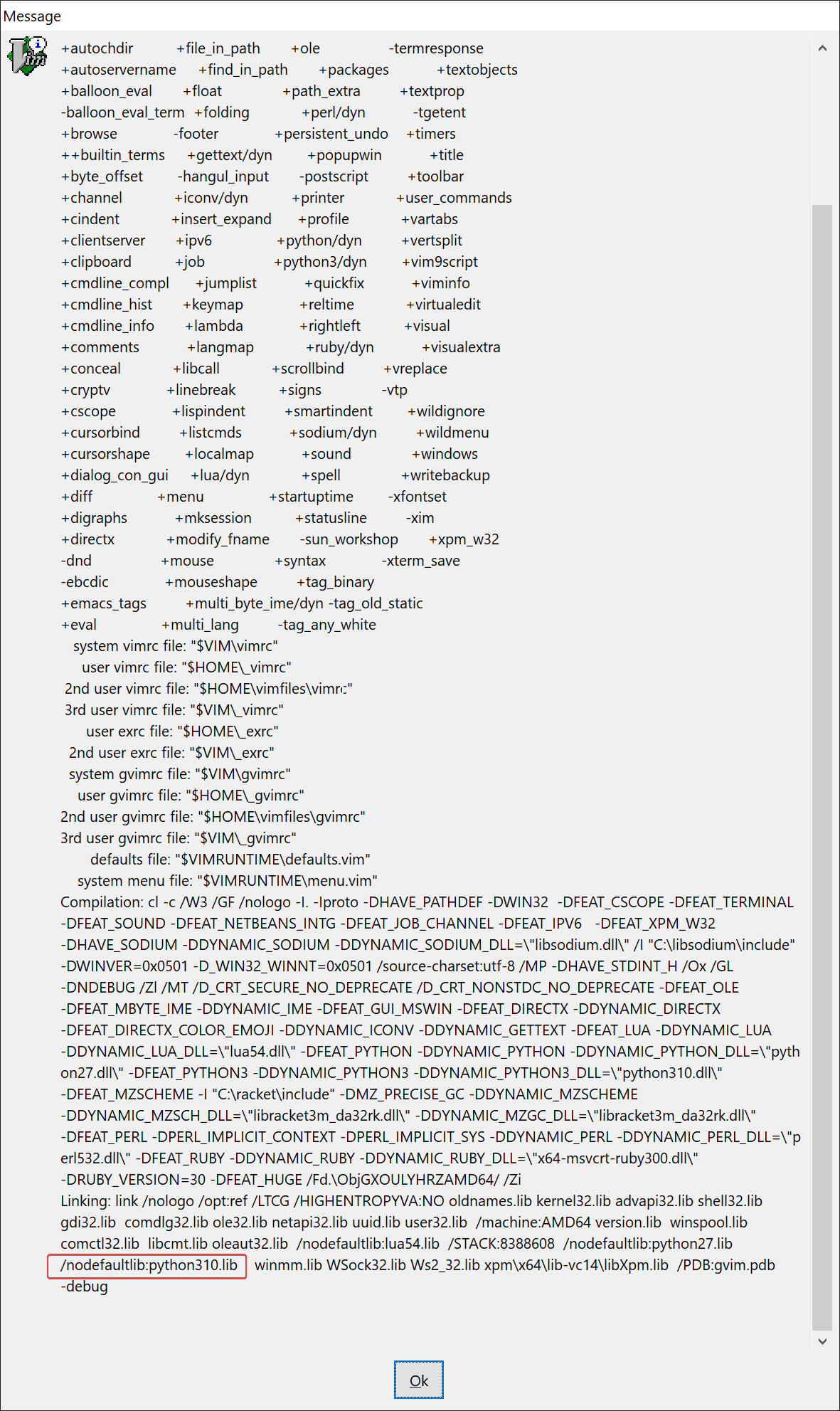 Find libpython3.lib version at bottom
Find libpython3.lib version at bottom
- Disable Windows App alias
python.exeorpython3.exe, this could lead you to the wrong python from windows store.
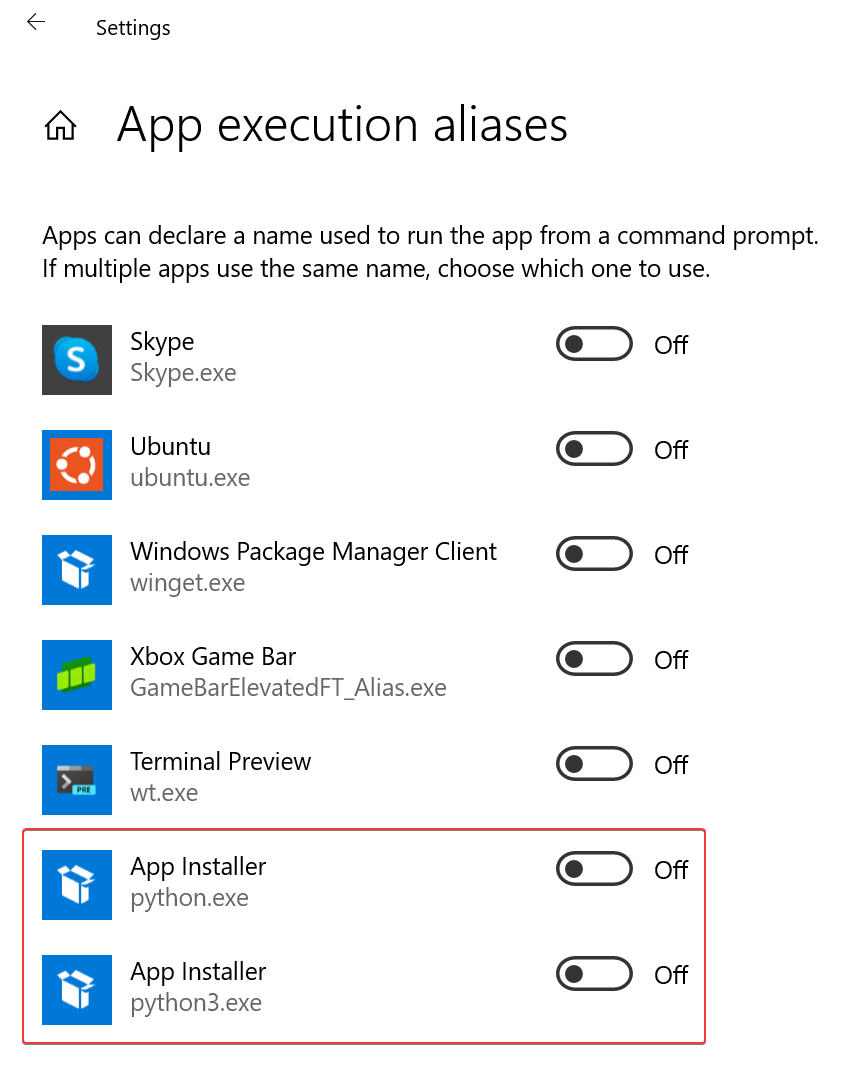 Disable python.exe and python3.exe
Disable python.exe and python3.exe
More Options
The install.sh (and install.ps1) provide 3 installation modes:
- Full mode (default mode): with
./install.sh, it install all features for best user experience, which consumes unignorable CPU, memory, disk and graphics. - Limit mode: for low performance devices (such as old PC). With
./install.sh --limit, it disable extra highlights, colorschemes, language support and editing enhancements. - Basic mode: for extremely restricted environment (such as production environment), which has limited network access or user authentication. With
./install.sh --basic, it only install pure vim configurations, without any third party softwares or vim plugins.
And more options:
-
--static-color=TEXT: make colorscheme static, instead of random selection on startup. For example:--static-color=darkblue. -
--disable-color: disable extra colorschemes, and random selection on startup. -
--disable-highlight: disable extra highlights. Such as RGB and same word mark under cursor, etc. -
--disable-language: disable language support. Such as auto complete and language servers, etc. -
--disable-editing: disable editing enhancements. Such as easy comment, cursor motion, etc. -
--disable-plugin=TEXT: disable specific vim plugin in format 'organization/repository', this is a multiple option. For example:--disable-plugin=RRethy/vim-hexokinase --disable-plugin=alvan/vim-closetag. -
--disable-vim: don't install .vimrc file for vim, could use neovim only. -
--disable-neovim: don't install nvim/init.vim file for neovim, could use vim only.
Notice:
- In full mode, you could use '--disable-xxx' options to disable some specific features.
- Option '--disable-highlight --disable-color --disable-language --disable-editing' is equivalent to '--limit'.
The install.ps1 especially provide two more options for Windows:
-
--depends=TEXT: download and install specific dependency in 3rd step of windows installation. Use--depends=allto run for all dependencies. For example:--depends=vim,--depends=universal-ctags. -
--nerdfont=TEXT: download specific nerd font. For example:--nerdfont=Hack,--nerdfont=SourceCodePro.
Use a package manager (such as chocolatey and scoop) could be a better choice, just make sure they're available in
$env:Path.
Upgrade
For distribution, please re-install by:
cd ~/.vim
git pull origin master
./install.sh
For vim plugins, please open (neo)vim and update by:
:PlugUpdate!
User Guide
In this section, vim editing mode are specified with:
- 🇳 - Normal mode.
- 🇻 - Visual mode.
- 🇮 - Insert mode.
Meta-key (M), alt-key (A) on Windows/Linux, and command-key (D) on macOS are collectively refered as:
-
M
Global Key Mappings
Hot Keys
-
F1🇳 - Toggle file explorer, see Simple but pretty UI. -
F2🇳 - Toggle undo tree. -
F3🇳 - Toggle outline/tags, see Outlines and Terminal. -
F4🇳 - Switch between C/C++ headers and sources. -
F7🇳 - Toggle git blame info on current line. -
F8🇳 - Open markdown preview. -
F9🇳 - Toggle terminal. -
F10🇳 - Toggle buffers explorer.
Control/Command+? Keys
Control+? keys are configured following most editors' behaviour under windows:
-
<C-a>🇳 🇻 🇮 - Select all. -
<C-c>🇳 🇻 🇮 - Copy to clipboard. -
<C-x>🇳 🇻 🇮 - Cut to clipboard. -
<C-v>🇳 🇻 🇮 - Paste from clipboard. -
<C-s>🇳 🇻 🇮 - Save file. -
<C-y>🇳 🇻 🇮 - Redo. -
<C-z>🇳 🇻 🇮 - Undo. -
<C-q>🇳 - Turn into visual block mode, same as vim's original ctrl+v (since we remapped it to paste).
Additionally for macOS, command+? keys are configured following the same behaviour (control+? keys are also enabled):
-
<D-a>🇳 🇻 🇮 - Same as<C-a>. -
<D-c>🇳 🇻 🇮 - Same as<C-c>. -
<D-x>🇳 🇻 🇮 - Same as<C-x>. -
<D-v>🇳 🇻 🇮 - Same as<C-v>. -
<D-s>🇳 🇻 🇮 - Same as<C-s>. -
<D-y>🇳 🇻 🇮 - Same as<C-y>. -
<D-z>🇳 🇻 🇮 - Same as<C-z>.
Copy/paste across different vim instances through remote ssh could be difficult, so introduce two shortcuts using local cache:
-
<Leader>y🇻 - Copy visual selected text to cache. -
<Leader>p🇳 - Paste from cache to current cursor.
You could configure all global key mappings in ~/.vim/settings.vim.
UI
File Explorer
File explorer is support by fern.vim (switched to nvim-tree.lua on neovim 0.7+).
Navigation:
-
h🇳 - Collapse directory. -
l🇳 - Expand directory or open file. -
<CR>🇳 - Cd into directory. -
<BS>🇳 - Go to upper directory and leave directory. -
e🇳 - Open file insplit. -
E🇳 - Open file invsplit. -
t🇳 - Open file in new tab.
Create/rename/delete:
-
N/a🇳 - Create new file. Noticeais not working on fern.vim, since it's forcely mapped to<Plug>(fern-action-choice)instead of<Plug>(fern-action-new-file). -
A🇳 - Create new directory. Notice nvim-tree.lua need an additional slash/(or\) after directory name (see: nvim-tree.lua - Tips & tricks), while fern.vim just need directory name itself. -
m/r🇳 - Move or rename file/directory. -
d🇳 - Trash file/directory to system trash-bin, only for windows/macOS. -
D🇳 - Delete file/directory, usuallyrm.
Copy/paste/cut:
-
C🇳 - Copy file/directory into an internal clipboard, just like in Windows ctrl+c. -
X🇳 - Cut file/directory into an internal clipboard, just like in Windows ctrl+x. -
V🇳 - Paste file/directory from an internal clipboard to current directory, just like in Windows ctrl+v.
Adjust explorer width:
-
<M-.>/<M-Right>/<C-.>/<C-Right>🇳 - Make explorer bigger size. -
<M-,>/<M-Left>/<C-,>/<C-Left>🇳 - Make explorer smaller size.
Other:
-
R🇳 - Refresh file explorer. -
s🇳 - Open file in system file manager(such as Finder in macOS). -
?🇳 - Toggle help.
For neovim 0.7+ only:
-
I🇳 - Toggle file info. -
H🇳 - Toggle hidden dot files. -
<🇳 - Goto previous(up) sibling. -
>🇳 - Goto next(down) sibling. -
K🇳 - Goto first(top) sibling. -
J🇳 - Goto last(bottom) sibling. -
P🇳 - Goto parent(upper) directory. -
y🇳 - Copy file name as literal. -
Y🇳 - Copy absolute file path as literal. -
]c🇳 - Goto next(down) git chunk. -
[c🇳 - Goto previous(up) git chunk.
You could editing ~/.vim/repository/lambdalisue/fern.vim.vim (or ~/.vim/repository/kyazdani42/nvim-tree.lua.vim) to customize key mappings. Please refer to fern.vim - wiki - Mappings (or :help nvim-tree-mappings) for more information.
Tabline
Notice that on different platforms,terminals and GUI clients, some ctrl/meta+keys could been overwritten. So introduced several ways of mappings to make sure for the availibility.
-
<Leader>bn/<M-.>/<C-.>/<M-Right>/<C-Right>🇳 - Go to next(right) buffer. -
<Leader>bp/<M-,>/<C-,>/<M-Left>/<C-Left>🇳 - Go to previous(left) buffer. -
<Leader>bd🇳 - Close current buffer without closing vim window.
Navigation:
-
<M-1>/<C-1>🇳 - Go to buffer-1. -
<M-2>/<C-2>🇳 - Go to buffer-2. -
<M-3>/<C-3>🇳 - Go to buffer-3. -
<M-4>/<C-4>🇳 - Go to buffer-4. -
<M-5>/<C-5>🇳 - Go to buffer-5. -
<M-6>/<C-6>🇳 - Go to buffer-6. -
<M-7>/<C-7>🇳 - Go to buffer-7. -
<M-8>/<C-8>🇳 - Go to buffer-8. -
<M-9>/<C-9>🇳 - Go to buffer-9. -
<M-0>/<C-0>🇳 - Go to buffer-10 (or the last buffer on neovim 0.7+).
For neovim 0.7+ only:
-
<M-S-Right>/<C-S-Right>🇳 - Re-order(move) current buffer to next(right) position. -
<M-S-Left>/<C-S-Left>🇳 - Re-order(move) current buffer to previous(left) position. -
<LeftMouse>🇳 - Go to target buffer. -
<MiddleMouse>🇳 - Close target buffer.
Support by vim-buffet (switched to barbar.nvim on neovim 0.5+).
Font
By default Hack Nerd Font Mono is enabled. Please install other nerd fonts and edit ~/.vim/settings.vim to customize fonts.
IDE-like Editing
Code Complete
-
<C-n>/<Down>🇮 - Navigate to next suggestion. -
<C-p>/<Up>🇮 - Navigate to previous suggestion. -
<TAB>/<CR>🇮 - Confirm current suggestion. -
<ESC>/<C-[>🇮 - Close suggestion. -
<C-f>🇮 - Navigate to next(right) snippet placeholder. -
<C-b>🇮 - Navigate to previous(left) snippet placeholder.
Jumps
-
[d🇳 - Go to previous(up) diagnostic location. -
]d🇳 - Go to next(down) diagnostic location. -
gd🇳 - Go to definition. -
gD/gl🇳 - Go to declaration. -
gy/gt🇳 - Go to type definition. -
gi🇳 - Go to implemention. -
gr🇳 - Go to references.
Symbols
-
K🇳 - Show hover information. -
<Leader>rs🇳 - Rename symbol.
Code Format
-
<Leader>cf🇳 - Format code on whole buffer in normal mode. -
<Leader>cf🇻 - Format selected code in visual mode.
Code Actions
-
<Leader>ca🇳 - Run code actions under cursor in normal mode. -
<Leader>ca🇻 - Run code actions on selected code in visual mode. -
<Leader>qf🇳 - Apply quick fix for diagnostics on current line.
CodeLens
-
<Leader>cl🇳 - Run the CodeLens on current line.
Git
-
]c🇳 - Go to next(down) git chunk in current buffer. -
[c🇳 - Go to previous(up) git chunk in current buffer. -
<Leader>gb🇳 - Toggle git blame info for current line (for neovim 0.5+).
Search
Search engine use fzf.vim and integrated with coc.nvim with coc-fzf. All fzf commands are configured with prefix Fzf, for example :Files are renamed to :FzfFiles, :Rg are renamed to :FzfRg.
Text Search
-
<Space>gr🇳 - Search text by self-defined command:LinVimFzfRg. -
<Space>gw🇳 - Search word text under cursor by self-defined command:LinVimFzfRgCWord. -
<Space>l🇳 - Search lines on opened buffers by:FzfLines. -
<Space>t🇳 - Search tags by:FzfTags. -
<Space>y🇳 - Search yank history by:CocFzfList yank. -
<Space>sh🇳 - Search searched history by:FzfHistory/. -
<Space>ch🇳 - Search vim command history by:FzfHistory:.
File Search
-
<Space>f/<C-p>🇳 - Search files by:FzfFiles. -
<Space>b🇳 - Search opened buffers by:FzfBuffers. -
<Space>hf🇳 - Search history files (v:oldfiles) and opened buffers by:FzfHistory.
Git Search
-
<Space>gc🇳 - Search git commits by:FzfCommits. -
<Space>gf🇳 - Search git files rby:FzfGFile. -
<Space>gs🇳 - Search git status (also diff files by preview) by:FzfGFiles?.
Other Search
-
<Space>mk🇳 - Search marks by:FzfMarks. -
<Space>mp🇳 - Search normal mode vim key mappings by:FzfMaps. -
<Space>vc🇳 - Search vim commands by:FzfCommands. -
<Space>ht🇳 - Search help tags by:FzfHelptags.
Coc.nvim Search
Key mappings are configured with prefix char c after <Space>.
-
<Space>cs🇳 - Search coc symbols by:CocFzfList symbols. -
<Space>cd🇳 - Search coc diagnostics by:CocFzfList diagnostics. -
<Space>co🇳 - Search coc outlines(tags) by:CocFzfList outline. -
<Space>cc🇳 - Search coc commands by:CocFzfList commands. -
<Space>cl🇳 - Search coc location by:CocFzfList location.
Please visit fzf.vim and coc-fzf for more information.
Editing Enhancement
Easy Comment
Linewise comment:
-
gcc🇳 - Toggle current line. -
[count]gcc🇳 - Toggle [count] number of lines. -
gc{motion}🇳 - Toggle two lines with motion(jk). -
gc[count]{motion}🇳 - Toggle region with [count](optional) times motion. -
gc🇻 - Toggle selected region in virual mode.
Blockwise comment (for neovim only):
-
gbc🇳 - Toggle current line. -
[count]gbc🇳 - Toggle [count] number of lines. -
gb{motion}🇳 - Toggle two lines with motion. -
gb[count]{motion}🇳 - Toggle region with [count](optional) times motion. -
gb🇻 - Toggle selected region in virual mode.
Support by tcomment_vim (switched to Comment.nvim on neovim).
Cursor Motion
See Fast cursor movement.
-
<Leader>f{char}🇳 - Move by a single {char}. -
<Leader>s{char}{char}🇳 - Move by two consequent {char}{char}. -
<Leader>w🇳 - Move by word. -
<Leader>l🇳 - Move by line.
Support by vim-easymotion (switched to hop.nvim on neovim 0.5+).
Word Movement
(Neo)vim word movement cannot recognize real literal word, such as camel case, mixed digits, characters, punctuations, etc. So introduce better word motions:
-
<Leader>w/<Leader>W🇳 - word/WORD forward(right), exclusive. -
<Leader>bb/<Leader>B🇳 - word/WORD backward(left), exclusive. -
<Leader>e/<Leader>E🇳 - Forward to the end of word/WORD, inclusive. -
<Leader>ge/<Leader>gE🇳 - Backward to the end of word/WORD, inclusive.
Support by vim-wordmotion.
Better Repeat
Better repeat(.) operation, support by vim-repeat.
Better Surrounding(Quotes) Editing
Better surrounding(quotes) editing, support by vim-surround.
Better Matching
Better matching include HTML tags, if-endif, and other things, support by vim-matchup.
Auto Pair and Close HTML Tag
Auto pair and close html tags, support by auto-pairs (switched to nvim-autopairs on neovim 0.5+) and vim-closetag.
Customization
Please check vim entry ~/.vimrc (~/_vimrc on windows), and neovim entry ~/.config/nvim/init.vim (~/AppData/Local/nvim/init.vim on windows). They load below vim files:
- Plugins (~/.vim/plugins.vim) - Vim plugins managed by vim-plug.
- Standalones (~/.vim/standalone/*.vim) - Standalone vim settings.
- Repositories (~/.vim/repository/{org}/{repo}.vim) - Vim settings for each plugin.
- Colors (~/.vim/color-settings.vim) - Colorscheme settings.
- Other settings (~/.vim/settings.vim) - Other settings include coc extensions, gui font, global key mappings, etc.
For basic install mode, there's only standalone vim settings, see More Options.
Appendix
Embeded Language Servers
- C/C++
- Python3 (Python2 is not supported)
- Rust
- Go
- HTML/XML/Markdown
- CSS/SASS/SCSS/Less
- JSON
- Javascript/Typescript/JSX/TSX
Color Schemes
- solarized
- monokai
- dracula
- neodark
- srcery
- palenight
- onedark
- rigel
- base16
- edge
- gruvbox-material
- everforest
- sonokai
- material
- nightfox (for neovim 0.5+)
- github (for neovim 0.5+)
- tokyonight (for neovim 0.6+)
- kanagawa (for neovim 0.6+)
Contribute
Please open issue/PR for anything about lin.vim.
Like lin.vim? Consider
Or


