KDE Dotfiles Save
:art: My personal KDE customization
Preview
Neutral
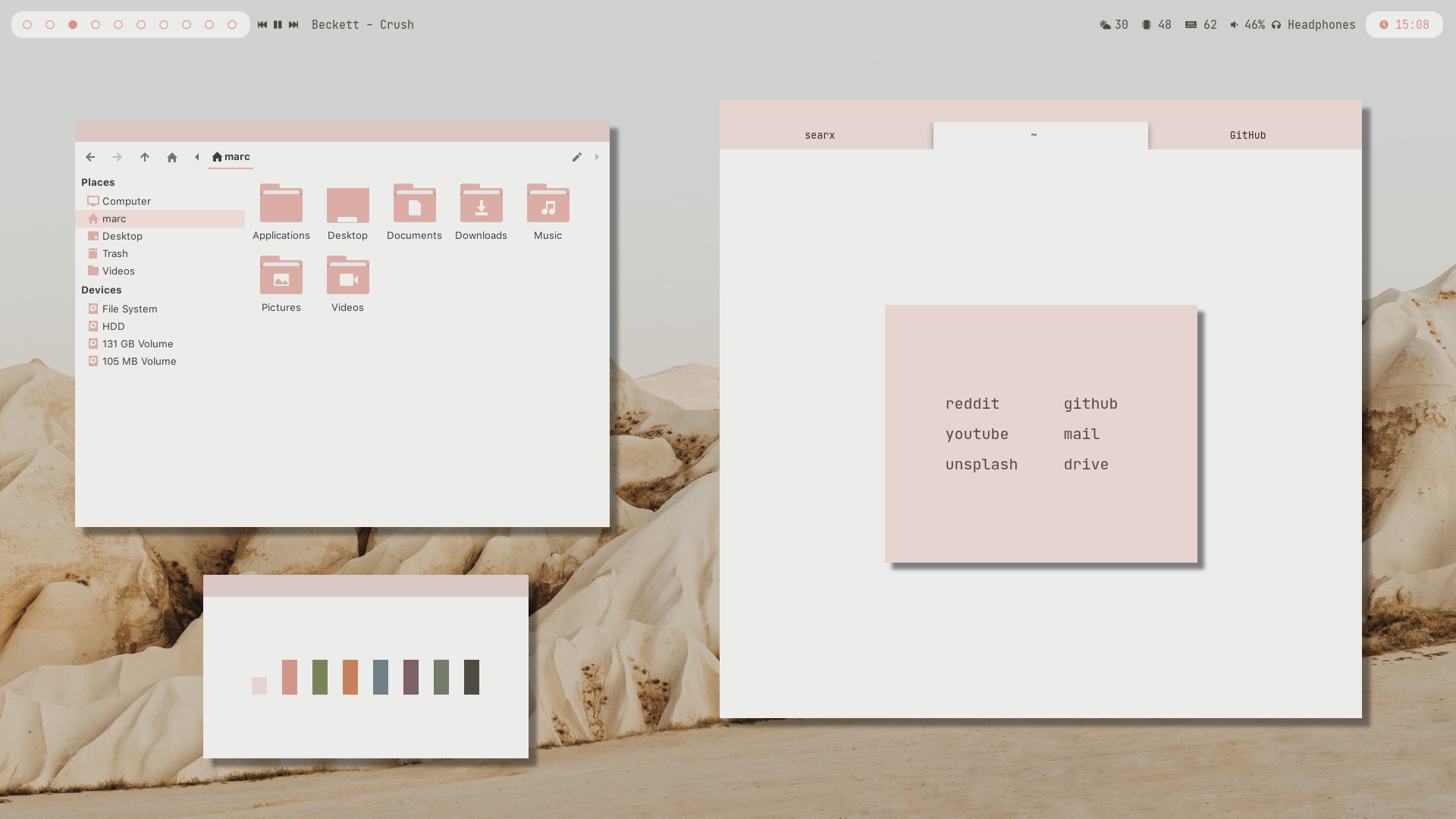
Cherry Blossom
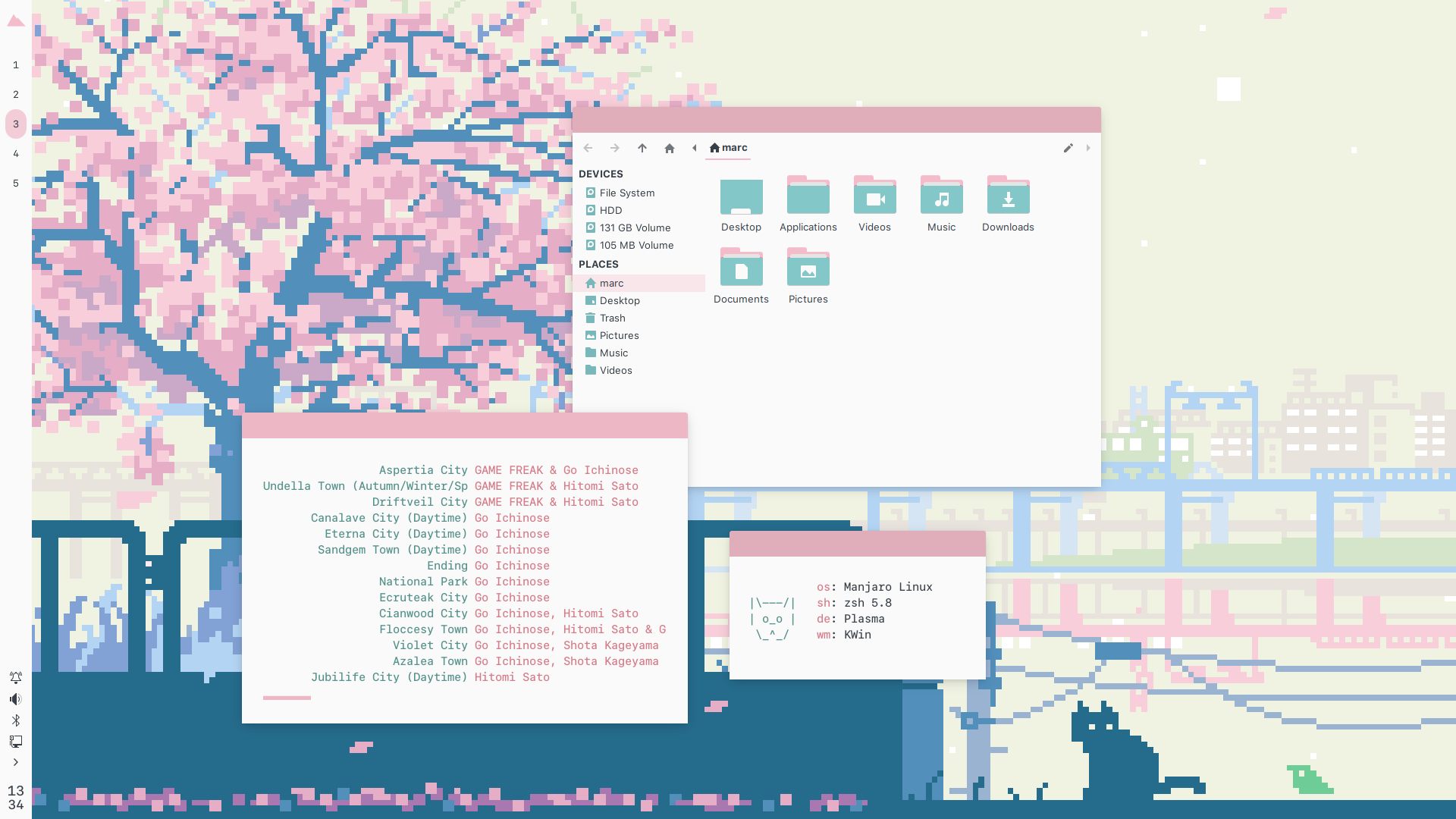
Urban
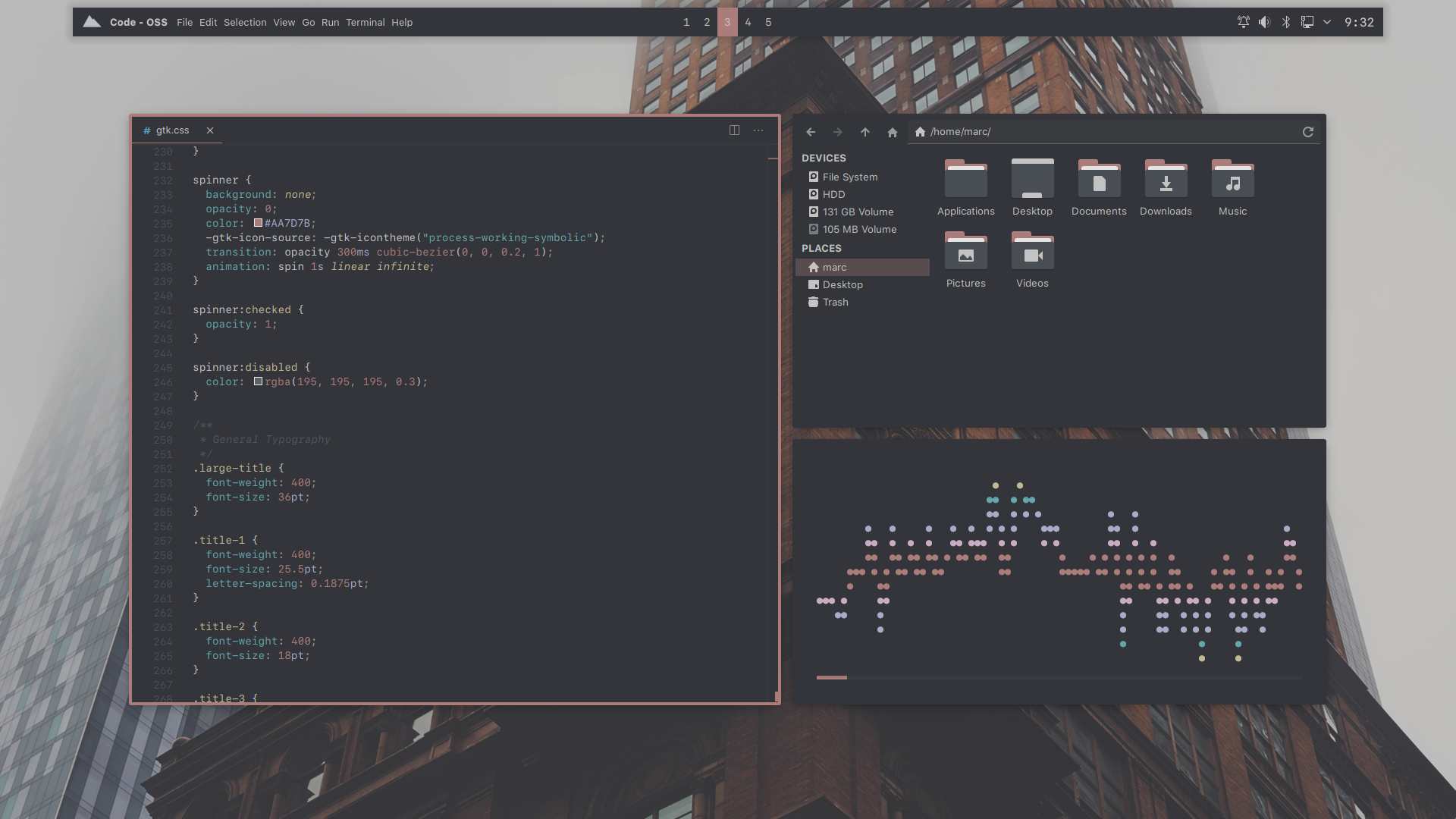
Flowers
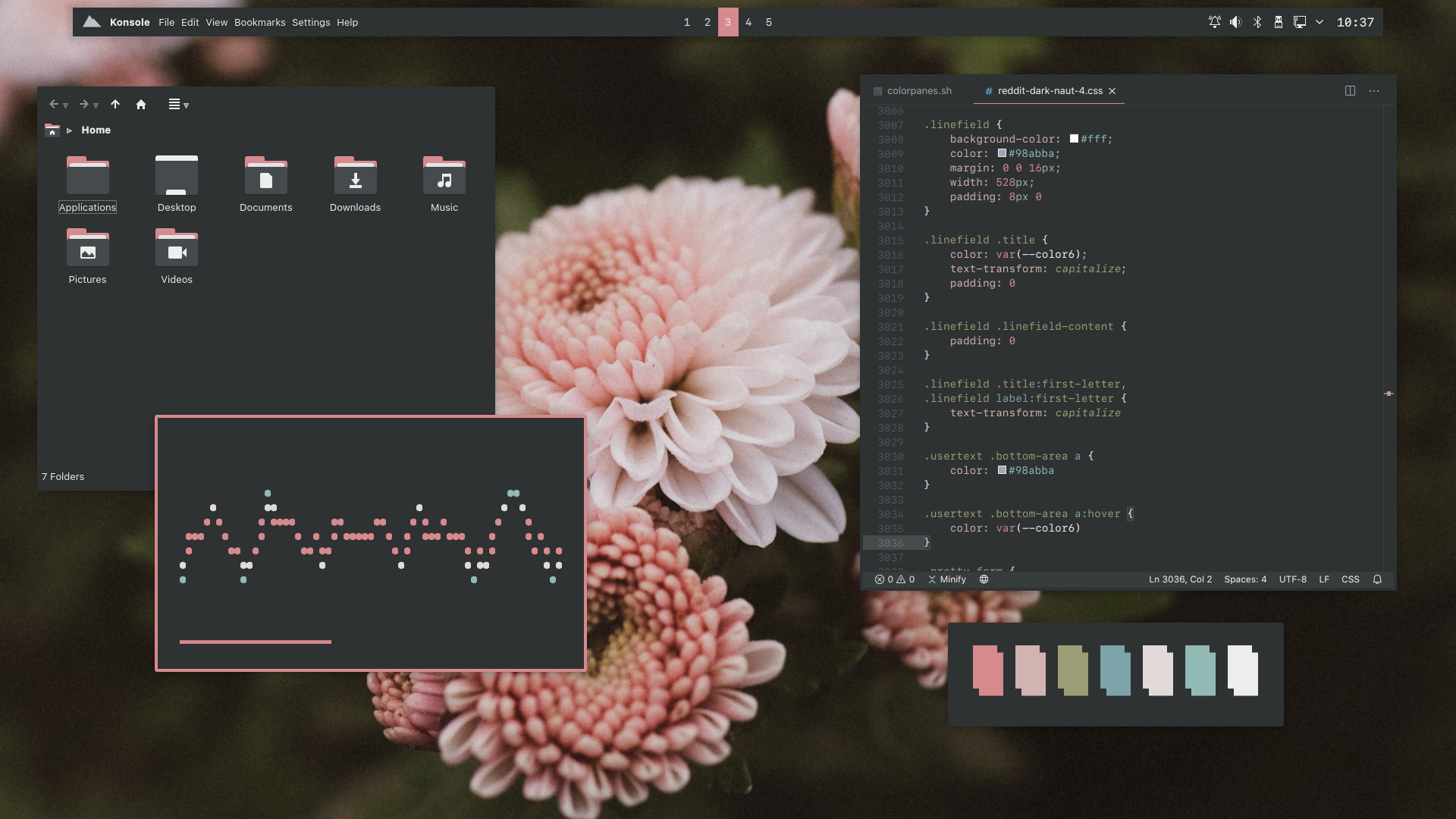
Coffee
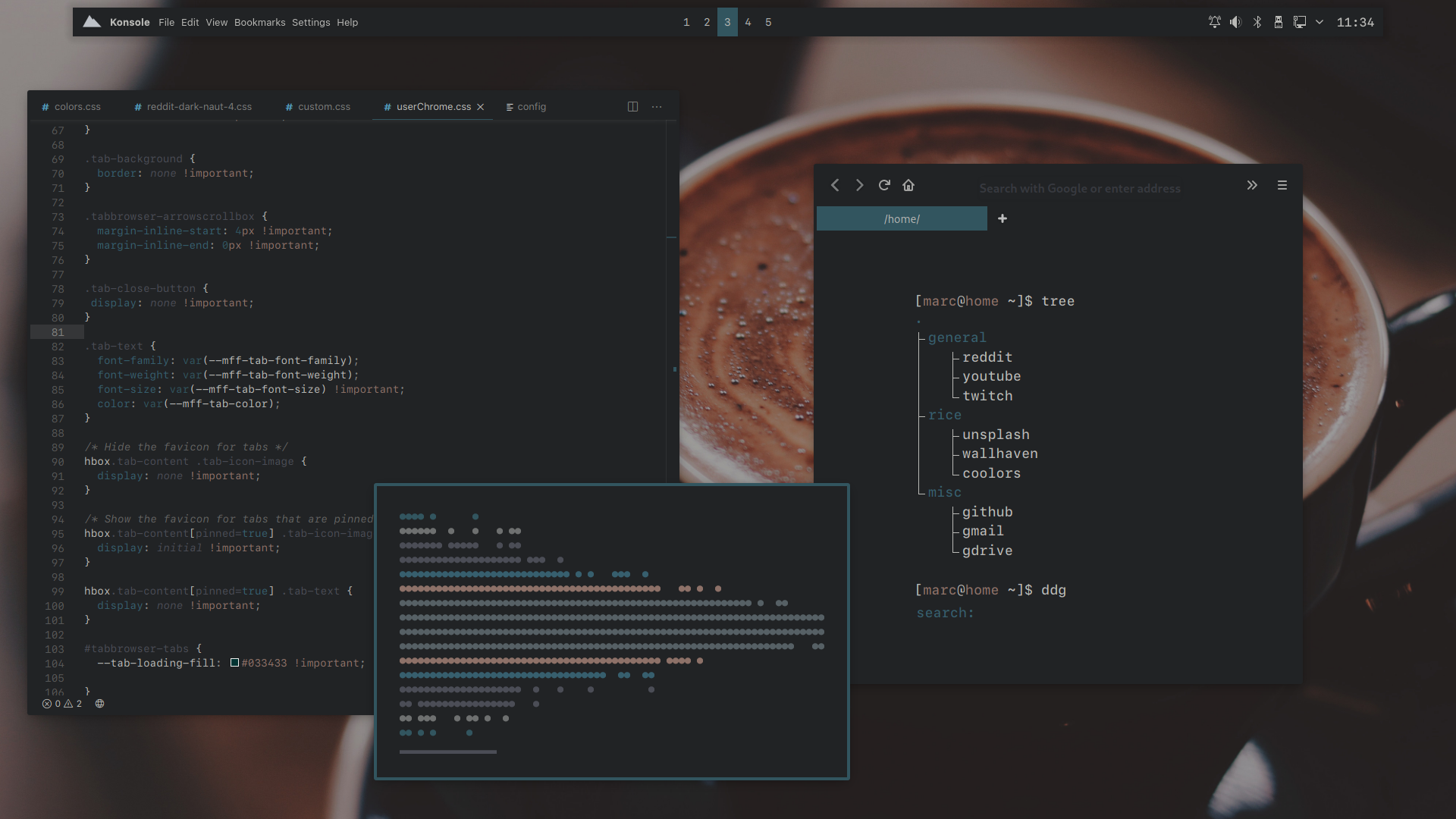
Foggy Mountain
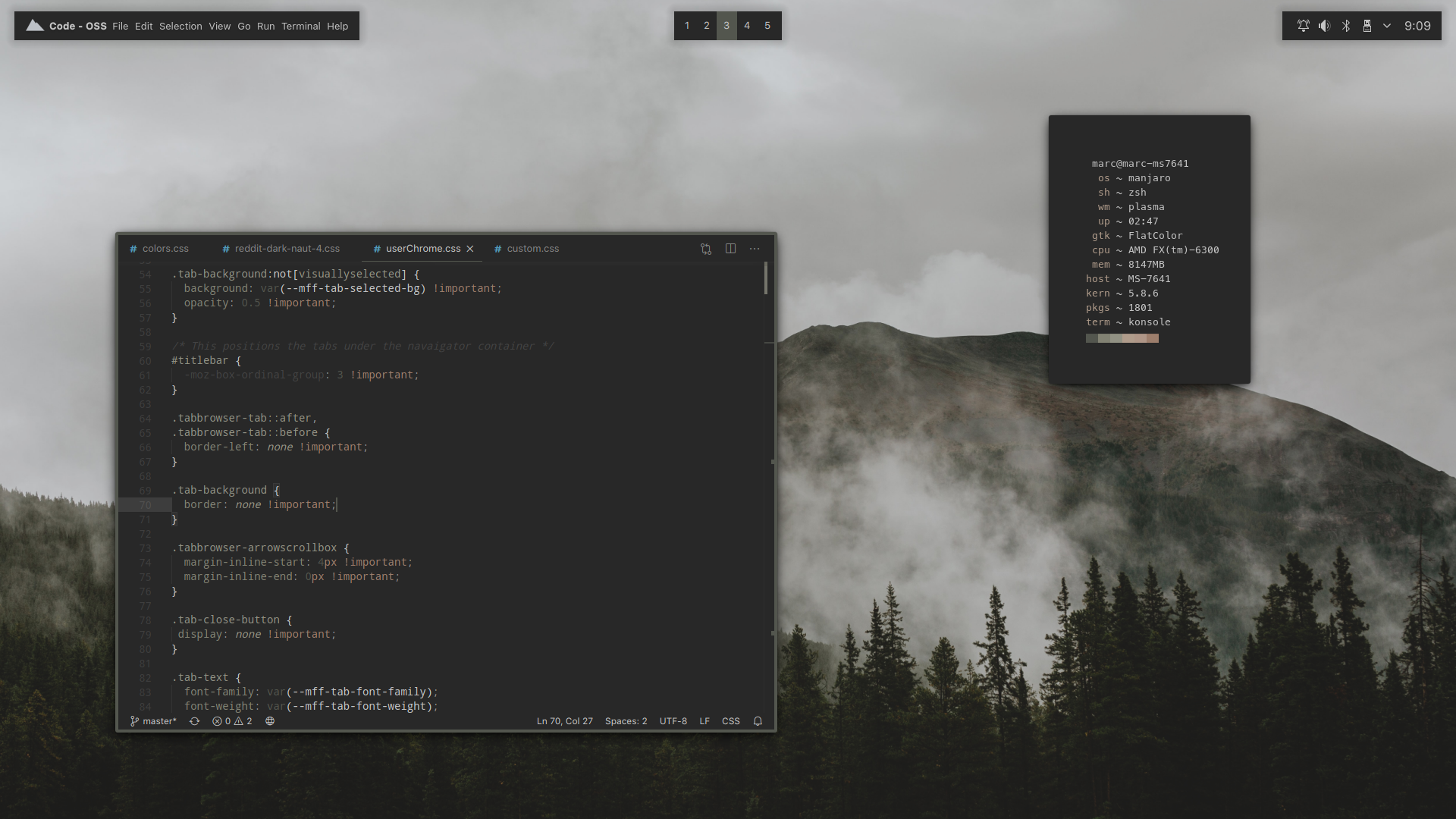
:sparkles: Thanks for visiting!
To give you an idea on how this works, I use wpgtk with templates to make setting color schemes across many applications convenient. Each color scheme has its own corresponding GTK and icon themes.
- OS: Manjaro
- DE: Plasma
- WM: KWin
- Terminal: Konsole
- Shell: zsh + Oh My Zsh + Powerlevel10k
- Terminal Font: SFMono Nerd Font, JetBrainsMono NF, Iosevka
- System Font: SF Pro Text
-
Bar/Panel:
Latte-DockPolybar -
File Manager:
DolphinThunar - Editor: VS Code, Vim
- Browser: Firefox
- Music Player: Spotify & ncmpcpp
Firefox CSS sources: minimal-functional-fox (old) & not-firefox-review
Startpage sources: https://notabug.org/nytly/home (old) & https://github.com/JavaCafe01/startpage
Latte layout is based on Moe Layout.
ncmpcpp config source: elenapan and owl4ce
Materia GTK themes and Papirus icons are made using oomox
:pushpin: Dependencies
- Latte-Dock (git version)
- wpgtk & pywal
-
qt5-styleplugins (AUR, can also be installed with
pacman)
:paperclip: Recommendations
- Spicetify-cli (make sure to install Dribbblish as well.)
- VS Code Extension - Wal Theme
- Powerlevel10k
- Krohnkite
- Zathura-Pywal
- ncmpcpp
- betterdiscordctl & pywal-discord
- Tabliss
- Animated Image Wallpaper
- polybar - replacement for latte-dock
- rofi - replacement for krunner
- dunst - replacement for KDE's notification daemon
:hammer_and_wrench: Setup
(work in progress)
Note: I just got started ricing back in August so I'm very new to this. I don't guarantee anything to be working as intended.
Set your Global Theme to Breeze Dark before you proceed.
Install the dependencies:
-
# Use your helper of choice yay -S latte-dock-git wpgtk-git qt5-styleplugins python-pywal
Clone and copy most of the stuff
-
git clone https://github.com/ComplexPlatform/KDE-dotfiles -
# Copy .local, .config, .themes, and .ncmpcpp to your home directory. cd KDE-dotfiles/ && cp -r {.local,.config,.themes,.ncmpcpp} ~/
To remove title bars and add active/inactive frame colors, follow this guide
To change your Latte layout, right click on your dock/panel > Layouts > pick your layout of choice.
Extract Icons
-
cd ~/.local/share/icons/ ls *.xz |xargs -n1 tar -xf # Delete leftover archives rm *.tar.xz
wpgtk
- Add wallpapers and import color schemes:
-
# Assuming you're in KDE-Dotfiles directory # Add wallpapers wpg -a walls/foggy-mountain_01.jpg wpg -a walls/coffee.jpg wpg -a walls/flowers.jpg wpg -a walls/urban.jpg wpg -a walls/cherryblossom.jpg wpg -a walls/neutral.jpg -
# Assuming you're in KDE-Dotfiles directory # Import color schemes wpg -i foggy-mountain_01.jpg colorschemes/foggy-mountain.json wpg -i coffee.jpg colorschemes/coffee.json wpg -i flowers.jpg colorschemes/flowers.json wpg -i urban.jpg colorschemes/urban.json wpg -i cherryblossom.jpg colorschemes/cherryblossom.json wpg -i neutral.jpg colorschemes/neutral.json
- Add templates:
-
# Backups are automatically made just in case something goes wrong. wpg -ta ~/.config/kdeglobals wpg -ta ~/.local/share/konsole/wpgtk.colorscheme wpg -ta ~/.local/share/plasma/desktoptheme/CullaX/colors
- Add variables/keywords to the templates:
-
# Identify the templates` filenames first on ~/.config/wpg/templates # Replace <filename>.base with yours # Assuming you're in KDE-dotfiles directory cd wpgtktemplates cat kdeglobals.base > ~/.config/wpg/templates/<your_kdeglobals>.base cat colors.base > ~/.config/wpg/templates/<your_cullax_colors>.base cat konsole.base > ~/.config/wpg/templates/<your_konsole>.base
- Set the color scheme:
-
wpg -s <scheme>.jpg # Replace <scheme> with your color scheme of choice. # For example wpg -s Flowers.jpg
Unfortunately, you have to set your wallpaper manually.
If you're using Spicetify with Dribbblish, run the following:
xrdb -merge ~/.cache/wal/colors.Xresources
spicetify config color_scheme pywal
spicetify apply
Set Plasma theme
- System Settings > Plasma Style, set it to CullaX.
- System Settings > Application Style, set it to gtk2. Click
Configure GNOME/GTK Application Style..., set the GTK2 and GTK3 theme your theme of choice. - System Settings > Icons, set the icon theme to your theme of choice.
To remove the titlebar buttons:
- System Settings > Application Style > Window Decorations > Titlebar Buttons, drag the buttons and drop them down to the list.
To change the titlebar size:
- System Settings > Application Style > Window Decorations, click the edit icon on
Breeze. Change button size to whatever you want.
:ice_cream: Optional Stuff
dunst
You can use dunst instead by renaming KDE's notification service so it gets ignored.
# Make sure dunst is installed beforehand
cd /usr/share/dbus-1/services
sudo mv org.kde.plasma.Notifications.service org.kde.plasma.Notifications.service-disabled
Log out and log back in again to see the changes.

