Ka Radio32 Save
esp32 version of Ka-Radio (https://github.com/karawin/Ka-Radio) by jp Cocatrix
STATE
Release 2.3 R0 Stable
ESP-IDF v3.3
See also the version for ESP-IDF v4.4 at
https://github.com/karawin/KaRadio32_4
Works on any esp32 board.
See the boards directory for a list of pre-configured boards.
See : Hardware configuration partition
- The esp32 adds the output on the internal dac or with i2s to an external dac but only mp3 stations can be played.
Adding a vs1053 board, all stations can be played.
On a wrover cpu with external psram, every AAC streams can be played without the vs1053 board. - Compatible with esp8266 KaRadio addons.
- Serial or telnet commands : Interfaces description
Android remote command
A new android application is born:
- KaRadio Remote Control by Vassilis Serasidis on google Play.
It is an easy and fast WiFi remote control for your KaRadio or KaRadio32 hardware.
With this android app you can select the WebRadio station you want to play, set the volume and get the station information such as Station name, Genre, Bit rate, Meta data and more.
Found it at
https://play.google.com/store/apps/details?id=com.serasidis.karadio.rc
Thanks Vassilis.
The facebook group
https://www.facebook.com/groups/162949914181385
Just register and talk to other users.
Added features from KaRadio
Work with i2s, internal DAC or a vs1053.
Output mode set in Setting panel on web page of KaraDio32 :
- I2S for connection to an external DAC
- I2SMERUS to connect a merus amplifier
- DAC to use the built in DAC of the esp32
- PDM to output a PDM (Pulse Density Modulation) stream
- VS1053 to connect to a vs1053 board, I2S output of the vs1053 enabled.
- all VS1053 tones control
- AAC decoding on I2S with a wrover cpu (4mB of external psram). Mp3 only on I2S with a wroom cpu.
- https stations are played.
Others features :
- Interfaces available on serial, telnet and html
- up to 255 editable stations.
- Handles bitrates up to 320 kbps.
- Stations can be saved and restored from html in and from a file.
- Hardware configuration file to adapt the standard delivery to all boards and addons you need.
- all configurable parameters automatically saved.
- mDNS support.
- wrover esp32 support. About 10 seconds of buffering, and soon A2DP support (sink and source)
- Time Zone Offset support.
- Latin, Cyrillic and Greek support on screen.
- 28 types of lcd or oled B/W or Color supported.
- Programmable lcd backlight off timer.
- Touch screen if the hardware supports it.
- Two joysticks (set of two adc buttons), one for volume, one for stations.
- Two max rotary encoders. One for volume priority, one for station change priority.
- Two max set of 3 buttons. One for volume priority, one for station change priority.
- Rotary encoder and set of buttons support included. Common functions : play/stop, volume, station change, date time display.
- ADC keyboard with 6 buttons.
- Date format DD:MM:YYYY or MM:DD:YYYY .
- Remote IR support integrated. Nec protocol only.
- Two configurable access points .
- OTA (Over The Air) update of the software.
- many more configurable parameters. See Interfaces document
Played stream
| CPU | vs1053b | other |
|---|---|---|
| Wroom | mp3 aac ogg | mp3 |
| Wrover | mp3 aac ogg | mp3 aac |
Buffering audio
| CPU | vs1053b | other |
|---|---|---|
| Wroom http | 60k | 45k |
| Wroom https | 50k | 25k |
| Wrover http | 400k | 400k |
| Wrover https | 400k | 400k |
Configure the hardware and IR codes
If the default configuration doesn't fit your needs, you can externally configure the software to fit your hardware and peripherals to suit your needs.
The configuration file is to be flashed only one time. After, the standard delivery will become compatible with your hardware gpio use and peripherals configuration. A future standard OTA will automatically works for your configuration.
See : Hardware configuration partition
For a wrover cpu you need a csv file with psram in the name. Without it, the default configuration will fail.
Build your own
=======
To build your own release if you want to do some improvments, you must install the idf https://github.com/espressif/esp-idf and the toolchain. The esp-idf release is the 3.3.5
ESP-IDF Patch
Since the 3.3.5 and upper releases there is a bug with CONFIG_SPIRAM_IGNORE_NOTFOUND You need to patch the esp\esp-idf\components\esp32\spiram.c line 128 to
esp_spiram_size_t esp_spiram_get_chip_size()
{
if (!spiram_inited) {
#if CONFIG_SPIRAM_IGNORE_NOTFOUND
ESP_EARLY_LOGE(TAG, "SPI RAM not initialized");
return ESP_SPIRAM_SIZE_INVALID;
#endif
abort();
}
See https://github.com/espressif/esp-idf/issues/6063#issuecomment-1010899552
To flash all build output, run 'make flash' or :
python /home/yourhome/esp/esp-idf/components/esptool_py/esptool/esptool.py \
--chip esp32 --port com5 --baud 460800 --before default_reset \
--after hard_reset write_flash -u --flash_mode dio \
--flash_freq 40m --flash_size detect \
0x1000 /home/yourhome/esp/Ka-Radio32/build/bootloader/bootloader.bin \
0x10000 /home/yourhome/esp/Ka-Radio32/build/KaRadio32.bin \
0x8000 /home/yourhome/esp/Ka-Radio32/build/partitions.bin
GPIO Definition
The default configuration is given below. It includes an encoder, an IR remote and a LCD or OLED.
To add or edit GPIO definitions and add or remove some devices, you may need a hardware configuration file. Some examples are in the boards directory.
See the file main/include/gpio.h and main/include/addon.h
WARNING: this configuration will not work for a wrover processor.
You need an adapted csv configuration.
//--------------------------------------//
// Define GPIO used in KaRadio32 //
// if no external configuration is used //
//--------------------------------------//
// Compatible ESP32 ADB
// https://www.tindie.com/products/microwavemont/esp32-audio-developing-board-esp32-adb/
// Default value, can be superseeded by the hardware partition.
// Must be HSPI or VSPI
#define KSPI VSPI_HOST
// KSPI pins of the SPI bus
//-------------------------
#define PIN_NUM_MISO GPIO_NUM_19 // Master Input, Slave Output
#define PIN_NUM_MOSI GPIO_NUM_23 // Master Output, Slave Input Named Data or SDA or D1 for oled
#define PIN_NUM_CLK GPIO_NUM_18 // Master clock Named SCL or SCK or D0 for oled
// status led if any.
//-------------------
// Set the right one with command sys.led
// GPIO can be changed with command sys.ledgpio("x")
#define GPIO_LED GPIO_NUM_4 // Flashing led or Playing led
// gpio of the vs1053
//-------------------
#define PIN_NUM_XCS GPIO_NUM_32
#define PIN_NUM_RST GPIO_NUM_12
#define PIN_NUM_XDCS GPIO_NUM_33
#define PIN_NUM_DREQ GPIO_NUM_34
// + KSPI pins
// Encoder knob
//-------------
#define PIN_ENC0_A GPIO_NUM_16 //16 // 255 if encoder not used
#define PIN_ENC0_B GPIO_NUM_17 //17 // DT
#define PIN_ENC0_BTN GPIO_NUM_5 //5// SW
#define PIN_ENC1_A GPIO_NONE // 255 if encoder not used
#define PIN_ENC1_B GPIO_NONE // DT
#define PIN_ENC1_BTN GPIO_NONE // SW
// 3 Buttons
//-------------
#define PIN_BTN0_A GPIO_NONE
#define PIN_BTN0_B GPIO_NONE
#define PIN_BTN0_C GPIO_NONE
#define PIN_BTN1_A GPIO_NONE
#define PIN_BTN1_B GPIO_NONE
#define PIN_BTN1_C GPIO_NONE
// Joystick (2 buttons emulation on ADC)
//--------------------------------------
#define PIN_JOY_0 GPIO_NONE
#define PIN_JOY_1 GPIO_NONE
// I2C lcd (and rda5807 if lcd is i2c or LCD_NONE)
//------------------------------------------------
#define PIN_I2C_SCL GPIO_NUM_14
#define PIN_I2C_SDA GPIO_NUM_13
#define PIN_I2C_RST GPIO_NUM_2 // or not used
// SPI lcd
//---------
#define PIN_LCD_CS GPIO_NUM_13 //CS
#define PIN_LCD_A0 GPIO_NUM_14 //A0 or D/C
#define PIN_LCD_RST GPIO_NUM_2 //Reset RES RST or not used
// KSPI pins +
// IR Signal
//-----------
#define PIN_IR_SIGNAL GPIO_NUM_21 // Remote IR source
// I2S DAC or PDM output
//-----------------------
#define PIN_I2S_LRCK GPIO_NUM_25 // or Channel1
#define PIN_I2S_BCLK GPIO_NUM_26 // or channel2
#define PIN_I2S_DATA GPIO_NUM_22 //
// ADC for keyboard buttons
#define PIN_ADC GPIO_NONE //GPIO_NUM_32 TO GPIO_NUM_39 or GPIO_NONE if not used.
// LCD backlight control
#define PIN_LCD_BACKLIGHT GPIO_NONE // the gpio to be used in custom.c
// touch screen T_DO is MISO, T_DIN is MOSI, T_CLK is CLk of the spi bus
#define PIN_TOUCH_CS GPIO_NONE //Chip select T_CS
LCD or oled declaration
You can configure the kind of display used in your configuration with the command
'sys.lcd("x")' with x:
#define LCD_NONE 255
// Black&White
//I2C
#define LCD_I2C_SH1106 0 //128X64
#define LCD_I2C_SSD1306 1 //128X64
#define LCD_I2C_SSD1309 2 //128X64
#define LCD_I2C_SSD1325 3 //128X64
#define LCD_I2C_SSD1306NN 4 //128X64
#define LCD_I2C_SSD1309NN 5 //128X64
#define LCD_I2C_SSD1306UN 6 //128x32
#define LCD_I2C_ST7567 7 //64x32
//SPI
#define LCD_SPI_SSD1306 64 //128X32 (LCD_SPI =0x40)
#define LCD_SPI_SSD1309 65 //128X64
#define LCD_SPI_ST7565_ZOLEN 66 //128X64
#define LCD_SPI_SSD1322_NHD 67 //256X64
#define LCD_SPI_IL3820_V2 68 //296X128
#define LCD_SPI_SSD1607 69 //200X200
#define LCD_SPI_LS013B7DH03 70 //128X128
#define LCD_SPI_SSD1306NN 71 //128X64
#define LCD_SPI_SSD1309NN 72 //128X64
#define LCD_SPI_ST7920 73 //128X64
#define LCD_SPI_ST7567_pi 74 //132X64
#define LCD_SPI_ST7567 75 //64X32
#define LCD_SPI_ST7565_NHD_C12864 76 //128X64
// Colors
#define LCD_SPI_ST7735 192 // 128x160 (LCD_COLOR|LCD_SPI =0xC0)
#define LCD_SPI_SSD1351 193 // 128x128
#define LCD_SPI_ILI9341 194 // 240x320
#define LCD_SPI_ILI9163 195 // 128x128
#define LCD_SPI_PCF8833 196 // 132x132
#define LCD_SPI_SSD1331 197 // 96x64
#define LCD_SPI_SEPS225 198 // 96x64
#define LCD_SPI_ST7789V 199 // 240x320
#define LCD_SPI_ST7735S 200 // 128x128
#define LCD_SPI_ST7735L 201 // 80x160
#define LCD_SPI_ST7735W 202 // 128x160 shifted 2+1
#define LCD_SPI_ST7789S 203 // 240x240
#define LCD_SPI_ST7789T 204 // 135x240
First use
- If the access point of your router is not known, the webradio initialize itself as an AP. Connect the wifi of your computer to the ssid "WifiKaRadio",
- Browse to 192.168.4.1 to display the page, got to "setting" "Wifi" and configure your ssid ap, the password if any, the wanted IP or use dhcp if you know how to retrieve the dhcp given ip (terminal or scan of the network).
- In the gateway field, enter the ip address of your router.
- Validate. The equipment restart to the new configuration. Connect your wifi to your AP and browse to the ip given in configuration.
- Congratulation, you can edit your own station list. Don't forget to save your stations list in case of problem or for new equipments.
- if the AP is already know by the esp32, the default ip is given by dhcp.
- a sample of stations list is on http://karadio.karawin.fr/WebStations.txt . Can be uploaded via the web page.
To flash your KaRadio32 without generating it, you will need the files in the binaries directory.
The tool to use is here :
http://espressif.com/en/support/download/other-tools
(change the security of the installation directory to permit all)
See the image at :
http://karadio.karawin.fr/karawin32Flash.jpg
WARNING: the standard_adb.bin must be changed for a wrover processor or another configuration.
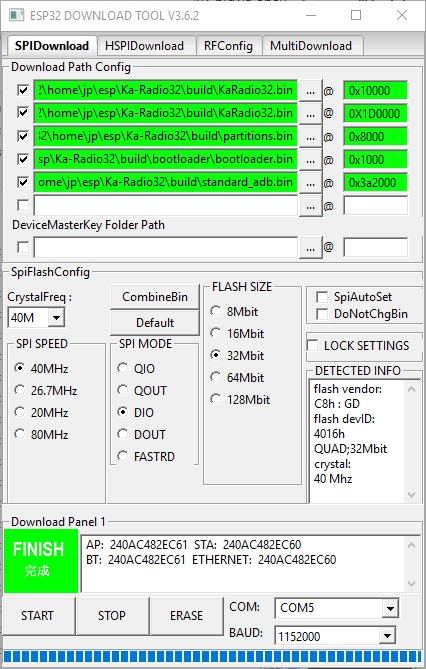
The scheme from tomasf71 :
Just an example of a realization.
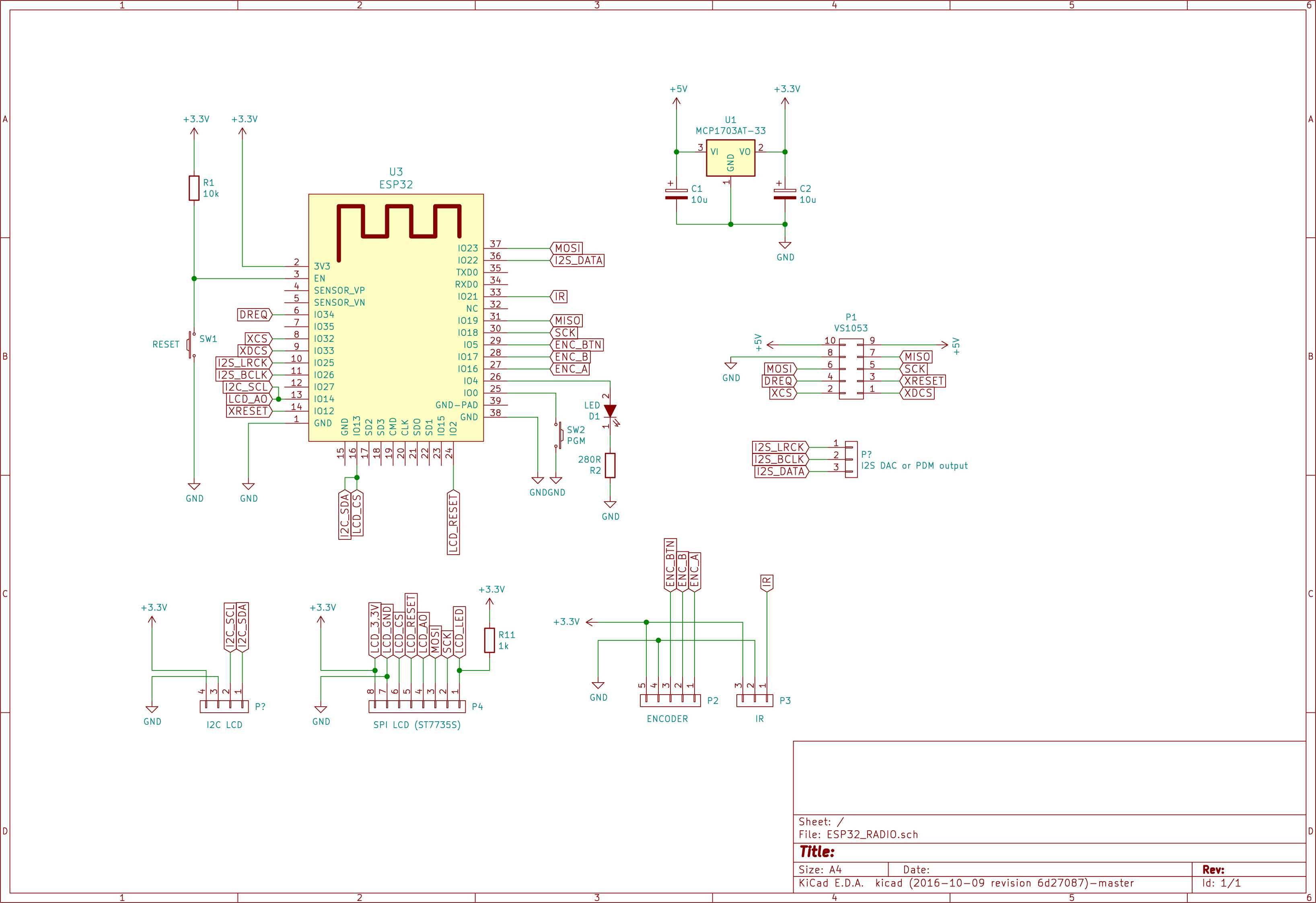
Audio output
In the Setting panel on the webpage of KaraDio32 you can set the desired output method for audio.
For output on a simple speaker or a general analog amplifier :
- DAC to use the built in DAC of the esp32
- PDM to output a PDM (Pulse Density Modulation) stream. Wiki on PDM : https://en.wikipedia.org/wiki/Pulse-density_modulation
For output via addional I2S or VS1053 hardware :
- I2S for connection to ac external DAC
- I2SMERUS to connect a merus amplifier
- VS1053 to connect to a vs1053 board.
Connecting a speaker, earphone or amplifier with DAC or PDM setting
You can connect the GPIO25 (left audio channel), GPIO26 (right audio channel) and Ground directly to a small loudspeaker, a simple earphone (like from an mp3 player) or the input of an analog amplifier. The quality is less perfect than using an I2S or VS1053 board, bit it is very simple hardware-wise.
Connect like this :
+------------------------------------+
ESP32-GPIO25 (left) -----+speaker/earphone/analog-amp (left) +-----+
+------------------------------------+ |
|
+------------------------------------+ |
ESP32-GPIO26 (right) ----+speaker/earphone/analog-amp (right +------+
+------------------------------------+ |
|
ESP32-GROUND --------------------------------------------------------+
Reducing the analog output level
If the audio signal level is too high for your speaker, earphone or amplifier you can add a potentiometer to decrease the level. Connect the potentiometer like this (only pictured for 1 audio channel, for stereo you need 2 potentiometers or a stereo-potmeter.
+--------------------------------------+
ESP32-GPIO25 (left) -------+ +-----+speaker/earphone/analog-amp (left) +------+
+-+ | +--------------------------------------+ |
+P+ | |
+o+--+ |
+t+ |
+++ |
| |
ESP32-GROUND --------------+-------------------------------------------------------+
Improving the audio quality with a filter
An analog DAC signal always has some noise that may cause some distortion on the audio output, especially on low volume passages in the sound. This noise can be decreased with a low-pass filter. The digital PDM signal needs allways low pass filter to convert the digital signal to an analog signal. Fortunately the speaker and earphone acts as a low pass filter, although not in a perfect way.
You can improve the analog signal with an external low-pass filter. A simple low-pass RC filter can be find on the internet, f.i. here :
http://www.pavouk.org/hw/usbdac/en_index.html.
Radio streams
If Karadio32 is configured to use ADC, PDM or I2S output (to an external dac) it can play audio streams in mp3 format. Other formats like AAC and WMV require too much dynamic memories and can not be played this way.
When you want to play other formats you add an external VS1053 decoder to Karadio. Details on the features of this decoder can be found here : http://www.vlsi.fi/en/products/vs1053.html
Many boards can be found at :
https://www.aliexpress.com/wholesale?catId=0&initiative_id=SB_20180113141636&SearchText=vs1053b
Handling streaming errors
Normally a radio station is played without interruption.
But when a connection to the server of the radio station is (temporarily) disrupted (due to internet problems or server problems) Karadio behaves as follows:
- Playing of the radio stream stops, after a short while Karadio retries to relaunch the connection to the radio stream.
- If the relaunch of the connection fails again, the webpage of Karadio then shows “invalid address” and goes into the stop state. If you have a display connected to Karadio it will then show the Date, Time and IP address.
- You can try to relaunch the connection manually by pressing “play” on the Karadio webpage, or resetting the ESP32.
- If the wifi is disconnected, the esp is rebooted.
List of sources and components adapted for KaRadio32
- The Espressif IDF : https://github.com/espressif/esp-idf
- The Esp8266 KaRadio : https://hackaday.io/project/11570-wifi-webradio-with-esp8266-and-vs1053
- The KaRadio addons : https://github.com/karawin/karadio-addons
- Webradio for ESP-ADB module : https://github.com/kodera2t/ESP32_OLED_webradio
- Webradio with the MP3 decoder software : https://github.com/MrBuddyCasino/ESP32_MP3_Decoder
- Black/White oled lcd library : https://github.com/olikraus/u8g2
- Color LCD library : https://github.com/olikraus/ucglib
- u8g2 Hal for esp32 : https://github.com/nkolban/esp32-snippets/tree/master/hardware/displays/U8G2
- Encoder : https://github.com/soligen2010/encoder

