HotReload Save
Xamarin.Forms XAML hot reload, live reload, live xaml

HotReload

Sample Video you can find here: https://twitter.com/i/status/1124314311151607809
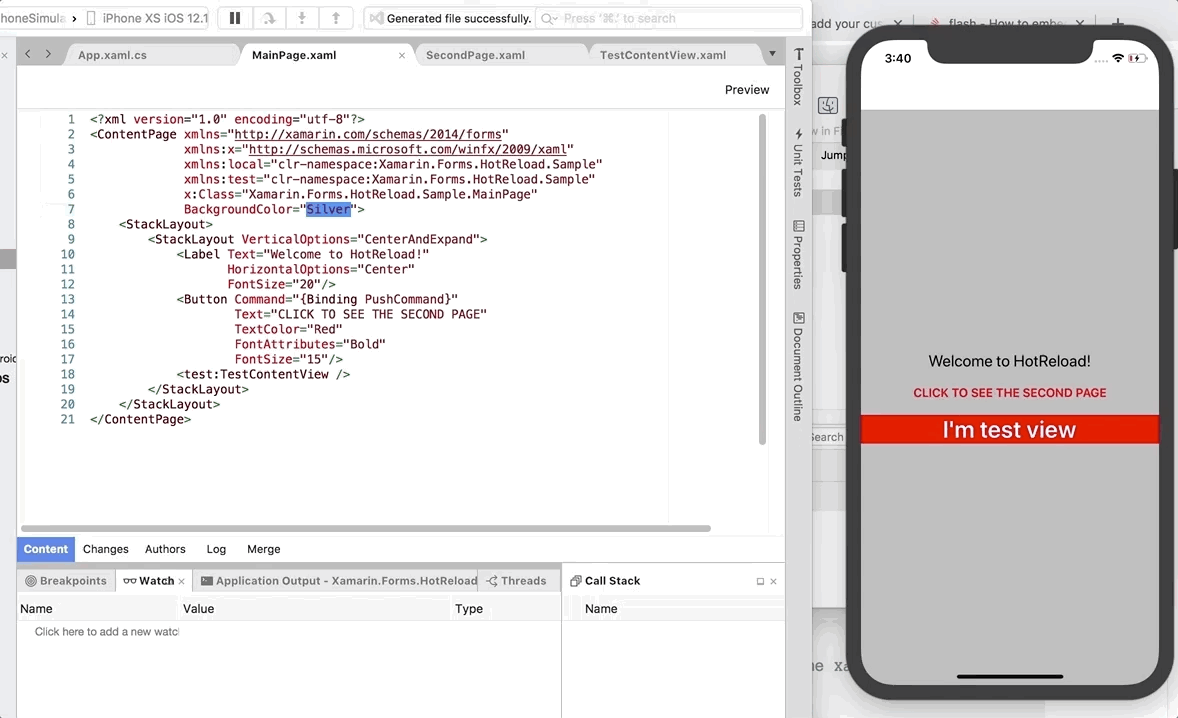
Setup
Extension
Visual Studio for MAC
- Visual Studio for Mac extension is available for downloading here http://addins.monodevelop.com/Project/Index/376
Or by searching in Visual Studio's extension manager

- Header of "HotReload for Xamarin.Forms" extension will appear in Visual Studio's "Tools" dropdown menu.
"Enable extension" menu item will appear as soon as solution is opened.

NOTE: Restart Visual Studio after installation (in case of menu didn't appear in toolbar).
Visual Studio for WINDOWS
- You may use official HotReload's Visual Studio Extension https://marketplace.visualstudio.com/items?itemName=StanislavBavtovich.hotreloadxamarinforms. Also can be downloaded via extension manager

NOTE: Restart Visual Studio after installation.
- To make "HotReload for Xamarin.Forms" extension's toolbar visible turn it on in "Tools/Customize" window.

- As soon as solution is opened "Enable extension" button will appear on "Tabs panel".

JetBrains Rider
- In case if you use JetBrains Rider IDE you can download official HotReload's Rider plugin via setting menu (File -> Settings -> Plugins (pick "Marketplace" tab) -> search by "HotReload".
 All previous versions are available via link: https://plugins.jetbrains.com/plugin/12534-hot-reload
All previous versions are available via link: https://plugins.jetbrains.com/plugin/12534-hot-reload
- After Rider restart "Enable extension" button will appear on Navigation Bar.

Other IDE/TextEditors (eg. NotePad++ | Sublime | VS Code etc.)
- Build observer project yourself (Release mode) and find exe file in bin/release folder https://github.com/AndreiMisiukevich/HotReload/tree/master/Observer/Xamarin.Forms.HotReload.Observer and put it in the root folder of your Xamarin.Forms NETSTANDARD/PCL project.
- Start Xamarin.Forms.HotReload.Observer.exe via terminal (for MAC)
mono Xamarin.Forms.HotReload.Observer.exeor via command line (Windows)Xamarin.Forms.HotReload.Observer.exeetc. - Optionaly you can set specific folder for observing files (if you didn't put observer.exe to the root folder) and specific device url for sending changes.
mono Xamarin.Forms.HotReload.Observer.exe p=/Users/yourUser/SpecificFolder/ u=http://192.168.0.3
Reloader
Base Setup
- Available on NuGet: Xamarin.HotReload
- Add nuget package to your Xamarin.Forms NETSTANDARD/PCL project and to all platform-specific projects iOS, Android etc. just in case (but adding to portable project should be enough)
- Setup Reloader
using Xamarin.Forms;
namespace YourNamespace
{
public partial class App : Application
{
public App()
{
InitializeComponent();
#if DEBUG
HotReloader.Current.Run(this);
#endif
MainPage = new NavigationPage(new MainPage());
}
}
}
IMPORTANT: i suggest to NOT use [Xaml.XamlCompilation(Xaml.XamlCompilationOptions.Compile)] with HotReload. It can cause errors. So, don't enable it for Debug or disable.
C# Elements reloading
-
AVAILABLE ON ANDROID AND IOS SIMULATORS.
-
First of All add
--enable-replto iOS additional mtouch arguments for iPhone Simulator:

NOTE: BindingContext will be copied automaticaly, but if your view constructor has any parameters, you will have to define a property object[] HotReloadCtorParams => new object[] { }:
[HotReloader.CSharpVisual]
public class CodeContentPage : ContentPage
{
private Color _backColor;
public CodeContentPage(Color backColor)
{
_backColor = backColor;
BackgroundColor = backColor;
}
object[] HotReloadCtorParams => new object[] { _backColor }; //These arguments will be passed in case of reloading
}
- ViewModels (BindingContext) can be updated as well. No need to to mark them with any attribute.
Additional Setup / Troubleshooting
-
If you want to disable HotReload for Release mode, follow instructions here https://github.com/AndreiMisiukevich/HotReload/issues/115#issuecomment-524545788
-
Your device/simulator/emulator will be discovered automatically. (IMPORTANT: Make sure your PC/Mac and device/emulator are in the same local network.)
-
If your device and PC/Laptop are in different subnets (or extension doesn't discover device), you should specify your Extension's IP during reloader setup
HotReloader.Current.Run(this, new HotReloader.Configuration
{
//optionaly you may specify EXTENSION's IP (ExtensionIpAddress)
//in case your PC/laptop and device are in different subnets
//e.g. Laptop - 10.10.102.16 AND Device - 10.10.9.12
ExtensionIpAddress = IPAddress.Parse("10.10.102.16") // use your PC/Laptop IP
});
- Android Emulator IP autodiscovery: Windows: Make sure that adb (usually located in C:\Program Files (x86)\Android\android-sdk\platform-tools) is added to PATH enviromnet variable in other case you will have to forward ports yourself. It it isn't added. Add it then restart visual studio or Rider
BY DEFAULT EXTENSION TRIES TO FORWARD PORTS ITSELF (and you should skip this step) BUT in case it is not working you should forward the port yourself (here is example with DEVICE port 8000 (DeviceUrlPort default value).
adb forward tcp:8000 tcp:8000
keep in mind that HotReload may change your DEVICE's port (it's edge case and shouldn't happen, but just keep in mind that it's possible).
So if adb forward doesn't help, open APPLICATION OUTPUT and look for $"### HOTRELOAD STARTED ON DEVICE's PORT: {devicePort} ###"
And execute adb forward with that value. Also you can get selected port and device IP's there:
var info = HotReloader.Current.Run();
var port = info.SelectedDevicePort;
var addresses = info.IPAddresses;
- If you want to make any initialization of your element after reloading, you should define a method void OnHotReloaded (). It will be called each time when element's content (xaml/code) updated.
public partial class MainPage : ContentPage
{
public MainPage()
{
InitializeComponent();
}
void OnHotReloaded() // Add logic here
{
label.Text = "I'm loaded again";
}
}
- ViewCell reloading: before starting app you MUST determine type of root view (e.g. StackLayout). It cannot be changed during app work (I mean, you still can change StackLayout props (e.g. BackgroundColor etc.), but you CANNOT change StackLayout to AbsoluteLayout e.g.).
<?xml version="1.0" encoding="UTF-8"?>
<ViewCell xmlns="http://xamarin.com/schemas/2014/forms"
x:Class="Xamarin.Forms.HotReload.Sample.Pages.Cells.ItemCell">
<StackLayout>
</StackLayout>
</ViewCell>
-
Previewer properties: if you want to use
xmlns:d="http://xamarin.com/schemas/2014/forms/design"during your work with HotReload, you can achieve it by two approaches
- Global setting. Manage previewer propertis use via Configuration. Design properties will be used by default unless you disable them via Xaml.
HotReloader.Current.Run(this, new HotReloader.Configuration
{
PreviewerDefaultMode = HotReloader.PreviewerMode.On
});
- Local setting. Manage previewer propertis use via XAML. You can override default behavior for particular file with following markup:
<?xml version="1.0" encoding="UTF-8"?>
<?hotReload preview.on?>
<ContentPage>
...
</ContentPage>
Use <?hotReload preview.on?> to allow design properties and <?hotReload preview.off?> to forbid them.
Old Extensions (with mannual IP entering)
If you wish to enter device's IP mannualy, you may use these extensions (Make sure you disabled extensions autoupdate) https://github.com/AndreiMisiukevich/HotReload/tree/master/old_extension_packages
INFO
Collaborators
Are there any questions? just ask us =)
License
The MIT License (MIT) see License file
Contribution
Feel free to create issues and PRs 😃




