Gpt Labs Save
Welcome to GTP Labs, the ultimate application for unlocking the power of OpenAI's API for Windows.
What is “GPT Labs”?
GPT Labs is an Windows 11 application that utilizes powerful content generative API from OpenAI.
With GTP Labs, you can easily generate text and images based on a variety of prompts, giving you unparalleled control over your creative output.
App features the connection to GTP models from OpenAI, allowing you to:
- draft documents
- write code
- ask questions
- create conversational chats
- and more with ease.
Plus, with Image Generation API (DALL·E 2), you can:
- create stunning and lifelike images from scratch
- make edits to existing images
- generate variations of those images
Whether you're a creative professional or simply curious about the possibilities of AI, GTP Labs has something for everyone. App offers flexible and intuitive features, allowing you to combine text and images to create stunning presentations, marketing campaigns, educational content, writing assistants, and more.
So whether you're a seasoned developer or just getting started with AI-powered applications feel free to contribute.

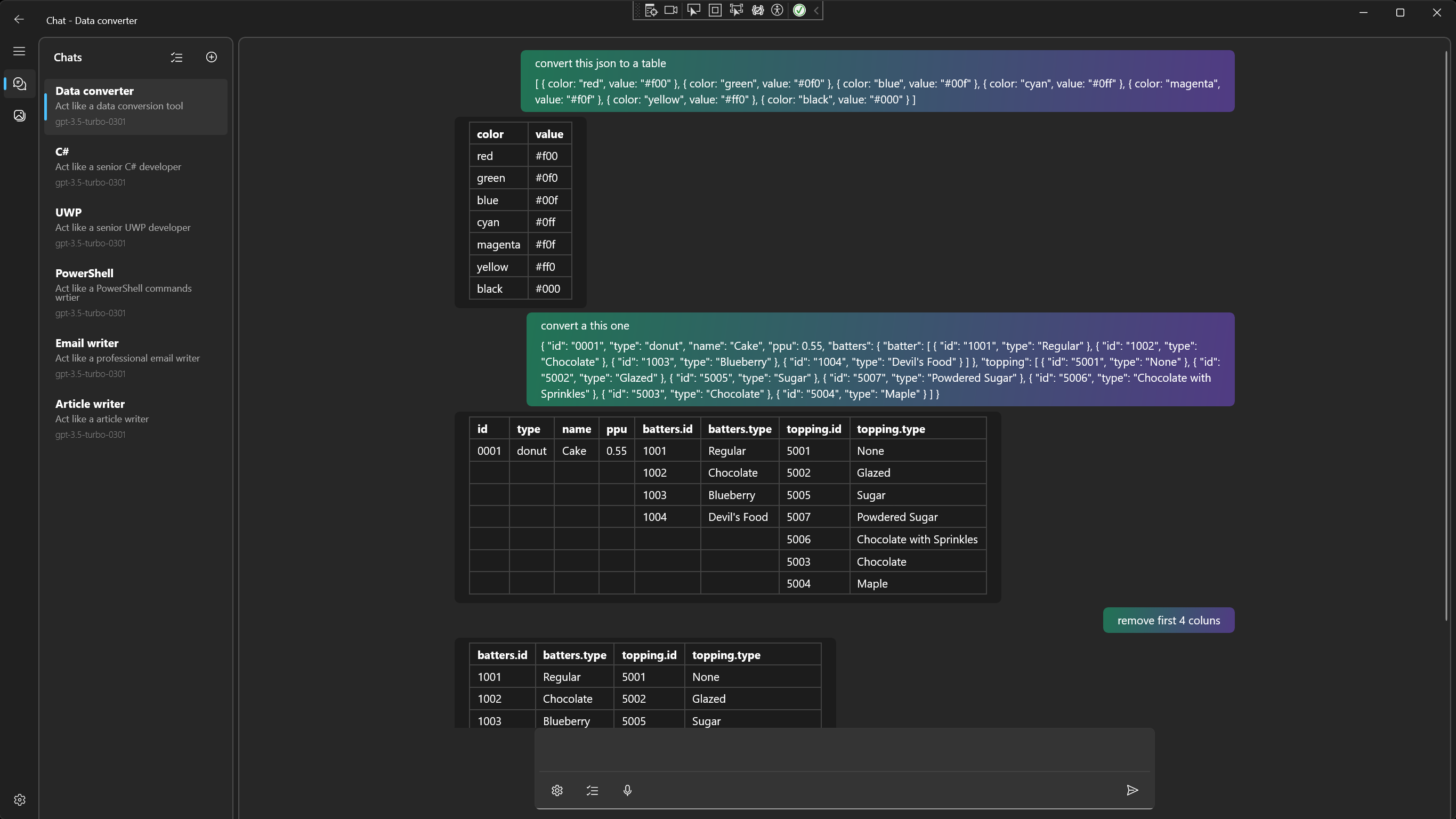

How to install application?
Install app from microsoft store

Install app from sideloading package
-
Download the app
- Navigate to Github Releases.
- Download the MSIXBUNDLE zip archive, of app version that you want to install, on your PC from Assets secion.
- Extract the contents of the .zip file by right-clicking on the file and selecting “Extract All”.
-
Enable developer mode (optional)
- On Windows 10 device:
- Go to Settings > Update & security > For developers > Select Developer mode > Allow sideloading of apps.
- On Windows 11 device:
- Go to Settings > Privacy & security > For developers > Turn On Developer mode.
- On Windows 10 device:
-
Install app certificate (optional)
- Navigate to the extracted folder and double-click a file named “Gpt.Labs_1.0.0.0_x64_x86_arm64.cer”.
- Click “Install Certificate”.
- Select “Local Mashine” option and click “Next”.
- Select “Place all certificates in the following store” > “Browse...” > Select "Trusted Root Certificate Authorities" > “Ok”
- “Finish” certeficate installation
-
Install app
- Navigate to the extracted folder and double-click a file named “Gpt.Labs_1.0.0.0_x64_x86_arm64.msixbundle”.
- Follow the installation prompts to complete the installation
- Once the app has installed successfully, you should be able to find it in the Start menu or the All apps list.
How can I get OpenAI Keys?
Get API keys
- Go to OpenAI's Platform website
- Sign in with an OpenAI account.
- Click your profile icon at the top-right corner of the page and select “View API Keys“.
- Click "Create New Secret Key" to generate a new API key.
Get Organization ID
- Go to OpenAI's Platform website
- Sign in with an OpenAI account.
- Click your profile icon at the top-right corner of the page and select “Manage Account“.
- Find value under “Organization ID“ label.

