GLNavigationArchitectureSet Save
使用本库能快速搭建常见App UI架构,包括GLTabBarController, GLNavigationController,GLPageViewController,GLSideViewController。可以灵活组合使用。
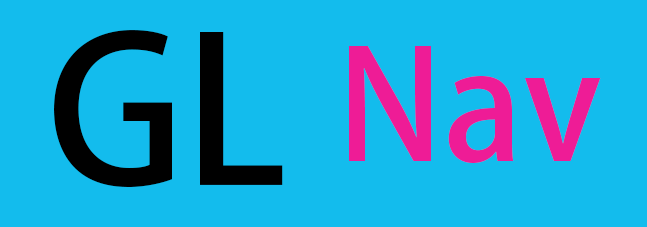



GLNavigationArchitectureSet
使用本库能快速搭建常见App UI架构,包括GLTabBarController, GLNavigationController,GLPageViewController,GLSideViewController。可以灵活组合使用。
效果展示
GLTabBarController
| 系统ButtonItem样式+定制按钮 | 扁平动效ButtonItem样式 + 定制按钮 |
|---|---|
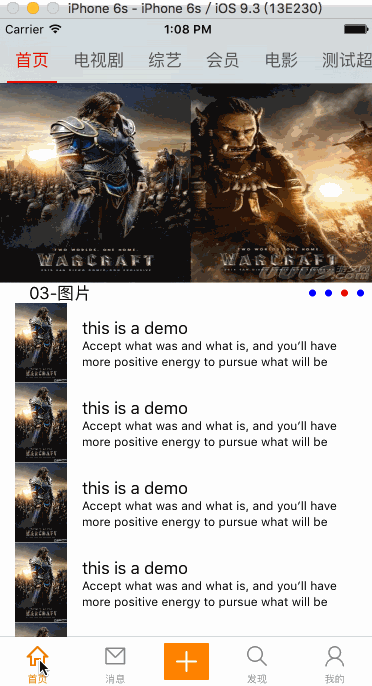 |
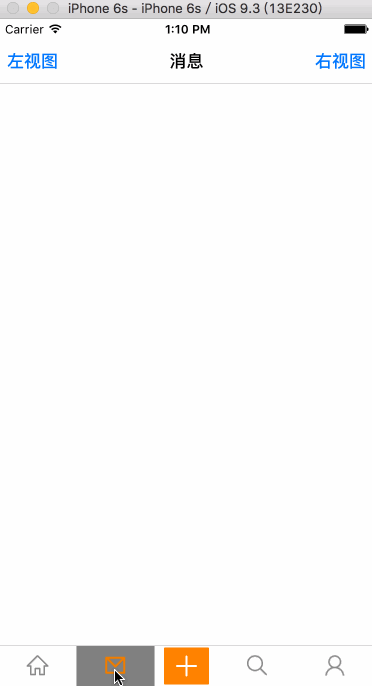 |
GLNavigationController
| 系统手势全屏返回 | 截图手势全屏返回 |
|---|---|
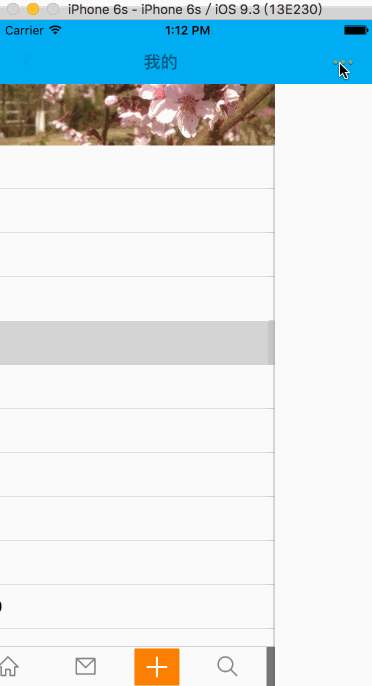 |
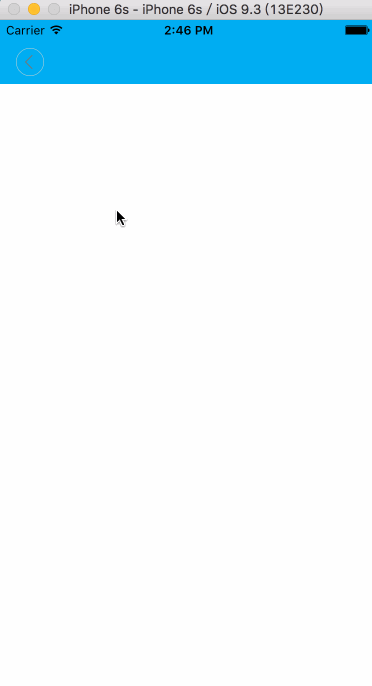 |
| navbar alpha变换 | navbar 位移变换 |
|---|---|
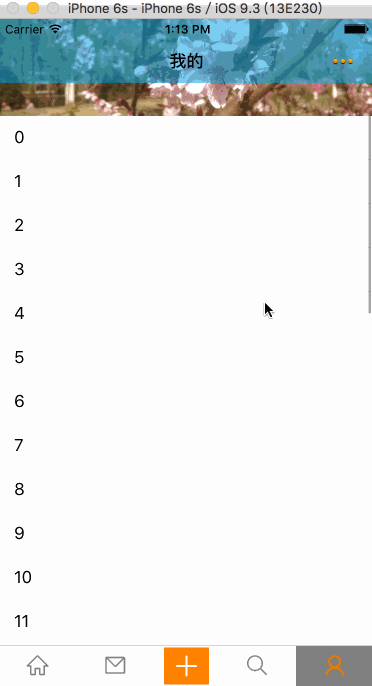 |
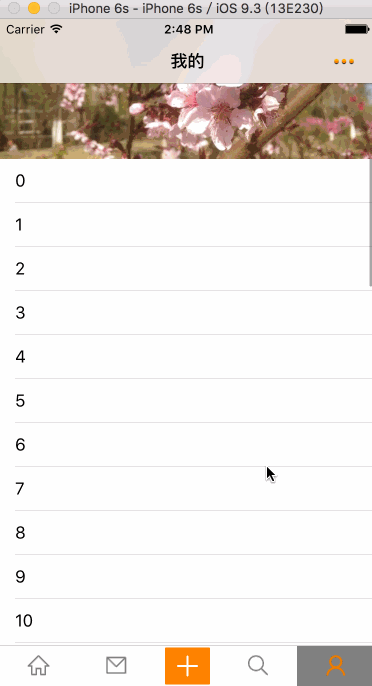 |
GLPageViewController
| 指示标变化样式 | 字体变换样式 |
|---|---|
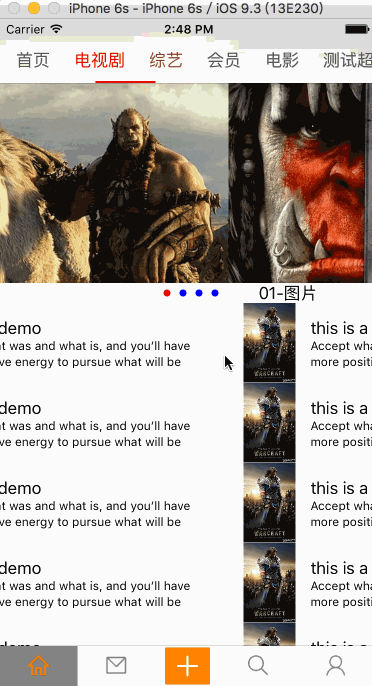 |
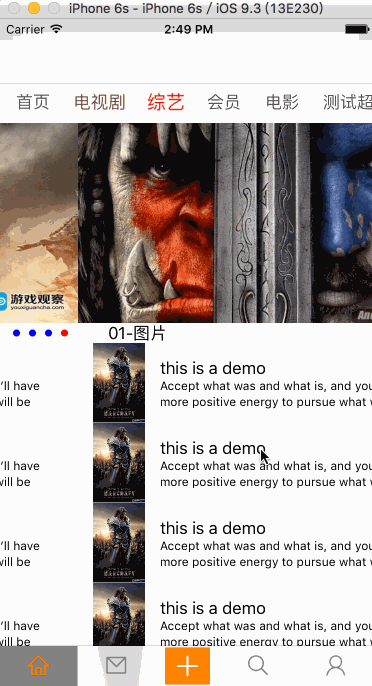 |
GLSideViewController
| 仿射变换样式 | 扁平样式 |
|---|---|
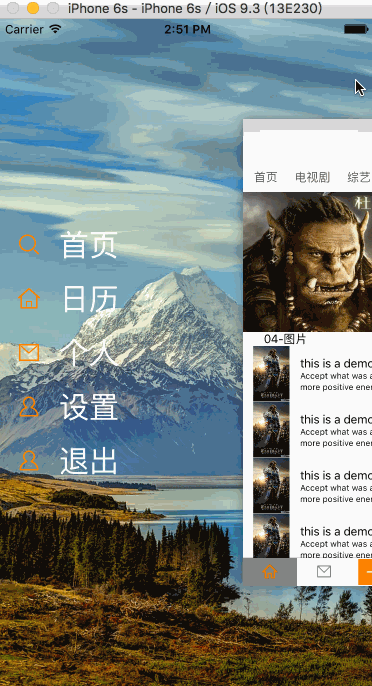 |
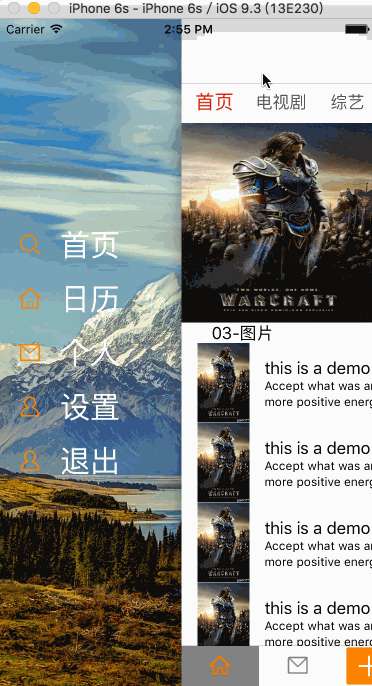 |
如何使用
GLTabBarController
1.系统ButtonItem样式+定制按钮
创建GLTabBarController
- (GLTabBarController*)tabBarController
{
GLSpecialButtonSubclass* specialButton = [[GLSpecialButtonSubclass alloc] init];
GLTabBarController* tabBarController=[GLTabBarController tabBarControllerWithViewControllers:[self setupViewControllers] tabBarItemsAttributes:[self customizeTabBarForControll] SpecialButtonWith:specialButton];
return tabBarController;
}
GLTabBarController传入的tabBarItemsAttributes和ViewControllers
- (NSArray*)setupViewControllers
{
UINavigationController *homeNavigationController = [[GLNavigationController alloc]
initWithRootViewController:pageViewController];
GLMessageViewController *messageViewController = [[GLMessageViewController alloc] init];
UINavigationController *messageNavigationController = [[GLNavigationController alloc]
initWithRootViewController:messageViewController];
GLDiscoveryViewController *discoveryViewController = [[GLDiscoveryViewController alloc] init];
UINavigationController *discoveryNavigationController = [[GLNavigationController alloc]
initWithRootViewController:discoveryViewController];
GLPersonViewController *personViewController = [[GLPersonViewController alloc] init];
UINavigationController *personNavigationController = [[GLNavigationController alloc]
initWithRootViewController:personViewController];
NSArray* array=@[homeNavigationController,messageNavigationController,discoveryNavigationController, personNavigationController];
return array;
}
- (NSArray*)customizeTabBarForControll {
// 普通状态下的文字属性
NSMutableDictionary *normalAttrs = [NSMutableDictionary dictionary];
normalAttrs[NSForegroundColorAttributeName] = [UIColor colorWithRed:144.0/255.0 green:144.0/255.0 blue:144.0/255.0 alpha:1];
// 选中状态下的文字属性
NSMutableDictionary *selectedAttrs = [NSMutableDictionary dictionary];
selectedAttrs[NSForegroundColorAttributeName] = [UIColor colorWithRed:241.0/255.0 green:124.0/255.0 blue:0/255.0 alpha:1];
NSDictionary *dict1 = @{
//GLTabBarItemTitle : @"首页",
GLTabBarItemImage : @"tabbar_home_os7",
GLTabBarItemSelectedImage : @"tabbar_home_selected_os7",
GLTabBarItemTitleTextAttributes : normalAttrs,
GLTabBarItemSelectedTitleTextAttributes : selectedAttrs
};
NSDictionary *dict2 = @{
//GLTabBarItemTitle : @"消息",
GLTabBarItemImage : @"tabbar_message_center_os7",
GLTabBarItemSelectedImage : @"tabbar_message_center_selected_os7",
GLTabBarItemTitleTextAttributes : normalAttrs,
GLTabBarItemSelectedTitleTextAttributes : selectedAttrs
};
NSDictionary *dict3 = @{
//GLTabBarItemTitle : @"发现",
GLTabBarItemImage : @"tabbar_discover_os7",
GLTabBarItemSelectedImage : @"tabbar_discover_selected_os7",
GLTabBarItemTitleTextAttributes : normalAttrs,
GLTabBarItemSelectedTitleTextAttributes : selectedAttrs
};
NSDictionary *dict4 = @{
//GLTabBarItemTitle : @"我的",
GLTabBarItemImage : @"tabbar_profile_os7",
GLTabBarItemSelectedImage : @"tabbar_profile_selected_os7",
GLTabBarItemTitleTextAttributes : normalAttrs,
GLTabBarItemSelectedTitleTextAttributes : selectedAttrs
};
NSArray *tabBarItemsAttributes = @[ dict1, dict2, dict3, dict4 ];
return tabBarItemsAttributes;
}
2.扁平动效ButtonItem样式 + 定制按钮
只需要设置tabbar高度、和阴影颜色或图片能实现。
[tabBarController setTabBarHeight:40];
[tabBarController setShadeItemBackgroundColor:[UIColor grayColor]];
不传入GLTabBarItemTitle,会自动适应没有title情况。
NSDictionary *dict1 = @{
//GLTabBarItemTitle : @"首页",
GLTabBarItemImage : @"tabbar_home_os7",
GLTabBarItemSelectedImage : @"tabbar_home_selected_os7",
GLTabBarItemTitleTextAttributes : normalAttrs,
GLTabBarItemSelectedTitleTextAttributes : selectedAttrs
};
GLNavigationController
1. GLNavigationController
非常简单,只需要设置popStyle属性,就能使用2种样式。
GLPersonViewController *personViewController = [[GLPersonViewController alloc] init];
GLNavigationController *personNavigationController = [[GLNavigationController alloc]
initWithRootViewController:personViewController];
personNavigationController.popStyle = ScreenShotPopStyle;
2.UINavigationBar+GLTransform
引用分类,由UIScrollView代理方法计算出并设置当前bar的颜色。
- (void)scrollViewDidScroll:(UIScrollView *)scrollView {
[self.navigationController.navigationBar setBackgroundColor:[color colorWithAlphaComponent:alpha]];
}
根据滑动变化计算bar位移变化。
[self.navigationController.navigationBar setTranslationY:(-44 * progress)];
[self.navigationController.navigationBar setElementsAlpha:(1-progress)];
GLPageViewController
创建GLPageViewController要传入titles-标题,pageControlStyle-pageControl样式,needPageControlView-是否在vc的view上加PageControlView 。
NSArray *titles = @[@"首页",@"电视剧",@"综艺",@"会员",@"电影",@"测试超长长长长长长长长",@"动漫",@"韩日剧",@"自媒体",@"体育",@"娱乐",@"直播"];
GLPageViewController* pageViewController = [[GLPageViewController alloc] initWithTitles:titles pageControlStyle:GLPageControlFontChangeStyle needPageControlView:YES];
self.pageVCModel= [[GLPageVCModel alloc] init];
pageViewController.delegate=self.pageVCModel;
UINavigationController *homeNavigationController = [[GLNavigationController alloc]initWithRootViewController:pageViewController];
实现GLPageViewControllerDelegate,提供ViewController。
-(UIViewController *)getViewControllerWithIndex:(NSUInteger)index
当滑动到某个位置代理方法。
-(void)didSelectViewControllerWithIndex:(NSUInteger)index
GLSideViewController
传入左侧、右侧和内容ViewController,leftSideViewController、rightSideViewController可以为nil。
- (GLSideViewController*)sideViewController
{
GLLeftViewController *leftSideViewController = [[GLLeftViewController alloc] init];
GLRightViewController *rightSideViewController = [[GLRightViewController alloc] init];
GLSideViewController *sideViewController = [[GLSideViewController alloc]
initWithContentViewController:[self tabBarController]
leftSideViewController:leftSideViewController
rightSideViewController:rightSideViewController];
}
设置backgroundImage 和 delegate
sideViewController.backgroundImage = [UIImage imageNamed:@"sideBack"];
sideViewController.delegate = self;
设置一下属性可以实现扁平策划。
sideViewController.fadeSideView = NO;
sideViewController.scaleContentView = NO;
sideViewController.scaleBackgroundImageView = NO;
sideViewController.scaleSideView = NO;
设置RootViewController为sideViewController
[self.window setRootViewController:[self sideViewController]];
UIViewController+GLSide类别也提供了调出方法,一般用于barbuttonitem调出左右vc。
- (void)presentLeftSideViewController;
- (void)presentRightSideViewController;
如何安装(还没做😄)
使用CocoaPods导入GLNavigationArchitectureSet。 如果没有安装 CocoaPods, 运行以下命令进行安装:
gem install cocoapods
在 Podfile 中进行如下导入:
platform :ios, '7.0'
target 'TargetName' do
pod 'GLNavigationArchitectureSet', '~> 0.7'
end
然后用如下方式更新:
pod update
问题反馈
改类库现在完成度70%左右,还有很多地方需要优化,如在试用过程中有问题,请联系我 

