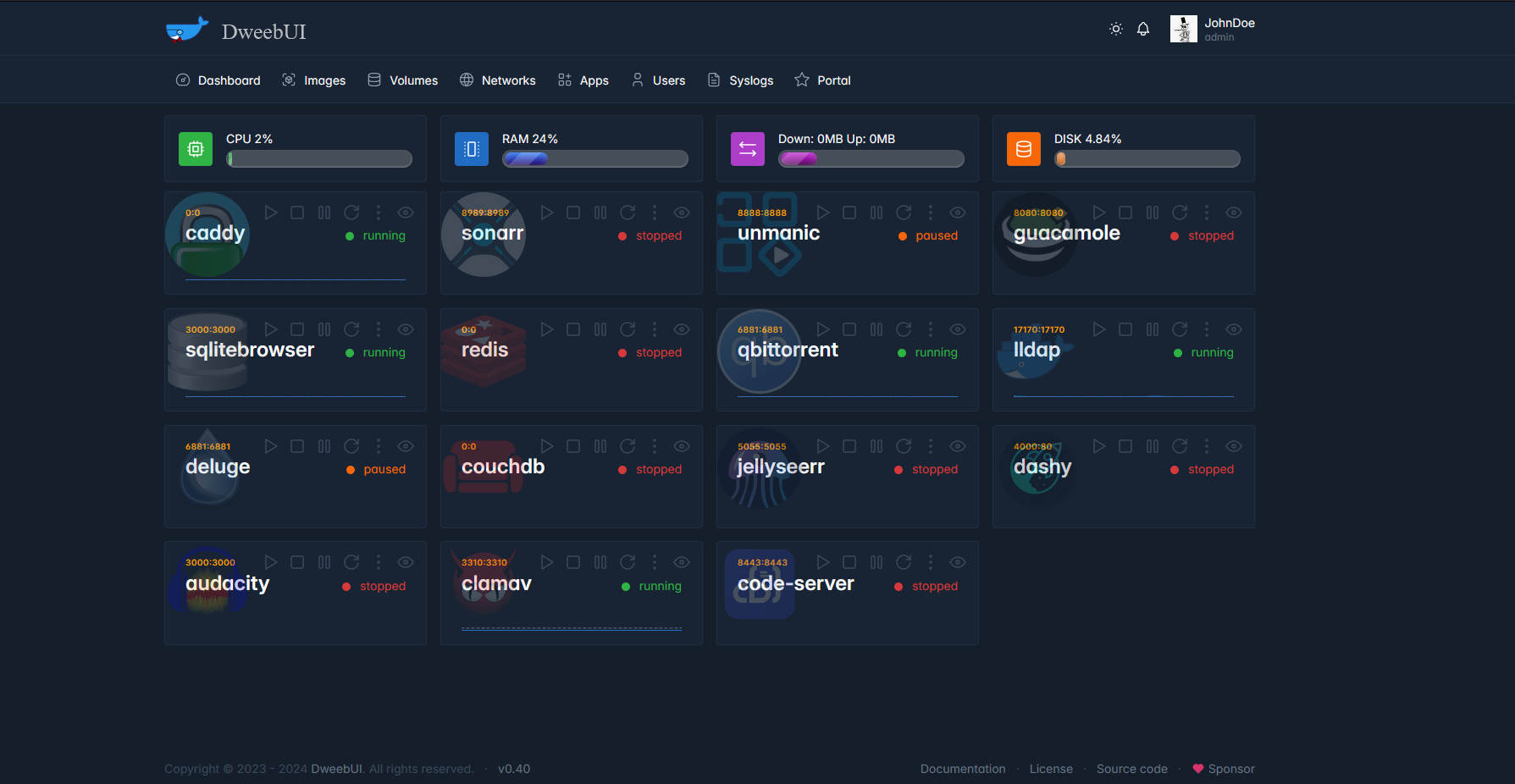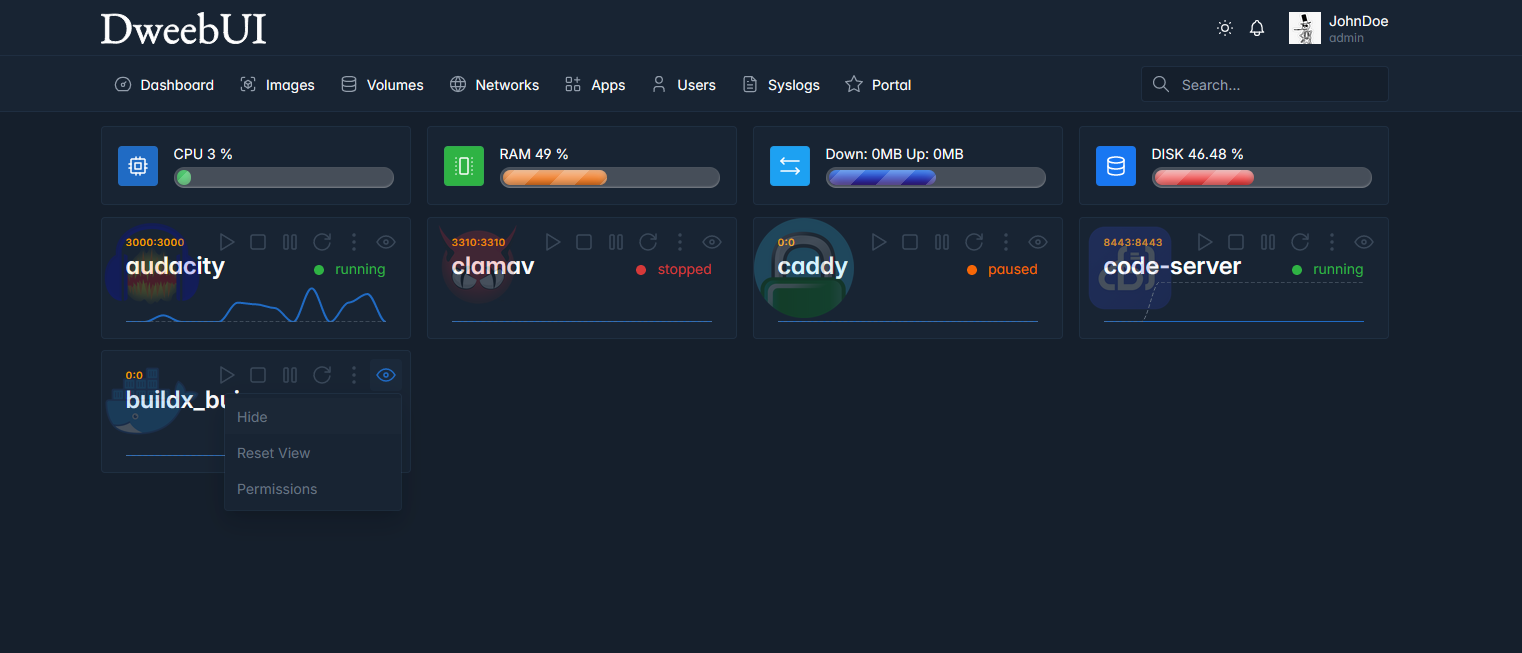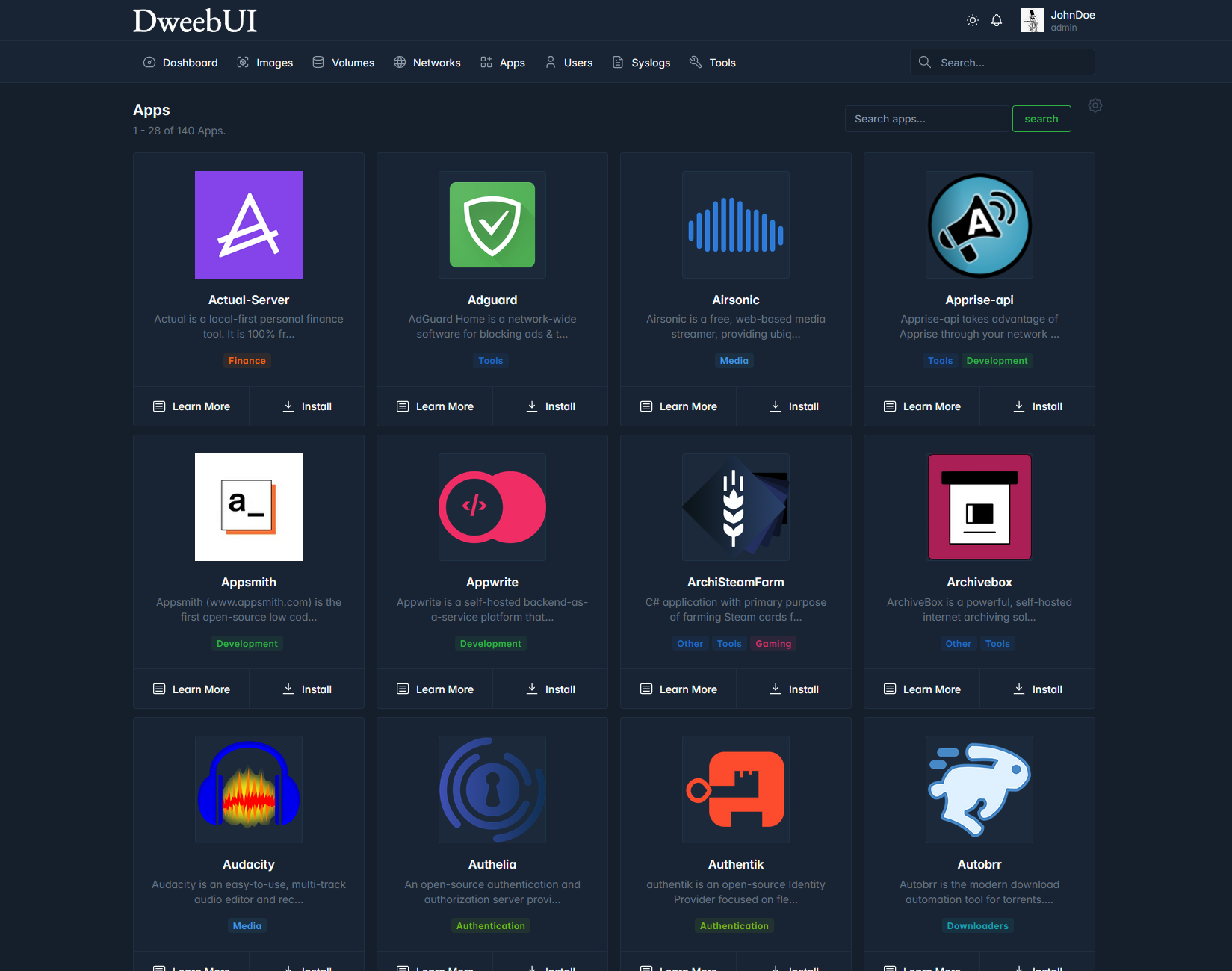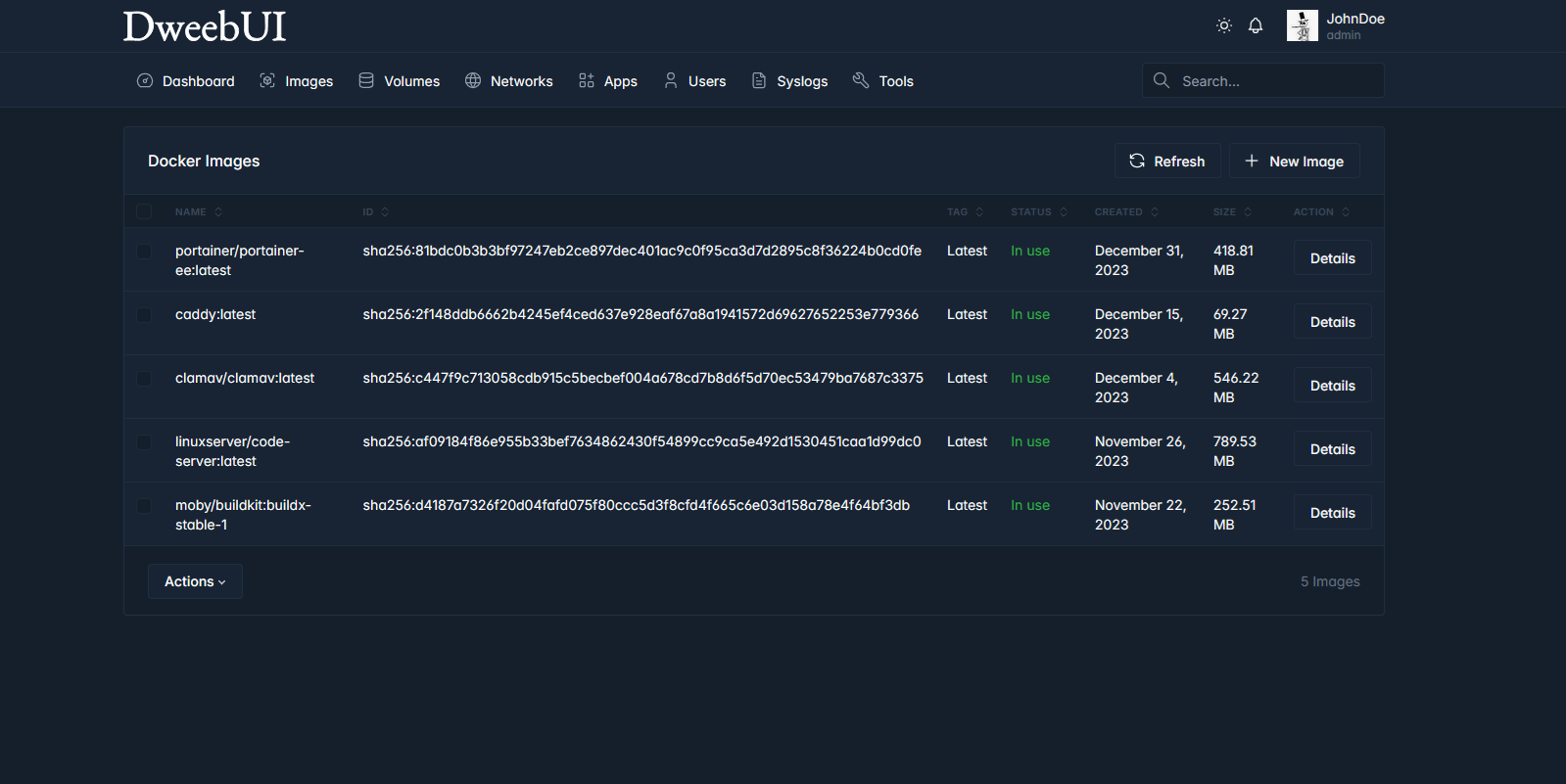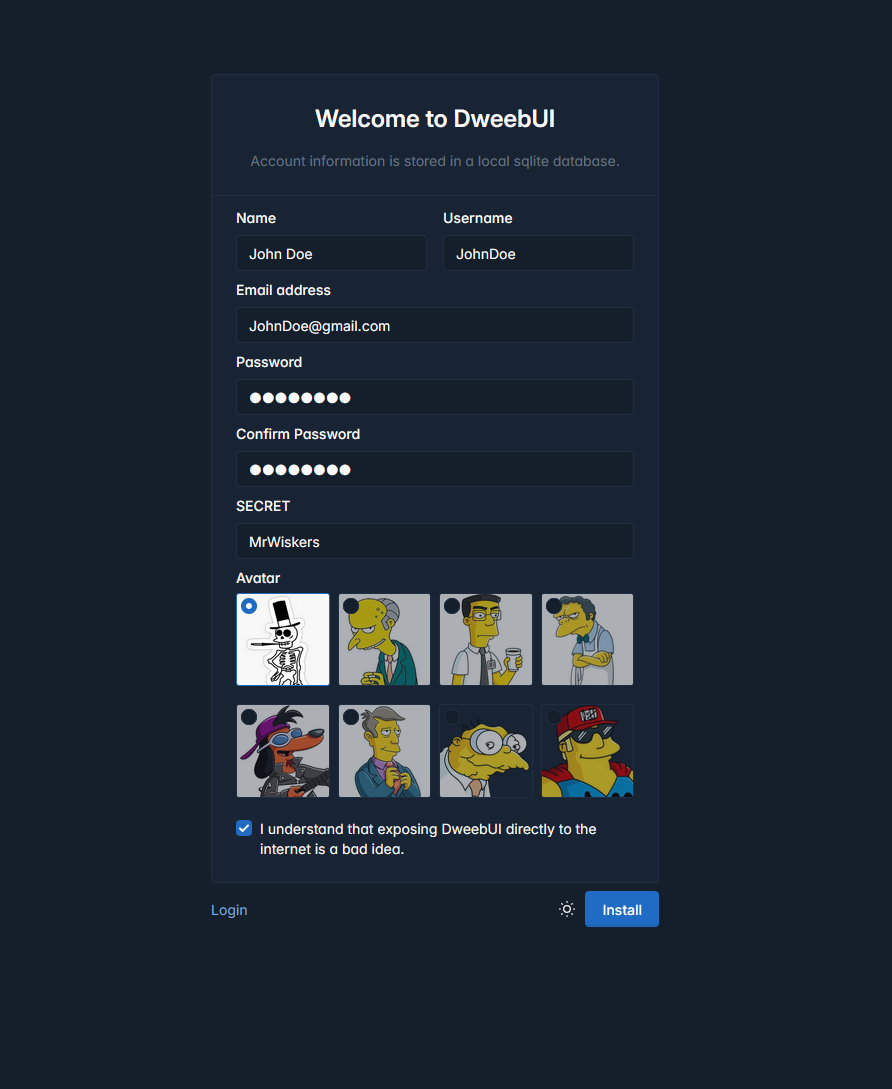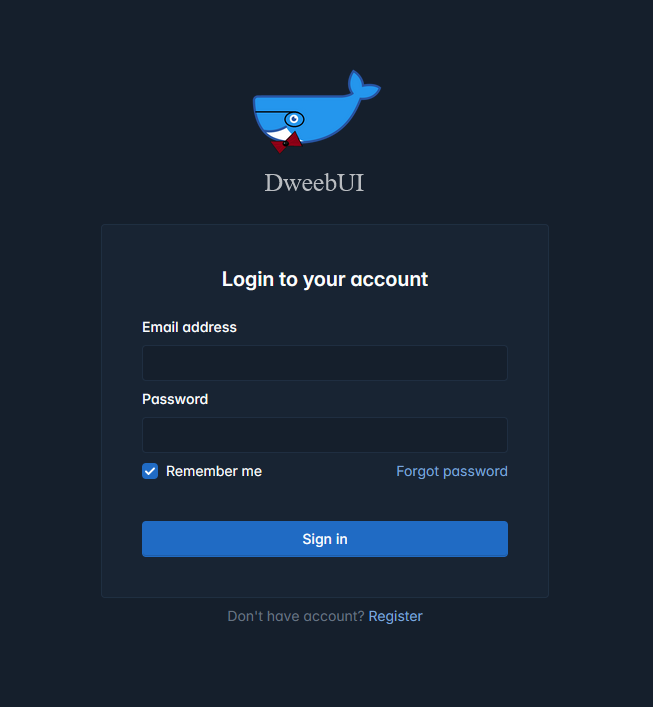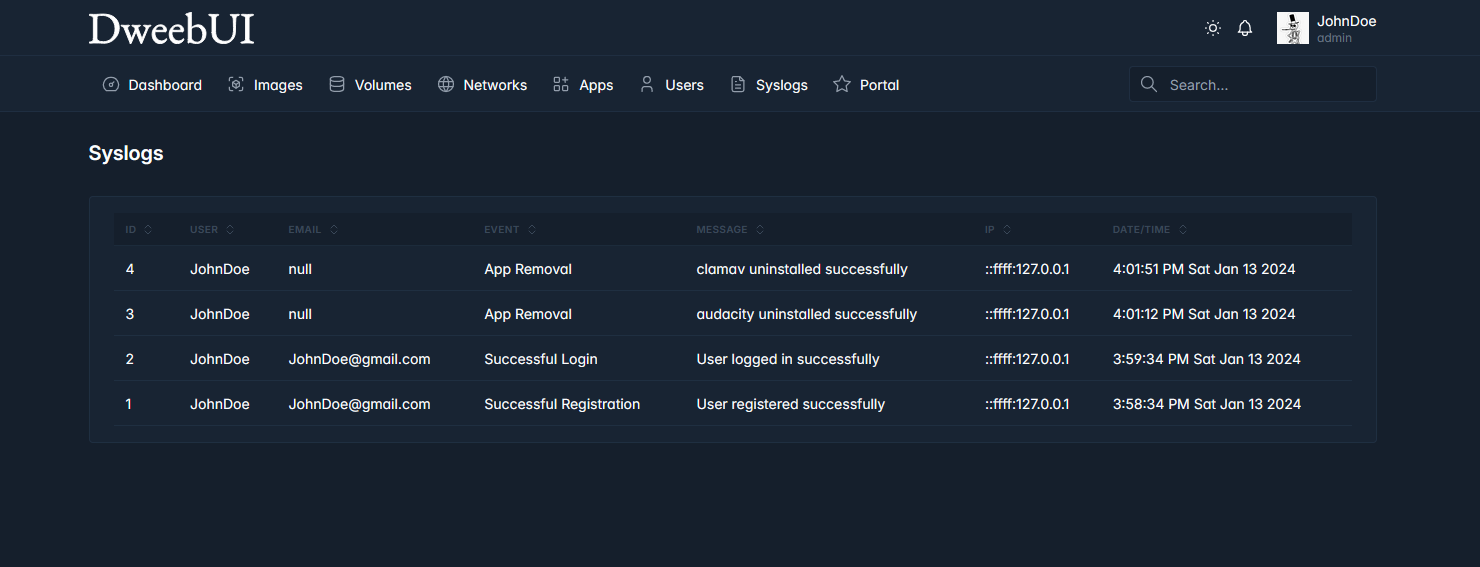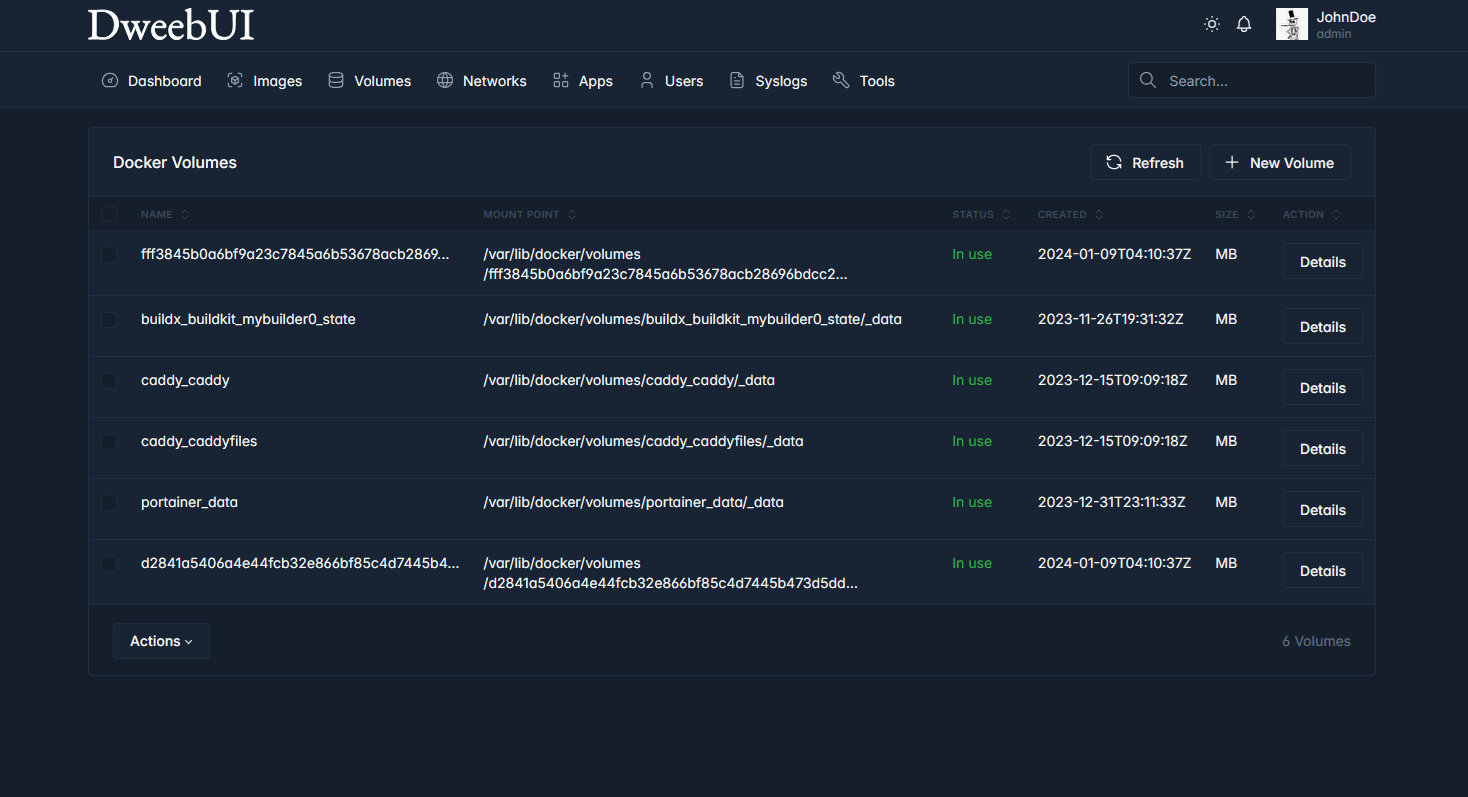DweebUI Save
DweebUI is a web interface for managing Docker, with a zero-config dashboard for your containers.
Project README
DweebUI
DweebUI is a web interface for managing Docker, with a zero-config dashboard for controlling and monitoring your containers.
Alpha v0.40 ( :fire: Experimental :fire: )
- This is a personal project I started to get more familiar with Javascript and Node.js.
- Some UI elements are placeholders and every version may have breaking changes.
- Please post issues and discussions so I know what bugs and features to focus on.
Features
- Dashboard provides server metrics, container metrics, and container controls, on a single page.
- View container logs.
- Update containers (planned).
- Manage your Docker networks, images, and volumes.
- Light/Dark Mode.
- Mobile Friendly.
- Easy to install app templates.
- Multi-User built-in.
- Permissions system (in development).
- Support for Windows, Linux, and MacOS.
- Docker compose import (in development).
- Templates.json maintains compatability with Portainer, allowing you to use the template without needing to use DweebUI.
- Automatically persists data in docker volumes if bind mount isn't used.
- Preset variables (planned).
- Themes (planned).
Setup
Docker Compose:
version: "3.9"
services:
dweebui:
container_name: dweebui
image: lllllllillllllillll/dweebui:v0.40
environment:
PORT: 8000
SECRET: MrWiskers
restart: unless-stopped
ports:
- 8000:8000
volumes:
- dweebui:/app
# Docker socket
- /var/run/docker.sock:/var/run/docker.sock
# Podman socket
#- /run/podman/podman.sock:/var/run/docker.sock
networks:
- dweebui_net
volumes:
dweebui:
networks:
dweebui_net:
driver: bridge
Compose setup:
- Paste the above content into a file named
docker-compose.ymlthen place it in a folder nameddweebui. - Open a terminal in the
dweebuifolder, then enterdocker compose up -d. - You may need to use
docker-compose up -dor execute the command as root with eithersudo docker compose up -dorsudo docker-compose up -d.
Credits
- Dockerode and dockerode-compose by Apocas: https://github.com/apocas/dockerode
- UI was built using HTML and CSS elements from https://tabler.io/
- Apps template based on Portainer template provided by Lissy93: https://github.com/Lissy93/portainer-templates
- Icons from Walkxcode with some renames and additions: https://github.com/walkxcode/dashboard-icons
Supporters
- MM (Patreon)
- PD (Buymeacoffee)
Open Source Agenda is not affiliated with "DweebUI" Project. README Source: lllllllillllllillll/DweebUI
Stars
263
Open Issues
5
Last Commit
1 week ago
Repository
License
Homepage