Cycode Cli Save
Boost security in your dev lifecycle via SAST, SCA, Secrets & IaC scanning
Cycode CLI User Guide
The Cycode Command Line Interface (CLI) is an application you can install on your local machine which can scan your locally stored repositories for any secrets or infrastructure as code misconfigurations.
This guide will guide you through both installation and usage.
Table of Contents
- Prerequisites
- Installation
- Cycode Command
- Scan Command
- Report command
- Syntax Help
Prerequisites
[!WARNING]
Python 3.7 end-of-life was on 2023-06-27. It is recommended to use Python 3.8 or later. We will drop support for Python 3.7 soon.
- The Cycode CLI application requires Python version 3.7 or later.
- Use the
cycode authcommand to authenticate to Cycode with the CLI- Alternatively, you can obtain a Cycode Client ID and Client Secret Key by following the steps detailed in the Service Account Token and Personal Access Token pages, which contain details on obtaining these values.
Installation
The following installation steps are applicable to both Windows and UNIX / Linux operating systems.
[!NOTE] The following steps assume the use of
python3andpip3for Python-related commands; however, some systems may instead use thepythonandpipcommands, depending on your Python environment’s configuration.
Install Cycode CLI
To install the Cycode CLI application on your local machine, perform the following steps:
-
Open your command line or terminal application.
-
Execute one of the following commands:
-
pip3 install cycode- to install from PyPI -
brew install cycode- to install from Homebrew
-
-
Navigate to the top directory of the local repository you wish to scan.
-
There are three methods to set the Cycode client ID and client secret:
- cycode auth (Recommended)
- cycode configure
- Add them to your environment variables
Using the Auth Command
[!NOTE] This is the recommended method for setting up your local machine to authenticate with Cycode CLI.
-
Type the following command into your terminal/command line window:
cycode auth -
A browser window will appear, asking you to log into Cycode (as seen below):
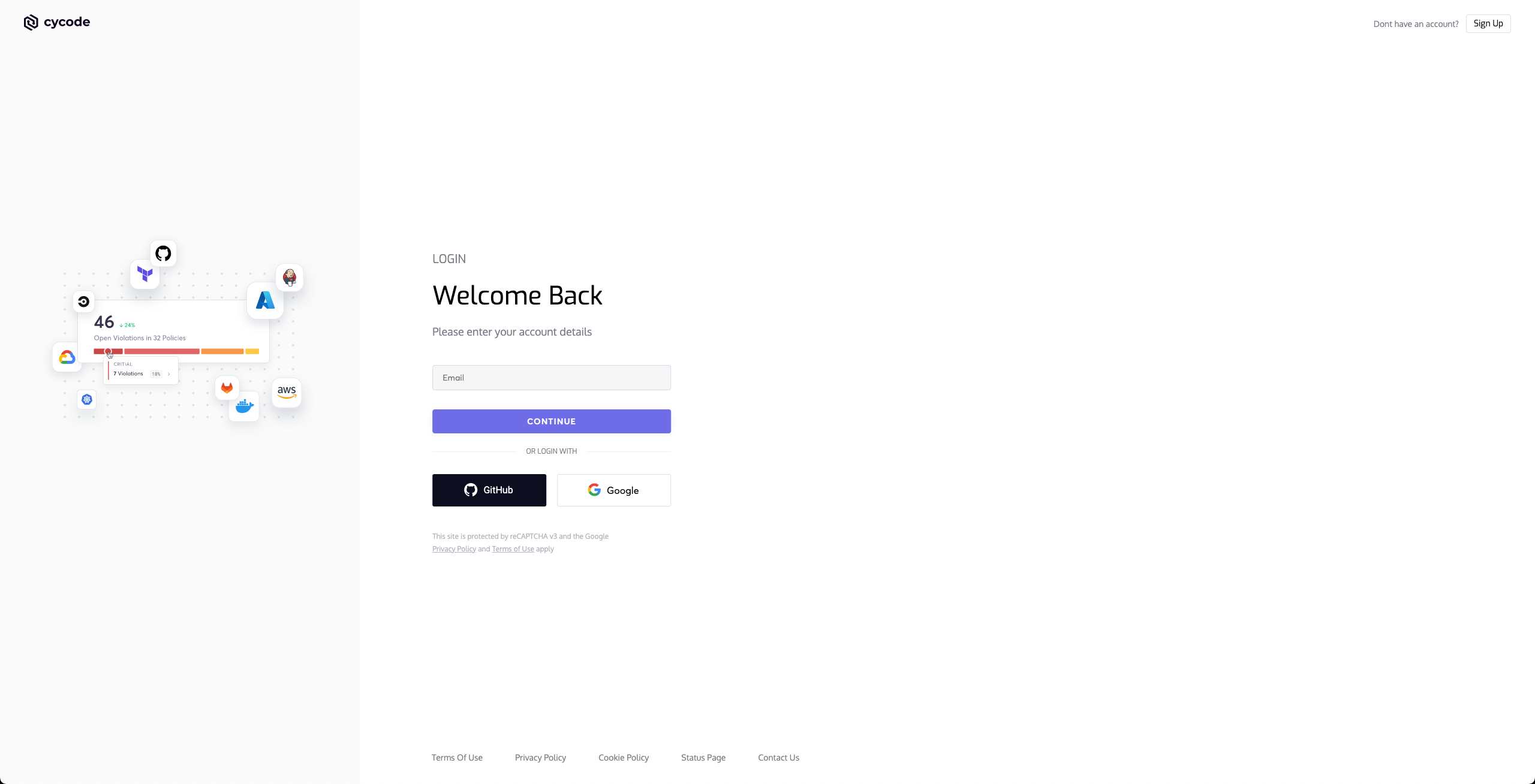
-
Enter your login credentials on this page and log in.
-
You will eventually be taken to the page below, where you'll be asked to choose the business group you want to authorize Cycode with (if applicable):
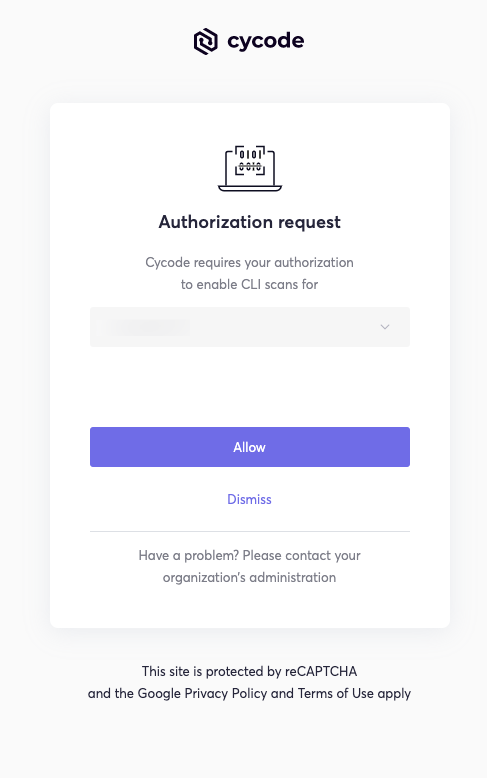
[!NOTE] This will be the default method for authenticating with the Cycode CLI.
-
Click the Allow button to authorize the Cycode CLI on the selected business group.
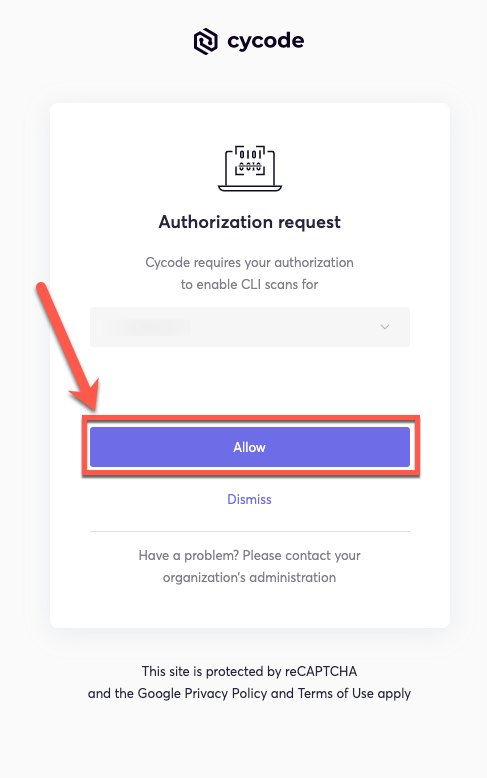
-
Once completed, you'll see the following screen, if it was selected successfully:
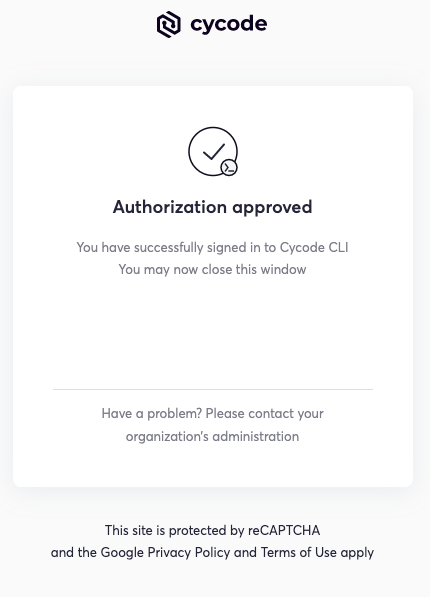
-
In the terminal/command line screen, you will see the following when exiting the browser window:
Successfully logged into cycode
Using the Configure Command
[!NOTE] If you already set up your Cycode Client ID and Client Secret through the Linux or Windows environment variables, those credentials will take precedent over this method.
-
Type the following command into your terminal/command line window:
cycode configure -
Enter your Cycode API URL value (you can leave blank to use default value).
Cycode API URL [https://api.cycode.com]: https://api.onpremise.com -
Enter your Cycode APP URL value (you can leave blank to use default value).
Cycode APP URL [https://app.cycode.com]: https://app.onpremise.com -
Enter your Cycode Client ID value.
Cycode Client ID []: 7fe5346b-xxxx-xxxx-xxxx-55157625c72d -
Enter your Cycode Client Secret value.
Cycode Client Secret []: c1e24929-xxxx-xxxx-xxxx-8b08c1839a2e -
If the values were entered successfully, you'll see the following message:
Successfully configured CLI credentials!or/and
Successfully configured Cycode URLs!
If you go into the .cycode folder under your user folder, you'll find these credentials were created and placed in the credentials.yaml file in that folder.
And the URLs were placed in the config.yaml file in that folder.
Add to Environment Variables
On Unix/Linux:
export CYCODE_CLIENT_ID={your Cycode ID}
export CYCODE_CLIENT_SECRET={your Cycode Secret Key}
On Windows
-
From the Control Panel, navigate to the System menu:
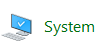
-
Next, click Advanced system settings:

-
In the System Properties window that opens, click the Environment Variables button:
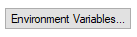
-
Create
CYCODE_CLIENT_IDandCYCODE_CLIENT_SECRETvariables with values matching your ID and Secret Key, respectively: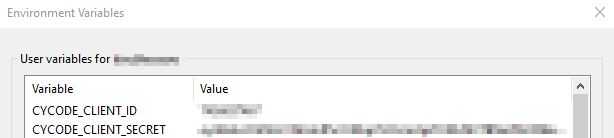
-
Insert the cycode.exe into the path to complete the installation.
Install Pre-Commit Hook
Cycode’s pre-commit hook can be set up within your local repository so that the Cycode CLI application will identify any issues with your code automatically before you commit it to your codebase.
Perform the following steps to install the pre-commit hook:
-
Install the pre-commit framework:
pip3 install pre-commit -
Navigate to the top directory of the local repository you wish to scan.
-
Create a new YAML file named
.pre-commit-config.yaml(include the beginning.) in the repository’s top directory that contains the following:repos: - repo: https://github.com/cycodehq/cycode-cli rev: v1.4.0 hooks: - id: cycode stages: - commit -
Install Cycode’s hook:
pre-commit install
[!NOTE] A successful hook installation will result in the message:
Pre-commit installed at .git/hooks/pre-commit
Cycode CLI Commands
The following are the options and commands available with the Cycode CLI application:
| Option | Description |
|---|---|
-o, --output [text|json|table] |
Specify the output (text/json/table). The default is text. |
-v, --verbose |
Show detailed logs. |
--help |
Show options for given command. |
| Command | Description |
|---|---|
| auth | Authenticates your machine to associate CLI with your Cycode account. |
| configure | Initial command to authenticate your CLI client with Cycode using client ID and client secret. |
| ignore | Ignore a specific value, path or rule ID. |
| scan | Scan content for secrets/IaC/SCA/SAST violations. You need to specify which scan type: ci/commit_history/path/repository/etc. |
| report | Generate report for SCA SBOM. |
| version | Show the version and exit. |
Scan Command
Running a Scan
The Cycode CLI application offers several types of scans so that you can choose the option that best fits your case. The following are the current options and commands available:
| Option | Description |
|---|---|
-t, --scan-type [secret|iac|sca|sast] |
Specify the scan you wish to execute (secret/iac/sca/sast), the default is secret |
--secret TEXT |
Specify a Cycode client secret for this specific scan execution |
--client-id TEXT |
Specify a Cycode client ID for this specific scan execution |
--show-secret BOOLEAN |
Show secrets in plain text. See Show/Hide Secrets section for more details. |
--soft-fail BOOLEAN |
Run scan without failing, always return a non-error status code. See Soft Fail section for more details. |
--severity-threshold [INFO|LOW|MEDIUM|HIGH|CRITICAL] |
Show only violations at the specified level or higher (supported for the SCA scan type only). |
--sca-scan |
Specify the SCA scan you wish to execute (package-vulnerabilities/license-compliance). The default is both |
--monitor |
When specified, the scan results will be recorded in the knowledge graph. Please note that when working in monitor mode, the knowledge graph will not be updated as a result of SCM events (Push, Repo creation). (Supported for SCA scan type only). |
--report |
When specified, a violations report will be generated. A URL link to the report will be printed as an output to the command execution |
--no-restore |
When specified, Cycode will not run restore command. Will scan direct dependencies ONLY! |
--help |
Show options for given command. |
| Command | Description |
|---|---|
| commit_history | Scan all the commits history in this git repository |
| path | Scan the files in the path supplied in the command |
| pre_commit | Use this command to scan the content that was not committed yet |
| repository | Scan git repository including its history |
Repository Scan
A repository scan examines an entire local repository for any exposed secrets or insecure misconfigurations. This more holistic scan type looks at everything: the current state of your repository and its commit history. It will look not only for secrets that are currently exposed within the repository but previously deleted secrets as well.
To execute a full repository scan, execute the following:
cycode scan repository {{path}}
For example, consider a scenario in which you want to scan your repository stored in ~/home/git/codebase. You could then execute the following:
cycode scan repository ~/home/git/codebase
The following option is available for use with this command:
| Option | Description |
|---|---|
-b, --branch TEXT |
Branch to scan, if not set scanning the default branch |
Branch Option
To scan a specific branch of your local repository, add the argument -b (alternatively, --branch) followed by the name of the branch you wish to scan.
Consider the previous example. If you wanted to only scan a branch named dev, you could execute the following:
cycode scan repository ~/home/git/codebase -b dev
or:
cycode scan repository ~/home/git/codebase --branch dev
Monitor Option
[!NOTE] This option is only available to SCA scans.
To push scan results tied to the SCA policies found in an SCA type scan to Cycode's knowledge graph, add the argument --monitor to the scan command.
Consider the following example. The following command will scan the repository for SCA policy violations and push them to Cycode:
cycode scan -t sca --monitor repository ~/home/git/codebase
or:
cycode scan --scan-type sca --monitor repository ~/home/git/codebase
When using this option, the scan results from this scan will appear in the knowledge graph, which can be found here.
[!WARNING] You must be an
owneror anadminin Cycode to view the knowledge graph page.
Report Option
[!NOTE] This option is not available to IaC scans.
To push scan results tied to the SCA policies found in the Repository scan to Cycode, add the argument --report to the scan command.
cycode scan -t sca --report repository ~/home/git/codebase
cycode scan -t secret --report repository ~/home/git/codebase
or:
cycode scan --scan-type sca --report repository ~/home/git/codebase
cycode scan --scan-type secret --report repository ~/home/git/codebase
When using this option, the scan results from this scan will appear in the On-Demand Scans section of Cycode. To get to this page, click the link that appears after the printed results:
:warning: NOTE
You must be anowneror anadminin Cycode to view this page.
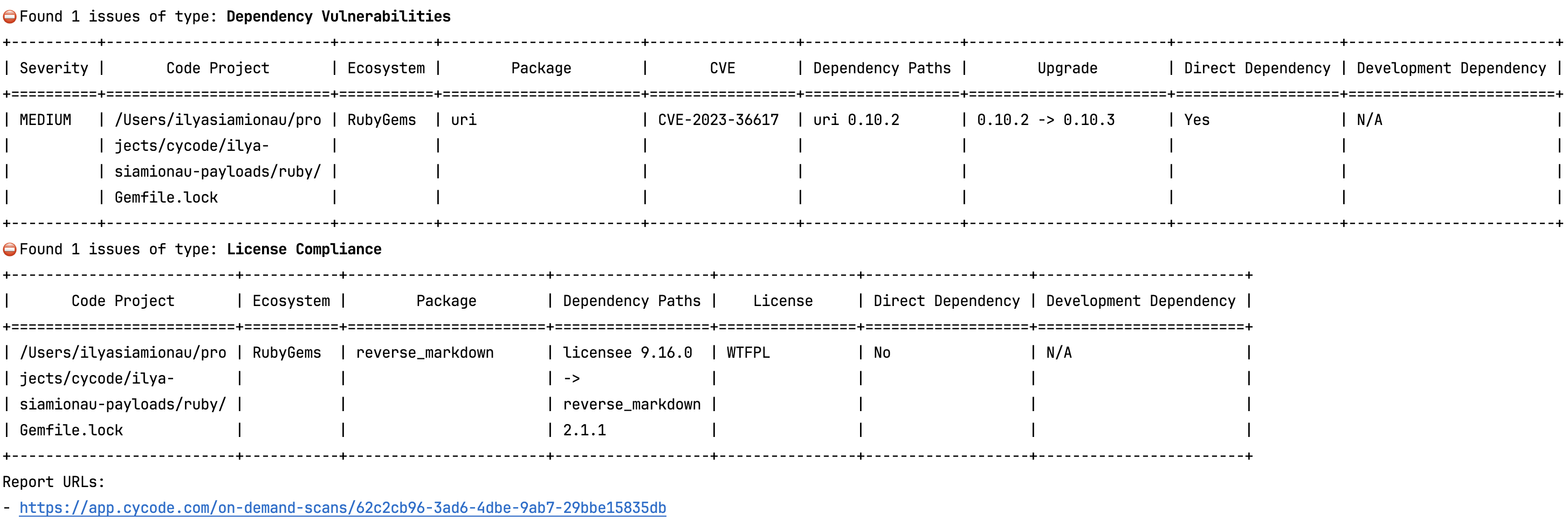
The report page will look something like below:
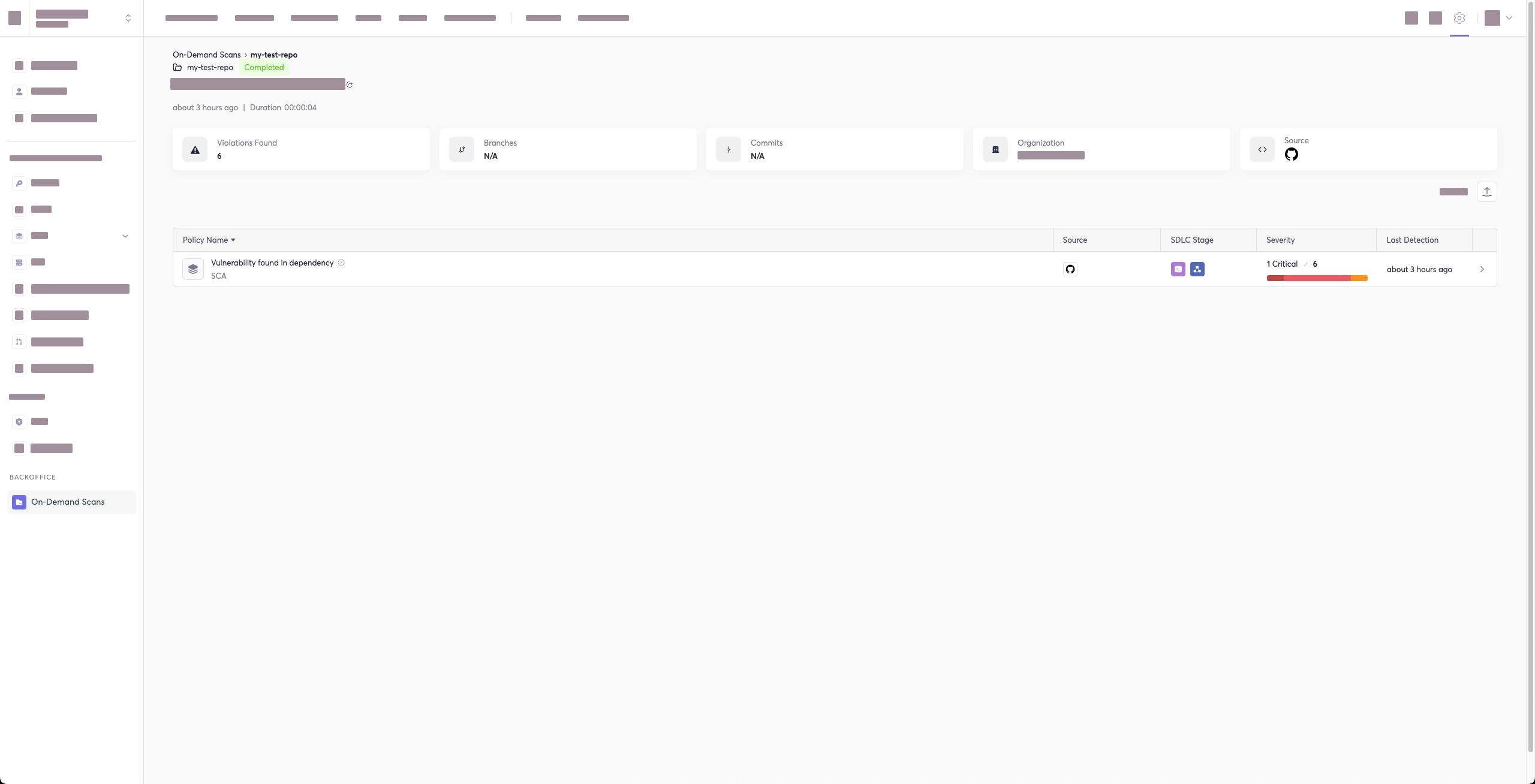
Package Vulnerabilities Option
[!NOTE] This option is only available to SCA scans.
To scan a specific package vulnerability of your local repository, add the argument --sca-scan package-vulnerabilities following the -t sca or --scan-type sca option.
Consider the previous example. If you wanted to only run an SCA scan on package vulnerabilities, you could execute the following:
cycode scan -t sca --sca-scan package-vulnerabilities repository ~/home/git/codebase
or:
cycode scan --scan-type sca --sca-scan package-vulnerabilities repository ~/home/git/codebase
License Compliance Option
[!NOTE] This option is only available to SCA scans.
To scan a specific branch of your local repository, add the argument --sca-scan license-compliance followed by the name of the branch you wish to scan.
Consider the previous example. If you wanted to only scan a branch named dev, you could execute the following:
cycode scan -t sca --sca-scan license-compliance repository ~/home/git/codebase -b dev
or:
cycode scan --scan-type sca --sca-scan license-compliance repository ~/home/git/codebase
Severity Threshold
[!NOTE] This option is only available to SCA scans.
To limit the results of the sca scan to a specific severity threshold, add the argument --severity-threshold to the scan command.
Consider the following example. The following command will scan the repository for SCA policy violations that have a severity of Medium or higher:
cycode scan -t sca --security-threshold MEDIUM repository ~/home/git/codebase
or:
cycode scan --scan-type sca --security-threshold MEDIUM repository ~/home/git/codebase
Path Scan
A path scan examines a specific local directory and all the contents within it, instead of focusing solely on a GIT repository.
To execute a directory scan, execute the following:
cycode scan path {{path}}
For example, consider a scenario in which you want to scan the directory located at ~/home/git/codebase. You could then execute the following:
cycode scan path ~/home/git/codebase
Terraform Plan Scan
Cycode CLI supports Terraform plan scanning (supporting Terraform 0.12 and later)
Terraform plan file must be in JSON format (having .json extension)
How to generate a Terraform plan from Terraform configuration file?
-
Initialize a working directory that contains Terraform configuration file:
terraform init -
Create Terraform execution plan and save the binary output:
terraform plan -out={tfplan_output} -
Convert the binary output file into readable JSON:
terraform show -json {tfplan_output} > {tfplan}.json -
Scan your
{tfplan}.jsonwith Cycode CLI:cycode scan -t iac path ~/PATH/TO/YOUR/{tfplan}.json
Commit History Scan
A commit history scan is limited to a local repository’s previous commits, focused on finding any secrets within the commit history, instead of examining the repository’s current state.
To execute a commit history scan, execute the following:
cycode scan commit_history {{path}}
For example, consider a scenario in which you want to scan the commit history for a repository stored in ~/home/git/codebase. You could then execute the following:
cycode scan commit_history ~/home/git/codebase
The following options are available for use with this command:
| Option | Description |
|---|---|
-r, --commit_range TEXT |
Scan a commit range in this git repository, by default cycode scans all commit history (example: HEAD~1) |
Commit Range Option
The commit history scan, by default, examines the repository’s entire commit history, all the way back to the initial commit. You can instead limit the scan to a specific commit range by adding the argument --commit_range followed by the name you specify.
Consider the previous example. If you wanted to scan only specific commits on your repository, you could execute the following:
cycode scan commit_history -r {{from-commit-id}}...{{to-commit-id}} ~/home/git/codebase
OR
cycode scan commit_history --commit_range {{from-commit-id}}...{{to-commit-id}} ~/home/git/codebase
Pre-Commit Scan
A pre-commit scan automatically identifies any issues before you commit changes to your repository. There is no need to manually execute this scan; simply configure the pre-commit hook as detailed under the Installation section of this guide.
After your install the pre-commit hook and, you may, on occasion, wish to skip scanning during a specific commit. Simply add the following to your git command to skip scanning for a single commit:
SKIP=cycode git commit -m <your commit message>
Scan Results
Each scan will complete with a message stating if any issues were found or not.
If no issues are found, the scan ends with the following success message:
Good job! No issues were found!!! 👏👏👏
If an issue is found, a Found issue of type: message appears upon completion instead:
⛔ Found issue of type: generic-password (rule ID: ce3a4de0-9dfc-448b-a004-c538cf8b4710) in file: config/my_config.py
Secret SHA: a44081db3296c84b82d12a35c446a3cba19411dddfa0380134c75f7b3973bff0 ⛔
0 | @@ -0,0 +1 @@
1 | +my_password = 'h3l***********350'
2 | \ No newline at end of file
In the event an issue is found, review the file in question for the specific line highlighted by the result message. Implement any changes required to resolve the issue, then execute the scan again.
Show/Hide Secrets
In the above example, a secret was found in the file secret_test, located in the subfolder cli. The second part of the message shows the specific line the secret appears in, which in this case is a value assigned to googleApiKey.
Note how the above example obscures the actual secret value, replacing most of the secret with asterisks. Scans obscure secrets by default, but you may optionally disable this feature in order to view the full secret (assuming the machine you are viewing the scan result on is sufficiently secure from prying eyes).
To disable secret obfuscation, add the --show-secret argument to any type of scan, then assign it a 1 value to show the full secret in the result message, or 0 to hide the secret (which is done by default).
In the following example, a Path Scan is executed against the cli subdirectory with the option enabled to display any secrets found in full:
cycode scan --show-secret=1 path ./cli
The result would then not be obfuscated:
⛔ Found issue of type: generic-password (rule ID: ce3a4de0-9dfc-448b-a004-c538cf8b4710) in file: config/my_config.py
Secret SHA: a44081db3296c84b82d12a35c446a3cba19411dddfa0380134c75f7b3973bff0 ⛔
0 | @@ -0,0 +1 @@
1 | +my_password = 'h3110w0r1d!@#$350'
2 | \ No newline at end of file
Soft Fail
Utilizing the soft fail feature will not fail the CI/CD step within the pipeline if the Cycode scan finds an issue. Additionally, in case an issue occurs from Cycode’s side, a soft fail will automatically execute to avoid interference.
Add the --soft-fail argument to any type of scan to configure this feature, then assign a value of 1 if you want found issues to result in a failure within the CI/CD tool or 0 for scan results to have no impact (result in a success result).
Example Scan Results
Secrets Result Example
⛔ Found issue of type: generic-password (rule ID: ce3a4de0-9dfc-448b-a004-c538cf8b4710) in file: config/my_config.py
Secret SHA: a44081db3296c84b82d12a35c446a3cba19411dddfa0380134c75f7b3973bff0 ⛔
0 | @@ -0,0 +1 @@
1 | +my_password = 'h3l***********350'
2 | \ No newline at end of file
IaC Result Example
⛔ Found issue of type: Resource should use non-default namespace (rule ID: bdaa88e2-5e7c-46ff-ac2a-29721418c59c) in file: ./k8s/k8s.yaml ⛔
7 | name: secrets-file
8 | namespace: default
9 | resourceVersion: "4228"
SCA Result Example
⛔ Found issue of type: Security vulnerability in package 'pyyaml' referenced in project 'Users/myuser/my-test-repo': Improper Input Validation in PyYAML (rule ID: d003b23a-a2eb-42f3-83c9-7a84505603e5) in file: Users/myuser/my-test-repo/requirements.txt ⛔
1 | PyYAML~=5.3.1
2 | vyper==0.3.1
3 | cleo==1.0.0a5
SAST Result Example
⛔ Found issue of type: Detected a request using 'http://'. This request will be unencrypted, and attackers could listen into traffic on the network and be able to obtain sensitive information. Use 'https://' instead. (rule ID: 3fbbd34b-b00d-4415-b9d9-f861c076b9f2) in file: ./requests.py ⛔
2 |
3 | res = requests.get('http://example.com', timeout=1)
4 | print(res.content)
Company’s Custom Remediation Guidelines
If your company has set custom remediation guidelines in the relevant policy via the Cycode portal, you'll see a field for “Company Guidelines” that contains the remediation guidelines you added. Note that if you haven't added any company guideline, this field will not appear in the CLI tool.
Ignoring Scan Results
Ignore rules can be added to ignore specific secret values, specific SHA512 values, specific paths, and specific Cycode secret and IaC rule IDs. This will cause the scan to not alert these values. The ignore rules are written and saved locally in the ./.cycode/config.yaml file.
:warning: Warning
Adding values to be ignored should be done with careful consideration of the values, paths, and policies to ensure that the scans will pick up true positives.
The following are the options available for the cycode ignore command:
| Option | Description |
|---|---|
--by-value TEXT |
Ignore a specific value while scanning for secrets. See Ignoring a Secret Value for more details. |
--by-sha TEXT |
Ignore a specific SHA512 representation of a string while scanning for secrets. See Ignoring a Secret SHA Value for more details. |
--by-path TEXT |
Avoid scanning a specific path. Need to specify scan type. See Ignoring a Path for more details. |
--by-rule TEXT |
Ignore scanning a specific secret rule ID/IaC rule ID/SCA rule ID. See Ignoring a Secret or Iac Rule for more details. |
--by-package TEXT |
Ignore scanning a specific package version while running an SCA scan. Expected pattern - name@version. See Ignoring a Package for more details. |
-t, --scan-type [secret|iac|sca|sast] |
Specify the scan you wish to execute (secret/iac/sca/sast), The default value is secret |
-g, --global |
Add an ignore rule and update it in the global .cycode config file |
In the following example, a pre-commit scan runs and finds the following:
⛔ Found issue of type: generic-password (rule ID: ce3a4de0-9dfc-448b-a004-c538cf8b4710) in file: config/my_config.py
Secret SHA: a44081db3296c84b82d12a35c446a3cba19411dddfa0380134c75f7b3973bff0 ⛔
0 | @@ -0,0 +1 @@
1 | +my_password = 'h3l***********350'
2 | \ No newline at end of file
If this is a value that is not a valid secret, then use the cycode ignore command to ignore the secret by its value, SHA value, specific path, or rule ID. If this is an IaC scan, then you can ignore that result by its path or rule ID.
Ignoring a Secret Value
To ignore a specific secret value, you will need to use the --by-value flag. This will ignore the given secret value from all future scans. Use the following command to add a secret value to be ignored:
cycode ignore --by-value {{secret-value}}
In the example at the top of this section, the command to ignore a specific secret value is as follows:
cycode ignore --by-value h3110w0r1d!@#$350
In the example above, replace the h3110w0r1d!@#$350 value with your non-masked secret value. See the Cycode scan options for details on how to see secret values in the scan results.
Ignoring a Secret SHA Value
To ignore a specific secret SHA value, you will need to use the --by-sha flag. This will ignore the given secret SHA value from all future scans. Use the following command to add a secret SHA value to be ignored:
cycode ignore --by-sha {{secret-sha-value}}
In the example at the top of this section, the command to ignore a specific secret SHA value is as follows:
cycode ignore --by-sha a44081db3296c84b82d12a35c446a3cba19411dddfa0380134c75f7b3973bff0
In the example above, replace the a44081db3296c84b82d12a35c446a3cba19411dddfa0380134c75f7b3973bff0 value with your secret SHA value.
Ignoring a Path
To ignore a specific path for either secret, IaC, or SCA scans, you will need to use the --by-path flag in conjunction with the -t, --scan-type flag (you must specify the scan type). This will ignore the given path from all future scans for the given scan type. Use the following command to add a path to be ignored:
cycode ignore -t {{scan-type}} --by-path {{path}}
OR
cycode ignore --scan-type {{scan-type}} --by-path {{path}}
In the example at the top of this section, the command to ignore a specific path for a secret is as follows:
cycode ignore -t secret --by-path ~/home/my-repo/config
In the example above, replace the ~/home/my-repo/config value with your path value.
In the example at the top of this section, the command to ignore a specific path from IaC scans is as follows:
cycode ignore -t iac --by-path ~/home/my-repo/config
In the example above, replace the ~/home/my-repo/config value with your path value.
In the example at the top of this section, the command to ignore a specific path from SCA scans is as follows:
cycode ignore -t sca --by-path ~/home/my-repo/config
In the example above, replace the ~/home/my-repo/config value with your path value.
Ignoring a Secret, IaC, SCA, or SAST Rule
To ignore a specific secret, IaC, SCA, or SAST rule, you will need to use the --by-rule flag in conjunction with the -t, --scan-type flag (you must specify the scan type). This will ignore the given rule ID value from all future scans. Use the following command to add a rule ID value to be ignored:
cycode ignore -t {{scan-type}} --by-rule {{rule-ID}}
OR
cycode ignore --scan-type {{scan-type}} --by-rule {{rule-ID}}
In the example at the top of this section, the command to ignore the specific secret rule ID is as follows:
cycode ignore --scan-type secret --by-rule ce3a4de0-9dfc-448b-a004-c538cf8b4710
In the example above, replace the ce3a4de0-9dfc-448b-a004-c538cf8b4710 value with the rule ID you want to ignore.
In the example at the top of this section, the command to ignore the specific IaC rule ID is as follows:
cycode ignore --scan-type iac --by-rule bdaa88e2-5e7c-46ff-ac2a-29721418c59c
In the example above, replace the bdaa88e2-5e7c-46ff-ac2a-29721418c59c value with the rule ID you want to ignore.
In the example at the top of this section, the command to ignore the specific SCA rule ID is as follows:
cycode ignore --scan-type sca --by-rule dc21bc6b-9f4f-46fb-9f92-e4327ea03f6b
In the example above, replace the dc21bc6b-9f4f-46fb-9f92-e4327ea03f6b value with the rule ID you want to ignore.
Ignoring a Package
[!NOTE] This option is only available to the SCA scans.
To ignore a specific package in the SCA scans, you will need to use the --by-package flag in conjunction with the -t, --scan-type flag (you must specify the sca scan type). This will ignore the given package, using the {{package_name}}@{{package_version}} formatting, from all future scans. Use the following command to add a package and version to be ignored:
cycode ignore --scan-type sca --by-package {{package_name}}@{{package_version}}
OR
cycode ignore -t sca --by-package {{package_name}}@{{package_version}}
In the example below, the command to ignore a specific SCA package is as follows:
cycode ignore --scan-type sca --by-package [email protected]
In the example above, replace pyyaml with package name and 5.3.1 with the package version you want to ignore.
Ignoring using config file
The applied ignoring rules are stored in the configuration file called config.yaml.
This file could be easily shared between developers or even committed to remote Git.
These files are always located in the .cycode folder.
The folder starts with a dot (.), and you should enable the displaying of hidden files to see it.
Path of the config files
By default, all cycode ignore commands save the ignoring rule to the current directory from which CLI has been run.
Example: running ignoring CLI command from /Users/name/projects/backend will create config.yaml in /Users/name/projects/backend/.cycode
➜ backend pwd
/Users/name/projects/backend
➜ backend cycode ignore --by-value test-value
➜ backend tree -a
.
└── .cycode
└── config.yaml
2 directories, 1 file
The second option is to save ignoring rules to the global configuration files.
The path of the global config is ~/.cycode/config.yaml,
where ~ means user`s home directory, for example, /Users/name on macOS.
Saving to the global space could be performed with the -g flag of the cycode ignore command.
For example: cycode ignore -g --by-value test-value.
Proper working directory
This is incredibly important to place the .cycode folder and run CLI from the same place.
You should double-check it when working with different environments like CI/CD (GitHub Actions, Jenkins, etc.).
You could commit the .cycode folder to the root of your repository.
In this scenario, you must run CLI scans from the repository root.
If it doesn't fit your requirements, you could temporarily copy the .cycode folder
wherever you want and perform a CLI scan from this folder.
Structure ignoring rules in the config
It's important to understand how CLI stores ignore rules to be able to read these configuration files or even modify them without CLI.
The abstract YAML structure:
exclusions:
*scanTypeName*:
*ignoringType:
- *ignoringValue1*
- *ignoringValue2*
Possible values of scanTypeName: iac, sca, sast, secret.
Possible values of ignoringType: paths, values, rules, packages, shas.
[!WARNING]
Values for "ignore by value" are not stored as plain text! CLI stores sha256 hashes of the values instead. You should put hashes of the string when modifying the configuration file by hand.
Example of real config.yaml:
exclusions:
iac:
rules:
- bdaa88e2-5e7c-46ff-ac2a-29721418c59c
sca:
packages:
- [email protected]
secret:
paths:
- /Users/name/projects/build
rules:
- ce3a4de0-9dfc-448b-a004-c538cf8b4710
shas:
- a44081db3296c84b82d12a35c446a3cba19411dddfa0380134c75f7b3973bff0
values:
- a665a45920422f9d417e4867efdc4fb8a04a1f3fff1fa07e998e86f7f7a27ae3
- 60303ae22b998861bce3b28f33eec1be758a213c86c93c076dbe9f558c11c752
Report Command
Generating SBOM Report
A software bill of materials (SBOM) is an inventory of all constituent components and software dependencies involved in the development and delivery of an application. Using this command you can create an SBOM report for your local project or for your repository URI.
The following options are available for use with this command:
| Option | Description | Required | Default |
|---|---|---|---|
-f, --format [spdx-2.2|spdx-2.3|cyclonedx-1.4] |
SBOM format | Yes | |
-o, --output-format [JSON] |
Specify the output file format | No | json |
--output-file PATH |
Output file | No | autogenerated filename saved to the current directory |
--include-vulnerabilities |
Include vulnerabilities | No | False |
--include-dev-dependencies |
Include dev dependencies | No | False |
The following commands are available for use with this command:
| Command | Description |
|---|---|
path |
Generate SBOM report for provided path in the command |
repository_url |
Generate SBOM report for provided repository URI in the command |
Repository
To create an SBOM report for a repository URI:
cycode report sbom --format <sbom format> --include-vulnerabilities --include-dev-dependencies --output-file </path/to/file> repository_url <repository url>
For example:
cycode report sbom --format spdx-2.3 --include-vulnerabilities --include-dev-dependencies repository_url https://github.com/cycodehq/cycode-cli.git
Local Project
To create an SBOM report for a path:
cycode report sbom --format <sbom format> --include-vulnerabilities --include-dev-dependencies --output-file </path/to/file> path </path/to/project>
For example:
cycode report sbom --format spdx-2.3 --include-vulnerabilities --include-dev-dependencies path /path/to/local/project
Syntax Help
You may add the --help argument to any command at any time to see a help message that will display available options and their syntax.
To see general help, simply enter the command:
cycode --help
To see scan options, enter:
cycode scan --help
To see the options available for a specific type of scan, enter:
cycode scan {{option}} --help
For example, to see options available for a Path Scan, you would simply enter:
cycode scan path --help
To see the options available for the ignore scan function, use this command:
cycode ignore --help
To see the options available for report, use this command:
cycode report --help
To see the options available for a specific type of report, enter:
cycode scan {{option}} --help
