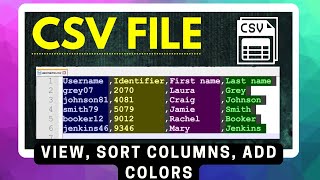BdR76 CSVLint Save
CSV Lint plug-in for Notepad++ for syntax highlighting, csv validation, automatic column and datatype detecting, fixed width datasets, change datetime format, decimal separator, sort data, count unique values, convert to xml, json, sql etc. A plugin for data cleaning and working with messy data files.
CSV Lint - Notepad++ plugin
CSV Lint plug-in for Notepad++ adds syntax highlighting to comma-separated values (csv) and fixed width data files. It automatically detects column datatypes, can detect data formatting errors and adjust datetime and decimal formats.

You can use CSV Lint to analyse, validate, convert and reformat text data files. It is not meant to be a replacement for spreadsheet programs like Excel or SPSS, but rather it's a quality control tool to examine, verify or polish up a dataset before further processing.
With CSV Lint you can take a dataset and:
- Scan for metadata, i.e. detect columns and datatypes
- Create schema.ini based on metadata
- Validate data against schema.ini
- Convert datetime/decimal values to different formats
- Convert between comma, semicolon, tab separated, fixed width formats
- Split valid/invalid values into two separate columns
- Count unique values of one or more columns
- Sort based on one of the columns
- Convert csv data to SQL insert script or XML or JSON format.
- Generate Python, R or PowerShell scripts
CSV Lint is stable and usable for most general use-cases, but it is a work-in-progress, so if you encounter any bugs or unexpected output I encourage you to report issues here. CSVLint is based on a prototype project Dataset MultiTool
If you find the CSV Lint plug-in useful you can buy me a coffee! ☕

How to install
The CSV Lint plugin is available in Notepad++ in the Plugins Admin menu.
- Install Notepad++
- In Notepad++ go to menu item
Plugins > Plugins Admin... - On tab
Availablesearch forcsv lint - Check the checkbox and press
Installbutton - Click
Yesto quit Notepad++ and "continue the operations" - Click
Yeson the Windows notification "Allow app to make changes"
Note: the plug-in is available in the Plugins Admin menu starting with Notepad++ v8.1.9.1. If you have a Notepad++ version older than v8.1.9.1 or want to install the plug-in manually:
- Go to the releases page
- Find the latest release
- 32bit version; unzip CSVLint.dll (32bit) to folder
.\Program Files (x86)\Notepad++\plugins\CSVLint\CSVLint.dll. - 64bit version; unzip CSVLint.dll (64bit) to folder
.\Program Files\Notepad++\plugins\CSVLint\CSVLint.dll. - restart Notepad++
How to use it
- Open your dataset in Notepad++
- Open the "CSV Lint window" from the plug-in menu or toolbar
- Press "Detect columns" to automatically detect format
- Optionally, manually enter or adjust metadata
- Press "Validate data" to detect any data errors
If there are no errors in the data, you can click "Reformat data" for data reformatting options, or select "Convert to SQL" menu item to generate an SQL insert script.
Also see this quick tour video, which shows how the plug-in works.
Schema.ini
The metadata uses the standard schema.ini format, see documentation here
When you open a csv file the plug-in try to determine the column meta data.
It will first look for a schema.ini file in the same folder as the data
file, and check to see if it contains a section with the filename. If the file
or section doesn't exist, it will scan the data and try to infer the columns
and datatypes. You can manually change the meta data and press the blue disk
icon to save it to a schema.ini file in the same folder as the data file for
later use.
See schema.ini example below:
[mydata.csv]
Format=TabDelimited
DateTimeFormat=dd-mm-yyyy
DecimalSymbol=.
NumberDigits=2
Col1=OrderId Integer Width 8
Col2=Price Float Width 7
Col3=PartName Text Width 50
Col4=OrderDate DateTime Width 10
Format can be TabDelimited for tabs, CSVDelimited for commas, for any other
delimiter use for example Format=Delimited(;). Use FixedLength for fixed
width text files and set the Width for each column.
DateTimeFormat is not case sensitive and uses dd/mm/yyyy or
yyyy-mm-dd hh:nn:ss etc.
DecimalSymbol can be either . or , and CSV Lint will assume the thousand
separators symbol is the opposite of the DecimalSymbol. Define the maximum
decimals digits for example NumberDigits=2 for values like "1.23" or "-45.67"
etc.
Validating
The plug-in can be used as a CSV validator, press "Validate data" to check the input data for technical errors, based on the metadata in the textbox on the left. The line numbers of any errors will be logged in the textbox on the right. It will check the input data for the following errors:
- Values that are too long, example value "abcde" when column is "Width 4"
- Non-numeric values in numeric columns, example value "n/a" when column datatype is Integer
- Incorrect decimal separator, example value "12.34" when DecimalSymbol is set to comma
- Too many decimals, example value "12.345" when NumberDigits=2.
- Incorrect date format, example value "12/31/2018" when DateTimeFormat=dd/mm/yyyy
Roadmap/goals
The CSV Lint plugin is work-in-progress, here is list of features I want to add (strikethrough is done)
-
Convert datetime values to different formats -
Convert decimal symbol to point/comma -
Toggle between comma, semicolon, tab separated formats -
Improve file reading, to process/edit large files (>1MB) -
Count unique values based on column(s) -
Allow format masks per individual column -
Support quoted strings -
Support two-digit year date values - Support for currency/thousand separator "12.345,00" or "1,250,000.00" etc.
-
Load/save schema.ini -
Improve automatic datatype detection -
Add feature GUI click to jump to error line -
Support enumeration coded + error check - Replace-code-with-label (using schema.json?)
- Support FrictionlessData schema.json format
- Improve GUI instead of plain text
-
Add feature generate scripts (SQL, Python, R) -
Syntax highlighting, display columns as colors - Search for value in column, search next empty/non-empty in column
-
Search/replace in single column -
Split column into new column ("123/456" -> "123", "456")
Trouble shooting / Known issues
-
When you press the "Validate Data" button after editing the data file, the text and metadata are not always synchronised immediately. if you get unexpected validation results, try saving the datafile or refreshing the meta data before clicking "Detect columns".
-
When you press "Detect columns" the datetime format of the data isn't always detected correctly. Especially when the data contains values like
05/06/2022the order of day and month can be incorrect. You can adjust it manually to match your data before pressing the "Validate data" button. -
When you select
Language > CSVLintto enable the syntax highlighing colors, or change the metadata manually, the column colors aren't always updated immediately. Click inside the textfile or switch tabs to a different file and then back and it should display correctly.
Acknowledgements
With thanks to:
- kbilsted for providing the excellent NotepadPlusPlusPluginPack.Net
- jokedst, CsvQuery was the inspiration for converting datasetmultitool to a Notepad++ plug-in
- DonHo for creating Notepad++ and everyone at the Notepad++ Community forum for providing feedback
- Anyone who shared their plug-in on GitHub
The CSV Lint plug-in couldn't have been created without their source examples, suggestions and valuable feedback. For a similar plug-in for Visual Studio Code check out Rainbow CSV.
Disclaimer
This software is free-to-use and it is provided as-is without warranty of any
kind, always back-up your data files to prevent data loss.
The test data, examples and screenshots provided in this github
repository do not contain real data, it is all
randomly generated test data.
BdR©2023 Free to use - send questions or comments: Bas de Reuver - [email protected]