AmazonWSL Save
Amazon Linux as a WSL Instance. Supports multiple install.
Project README
AmazonWSL
Amazon Linux on WSL (Windows 10 FCU or later) based on wsldl
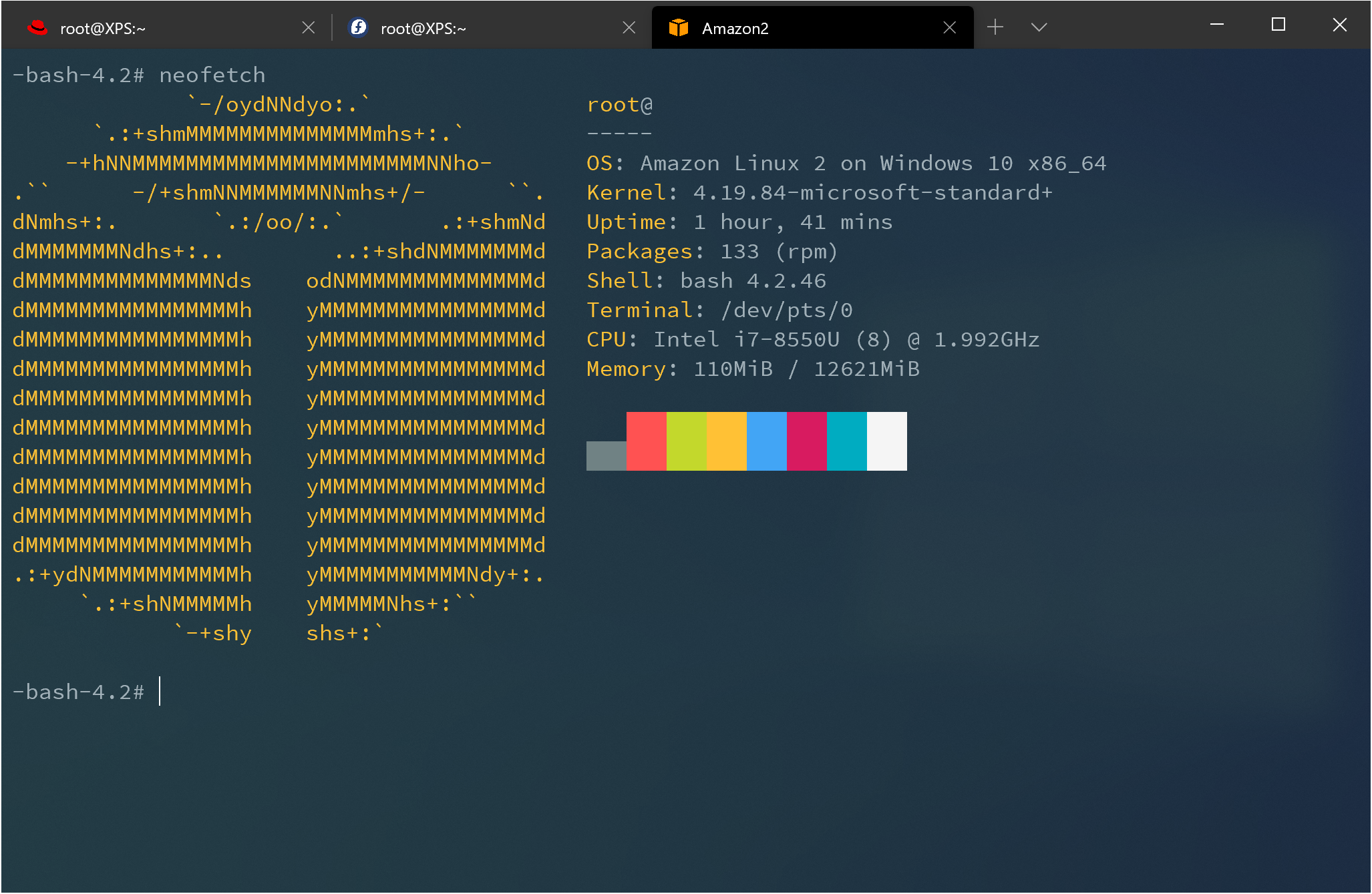
Download
An instruction on AWS Developer Tools Blog
The following link is to an article on the AWS Developer Tools Blog describing development with AmazonWSL.
Developing on Amazon Linux 2 using Windows - AWS Developer Tools Blog
Requirements
- Windows 10 Fall Creators Update x64 or later.
- Windows Subsystem for Linux feature is enabled.
Install
1. Download installer zip
2. Extract all files in zip file to same directory
3.Run Amazon2.exe to Extract rootfs and Register to WSL
Exe filename is using to the instance name to register. If you rename it you can register with a diffrent name and have multiple installs.
Icon settings for Windows Terminal
![]()
The following is an example of profiles.json if you extracted to C:\
{
"guid": "{dc13e3b1-2863-5b9b-9749-3a31bc67a12a}",
"hidden": false,
"name": "Amazon2",
"source": "Windows.Terminal.Wsl",
"icon": "C:\\Amazon2\\assets\\icon.png"
}
How-to-Use(for Installed Instance)
exe Usage
Usage :
<no args>
- Open a new shell with your default settings.
run <command line>
- Run the given command line in that distro. Inherit current directory.
runp <command line (includes windows path)>
- Run the path translated command line in that distro.
config [setting [value]]
- `--default-user <user>`: Set the default user for this distro to <user>
- `--default-uid <uid>`: Set the default user uid for this distro to <uid>
- `--append-path <on|off>`: Switch of Append Windows PATH to $PATH
- `--mount-drive <on|off>`: Switch of Mount drives
- `--default-term <default|wt|flute>`: Set default terminal window
get [setting]
- `--default-uid`: Get the default user uid in this distro
- `--append-path`: Get on/off status of Append Windows PATH to $PATH
- `--mount-drive`: Get on/off status of Mount drives
- `--wsl-version`: Get WSL Version 1/2 for this distro
- `--default-term`: Get Default Terminal for this distro launcher
- `--lxguid`: Get WSL GUID key for this distro
backup [contents]
- `--tgz`: Output backup.tar.gz to the current directory using tar command
- `--reg`: Output settings registry file to the current directory
clean
- Uninstall the distro.
help
- Print this usage message.
Just Run exe
>Amazon2.exe
[root@PC-NAME user]#
Run with command line
>Amazon2.exe run uname -r
4.4.0-43-Microsoft
Run with command line with path translation
>Amazon2.exe runp echo C:\Windows\System32\cmd.exe
/mnt/c/Windows/System32/cmd.exe
Change Default User(id command required)
The following is an example of adding a user to the "users" and "wheel" groups and setting it as the default user
Note: Replace user with your chosen user name.
>Amazon2.exe run useradd -m -g users -G wheel -s /bin/bash user
>Amazon2.exe config --default-user user
>Amazon2.exe
[user@PC-NAME dir]$
Set "Windows Terminal" as default terminal
>Amazon2.exe config --default-term wt
How to uninstall instance
>Amazon2.exe clean
Open Source Agenda is not affiliated with "AmazonWSL" Project. README Source: yosukes-dev/AmazonWSL
Stars
117
Open Issues
7
Last Commit
4 months ago
Repository
Tags
Open Source Agenda Badge





