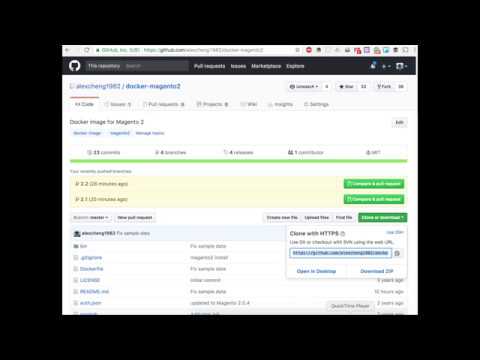Alexcheng1982 Docker Magento2 Save
Docker image for Magento Open Source 2
Docker Image for Magento Open Source 2
This repo ONLY maintains Docker images for Magento Open Source 2.4.x. You may still found Docker images for old versions in the old registry.
Starting from Magento 2.4.x, container images are now hosted in GitHub Container Registry.
This repo provides Docker images for different Magento 2.4 versions. Refer to this page to see all available versions.
| Version | PHP Version | Container image |
|---|---|---|
2.4.6-p3 |
8.1 |
ghcr.io/alexcheng1982/docker-magento2:2.4.6-p3 |
2.4.5-p5 |
8.1 |
ghcr.io/alexcheng1982/docker-magento2:2.4.5-p5 |
2.4.4-p6 |
8.1 |
ghcr.io/alexcheng1982/docker-magento2:2.4.4-p6 |
This docker image is based on my docker-apache2-php8 image for Apache 2 and PHP 8. Please refer to the image label php_version for the actual PHP version. In general, Magento uses PHP 8.1 starting from 2.4.4. Versions 2.4.2 and 2.4.3 use PHP 7.4. Please refer to the label php_version of the image to get the actual PHP version.
This docker image is based on phusion/baseimage-docker with Ubuntu 22.04 LTS. The reason to use
phusion/baseimage-dockeris to support multiple processes, which is important to get cronjobs working in Magento.
Please note: this Docker image is for Magento 2 related development and testing only, not ready for production use. Setting up a Magento 2 production server requires more configurations. You can use this image as the base to build customized images.
Magento 2 Installation Types
Magento 2.4 can be installed using Composer or git. The git-based installation mode is used for contributor of Magento. This Docker image uses Composer as the installation type, so the Web Setup Wizard can be used.
Below are some basic instructions.
Quick Start
The easiest way to start Magento 2 with MySQL is using Docker Compose. Just clone this repo and run the following command in the directory of a specific version. For example, go to versions/2.4.6-p3 for Magento 2.4.6-p3.
The default docker-compose.yaml uses MySQL, phpMyAdmin, and OpenSearch.
$ docker compose up -d
For admin username and password, please refer to the file env. You can also change the file env to update those configurations. Below are the default configurations.
MYSQL_HOST=db
MYSQL_ROOT_PASSWORD=myrootpassword
MYSQL_USER=magento
MYSQL_PASSWORD=magento
MYSQL_DATABASE=magento
MAGENTO_LANGUAGE=en_GB
MAGENTO_TIMEZONE=Pacific/Auckland
MAGENTO_DEFAULT_CURRENCY=NZD
MAGENTO_URL=http://local.magento
MAGENTO_BACKEND_FRONTNAME=admin
MAGENTO_USE_SECURE=0
MAGENTO_BASE_URL_SECURE=0
MAGENTO_USE_SECURE_ADMIN=0
MAGENTO_ADMIN_FIRSTNAME=Admin
MAGENTO_ADMIN_LASTNAME=MyStore
[email protected]
MAGENTO_ADMIN_USERNAME=admin
MAGENTO_ADMIN_PASSWORD=magentorocks1
OPENSEARCH_HOST=opensearch
For example, if you want to change the default currency, just update the variable MAGENTO_DEFAULT_CURRENCY, e.g. MAGENTO_DEFAULT_CURRENCY=USD.
To get all the possible values of MAGENTO_LANGUAGE, MAGENTO_TIMEZONE and MAGENTO_DEFAULT_CURRENCY, run the corresponding command shown below:
| Variable | Command |
|---|---|
MAGENTO_LANGUAGE |
bin/magento info:language:list |
MAGENTO_TIMEZONE |
bin/magento info:timezone:list |
MAGENTO_DEFAULT_CURRENCY |
bin/magento info:currency:list |
For example, to get all possible values of MAGENTO_LANGUAGE, run
$ docker run --rm -it ghcr.io/alexcheng1982/docker-magento2:2.4.6-p3 info:language:list
You can find all available options in the official guide. If you need more options, fork this repo and add them in bin\install-magento.
Please see the following video for a quick demo.
Installation
After starting the container, you'll see the setup page of Magento 2. You can use the script install-magento to quickly install Magento 2. The installation script uses the variables in the env file. Use docker ps to find the container name.
Magento 2
$ docker exec -it <container_name> install-magento
Sample data
$ docker exec -it <container_name> install-sampledata
Database
The default docker-compose.yml uses MySQL as the database and starts phpMyAdmin. The default URL for phpMyAdmin is http://localhost:8580. Use MySQL username and password to log in.
MySQL 8.0.0 is used as the default database version.
Usage
After Magento 2 is installed, open a browser and navigate to http://local.magento/. For admin access, navigate to http://local.magento/admin/ and log in using the admin username and password specified in the env file. Default admin username and password are admin and magentorocks1, respectively. Two-factor authentication is disabled.
Running on Windows
When running on Windows, the port 80 may be occupied by built-in IIS or ASP.NET server. The following command finds ID of the process that occupies port 80.
netstat -ano -p TCP | find /I"listening" | find /I"80"
Then taskkill /F /PID <pid> can be used to kill the process to free the port.
FAQ
How to update Magento 2 version?
To update Magento 2 version, fork this repository and modify update.js. In the versions array, add a new version with Magento 2 version number and PHP version. The base image docker-apache2-php8 has PHP versions 8.1, 8.2, and 8.3.
Run update.js using NodeJS. Files of the new version will be generated in directory versions/<version_name>. Run docker build in the version's directory to build the container image.
How to use a different port?
If the default port 80 cannot be used for some reasons, you can change to a different port. Simply change the MAGENTO_URL from http://local.magento to add the port number, for example, http://local.magento:8080. You may also need to modify docker-compose.yaml file to update the exported port of the Magento container.
How to keep installed Magento?
You can add a volume to folder /var/www/html, see the docker-compose.yml file.
volumes:
- magento-data:/var/www/html
Where is the database?
Magento 2 cannot run without a database. This image is for Magento 2 only. It doesn't contain a MySQL server. A MySQL server should be started in another container and linked with Magento 2 container. It's recommended to use Docker Compose to start both containers. You can also use Kubernetes or other tools.
Why accessing http://local.magento?
For development and testing in the local environment, using localhost as Magento 2 URL has some issues. The default env file use http://local.magento as the value of MAGENTO_URL. You need to edit your hosts file to add the mapping from local.magento to localhost. You can use any domain names as long as it looks like a real domain, not localhost.
If localhost doesn't work, try using 127.0.0.1.
127.0.0.1 local.magento
How to update Magento 2 installation configurations?
Depends on how the container is used,
- When using the GUI setup page of Magento 2, update configurations in the UI.
- When using the script, update configurations in the
envfile. - When starting Magento 2 as a standalone container, use
-eto pass environment variables.
Why getting access denied error after changing the default DB password?
If you change the default DB password in env file and get the access denied error when installing Magento 2, see this issue comment.
Develop and test using this Docker image
As I mentioned before, this Docker image is primarily used for development and testing. Depends on the tasks you are trying to do, there are different ways to use this Docker image.
Extensions and themes
You can keep the extensions and themes directories on your local host machine, and use Docker Compose volumes to install the extensions and themes. For example, if you have a theme in the directory /dev/mytheme, you can install it by specifying it in the docker-composer.yaml file. Then you can see the theme in Magento admin UI.
version: '3.0'
services:
web:
image: ghcr.io/alexcheng1982/docker-magento2:2.4.6-p3
ports:
- "80:80"
links:
- db
env_file:
- env
volumes:
- /dev/mytheme:/var/www/html/app/design/frontend/mytheme/default
Modify Magento core files
If you want to modify Magento core files, you cannot modify them directly in the container. Those changes will be lost. It's also not recommended to update Magento core files directly, which makes upgrading Magento a painful process. Actually, Docker makes the process much easier if you absolutely need to modify some core files. You can use volumes to overwrite files.
For example, if you want to overwrite the file app/code/Magento/Catalog/Block/Product/Price.php, you can copy the content to a new file in your local directory /dev/mycode/magento_2_2 and make the changes, then use volumes to overwrite it.
volumes:
- /dev/mycode/magento_2_2/app/code/Magento/Catalog/Block/Product/Price.php:/var/www/html/app/code/Magento/Catalog/Block/Product/Price.php
By using Docker, we can make sure that all your changes to Magento core files are kept in one place and tracked in source code repository. These changes are also correctly aligned with different Magento versions.
When deploying those changes to production servers, we can simply copy all files in the /dev/mycode/magento_2_2 directory to Magento installation directory and overwrite existing files.
Test Magento compatibilities
This Docker images has different tags for corresponding Magento 2.4 versions. You can switch to different Magento versions very easily when testing extensions and themes.