AirLatex.vim Save
Overleaf / ShareLatex in Vim
AirLatex.vim
Current State: Work in Progress
(Please use it right now only for testing purposes.)
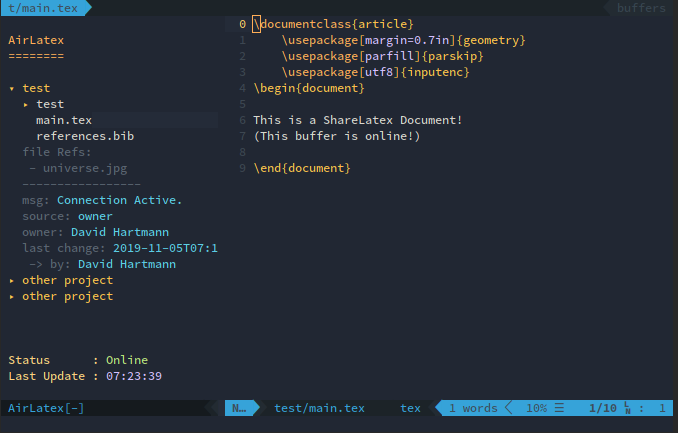
Features
That's possible already:
- open documents and write remotely
- cursor positions are sent to the server
- list all projects
- custom servers
Not implemented, yet:
This project is just at its dawn, however I plan to also implement the following features in the future:
- show colored cursor positions of other users
- send recompile-command to the server
- file operations inside vim (new file/copy/delete)
- review mode (comments, track changes, ...)
Installation / First Use
Notes regarding Vim 8 support: Vim 8 will be supported in the future, however i could not make it work completely, yet. If you need this feature feel free to contribute. (See vim8 branch for current state.) ;)
-
Install the requirements. (python3)
pip3 install keyring tornado requests pynvim -
Install the Vim Plugin itself Using Vim Plug:
Plug 'da-h/AirLatex.vim', {'do': ':UpdateRemotePlugins'} " your login-name let g:AirLatexUsername="[email protected]" " optional: set server name let g:AirLatexDomain="www.overleaf.com"Using Vundle:
Plugin 'da-h/AirLatex.vim' " your login-name let g:AirLatexUsername="[email protected]" " optional: set server name let g:AirLatexDomain="www.overleaf.com"After installation using
:PluginInstallrun:UpdateRemotePluginsto register the python plugin. -
For the login, this plugin uses keyring to store credentials by default.
On your first login, AirLatex will ask for your password. The credentials will be saved in your keyring. AirLatex does not manage credentials for security reasons.If your overleaf/sharelatex instance uses a more complicated login process, set your username to "cookies".
In that case, AirLatex will ask you for the session cookies (that unfortunately needs to be lookuped-up by hand in your browser) and paste it into the promt.
Alternatively, assuming your session cookie is YOURSESSIONCOOKIE, you can circumvent the login prompt by setting the username to "cookies:YOURSESSIONCOOKIE".
If you have any Idea how to improve this process, feel free to contribute or raise an issue. -
Open AirLatex in Vim with
:AirLatexFeel free to map AirLatex to a binding of your liking, e.g.:nmap <leader>a :AirLatex<CR>
Settings
| Variable | Possible Values | Description |
|---|---|---|
g:AirLatexDomain |
www.overleaf.com (default) |
Base url of the overleaf instance you would like to connect to. |
g:AirLatexShowArchived |
0 (default, off), 1 (on) |
Show/hide archived projects in the project list. |
g:AirLatexUseHTTPS |
1 (default, on), 0 (off) |
Choose between http/https. |
g:AirLatexLogLevel |
NOTSET (default), DEBUG_GUI, DEBUG, INFO, WARNING, ERROR, CRITICAL |
Verbosity of logging. |
g:AirLatexLogFile |
AirLatex.log (default) |
Log file name. (The file appears in the folder where vim has been started, but only if the log level is greater than NOTSET.) |
g:AirLatexWebsocketTimeout |
10 (default) |
Number of seconds to wait before declaring the connection as stale. This may happen if the server does not answer a request by AirLatex. Setting to "none" disables this feature. However, it can be the case that you will not notice when something is wrong with the connection. |
g:AirLatexAllowInsecure |
0 (default, off), 1 (on) |
Allow insecure connection. For example, if the server is self hosted and/or the certificate is self-signed |
Troubleshooting
If you find a bug.
Feel free to open an issue!
To make things a bit easier for me, please use AirLatex' debug mode (leg g:AirLatexLogLevel='DEBUG').
Credits
This plugin is a complete rework of Vim-ShareLaTeX-Plugin.
I took all the good ideas and added even more vim love. ❥ ;)
