Live Share Versions Save
Real-time collaborative development from the comfort of your favorite tools
v0.3.1150
5 years agoNote: Assets are for documentation not the product source code.
This release includes some improvements around installation and startup times and addresses some user-reported issues. We really appreciate all of the usage/feedback, so please keep letting us know how to improve! 💯
Bug fixes (Visual Studio)
-
Removed .NET Standard Dependency - The Visual Studio extension no longer depends on .NET Standard. This should fix the Developer Community feedback we received about Live share not being able to load.
-
Guests can add or rename a new file during a session - We fixed a bug that was preventing users from doing file operations on new files (#1286).
Bug fixes (VS Code)
- Fixed a hang with read-only guest signing in - This fixes an issue with Visual Studio hanging for users that initially joined as a Guest User and tried to sign in and join afterwards.
Feature Enhancements (VS Code)
- Enable Webpack - Now the VS Code extensions bundles all the the necessary dependencies. This should result in faster installation and startup times.
Feature Enhancements (Visual Studio)
- File operations in the Solution View - Previously this feature was experimental, but now guests will have access to file operations in Solution View.
v0.3.1121
5 years agoNote: Assets are for documentation not the product source code.
This release addresses some language service bugs and introduces some new file operation functionalities. We really appreciate all of the usage/feedback, so please keep letting us know how to improve! 💯
Feature Enhancements (Visual Studio)
- EXPERIMENTAL File operations in the Solution View - You can now do file operations (e.g. rename) on files listed in the Solution View in Visual Studio.
Bug fixes (VS Code/Visual Studio)
- Language service bug fixes - We've fixed a couple language service issues that arise during a Live Share session, such as adding an extra period when a guest selects an item in the completion list is VS Code (#1485), and navigating to an empty file when using Go-To on an external file in Visual Studio.
v0.3.1071
5 years agoNote: Assets are for documentation not the product source code.
This is a stability release that addresses some user-reported issues in VS and VS Code. We really appreciate all of the usage/feedback, so please keep letting us know how to improve! 💯
Bug fixes (VS Code / Visual Studio)
-
Live Share Settings - Last release, we introduced a bunch of new features to Live Share. This release, we worked on giving users more fine-grain control on availability of certain features. Now you can:
- Control the sharing of external files (#54) by setting the
liveshare.shareExternalFilesorShare External Filestotrue - Set whether to allow read-only guests (#3) into a session with the
liveshare.anonymousGuestApprovalor "Anonymous Guest Approval` setting. - Set whether auto-shared servers (#113) are automatically opened in browser by setting the
liveshare.openSharedServersorOpen Shared Serversto `true.
- Control the sharing of external files (#54) by setting the
Bug fixes (Visual Studio)
- Read/write elevation toggle - you can now toggle the read-only or read/write access (#903) for a participant while in VS.
Feature Enhancements (VS Code)
-
Feedback viewlet - We made it easier to find and submit feedback to us! In the Live Share activity bar tab, there is how "Help" viewlet. From here, you can report a problem to us via Twitter or GitHub, as well as open a getting started guide for Live Share with the "More info"

v0.3.1011
5 years agoNote: Assets are for documentation not the product source code.
This is a massive release that addresses some of our top feature requests for both Visual Studio and Visual Studio Code. We really appreciate all of the usage/feedback, so please keep letting us know how to improve! 💯
- Feature Enhancements (VS Code / Visual Studio)
- Feature Enhancements (VS Code)
- Feature Enhancements (Visual Studio)
- Community Integrations (VS Code)
Feature Enhancements (VS Code / Visual Studio)
-
Shared source control state + diffs (#36) 🚀- During a collaboration session, guests will now be able to see the list of files with uncommitted changes, and view their diffs against
HEAD. This is a critical piece of context for orienting yourself with a project, and in Visual Studio Code, also provides guests with shared access to another core activity tab:Source Control. Visual Studio support for shared source control state is provided by the new (Pull Requests for Visual Studio extension), which currently requires Visual Studio 2019 Preview.
-
PR-like code comments (#69) 🔥- While in a collaboration session, participants can now add comments directly to lines of code, as if the session were a lightweight, real-time pull request. This experience enables Live Share to be used for "pre-PRs"/informal code reviews, where guests can leave comments/todos for the host to address later or offline. Additionally, for long-running sessions (many of our users do multi-hour Live Shares!), you can use comments as bookmarks or reminders of things to address later, to help focus the collaboration, and enable checkpoints after working independently for periods of time.
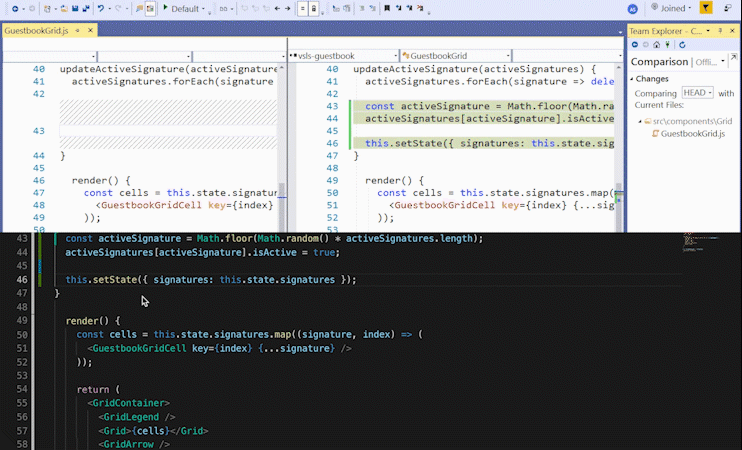
-
Anonymous/read-only guests 🎉(#3) - Guests can join a session as read-only without signing in. When a user tries to join a session, they select the option to "Continue as read-only guest", and enter their name to be identifiable in the session. This is a lightweight way for guests to join into a collaboration session without needing to sign in with a GitHub or Microsoft account, while still being able to see and navigate the code.

-
Sharing "external files" (#54) - When in a collaboration session, if the host opens an external file outside of the shared project, that file is automatically shared with the guests. This is useful if the host wants to show a relevant file to guests that might not be included in the folder/project that is shared (e.g. log or test result files).
-
Read-only elevation (#903) - In a read-only session, the host has the ability to grant guests read/write access to the code. Guests will then be able to make edits to files. This is useful in cases where a host has multiple guests in a session and wants to keep most of these users as read-only, but grant individual users read/write access (e.g. an interactive lecture where the teacher has students as read-only, but giving a specific student access to the code to demonstrate or write something in the code).

-
Silencing verbose notifications (#1069) - We added the ability to control the showing of verbose notifications in a session such as notifying when a guest joins or leaves. By setting
liveshare.showVerboseNotifications(VS Code) orShow Verbose Notificationstotruewill prevent any of such notifications from showing.
Feature Enhancements (VS Code)
-
Contacts (#442) - Live Share now supports the ability to more quickly start a live share session with the contacts you're likely to collaborate with, all from within VS Code. Setting
liveshare.featurestoExperimental, there is now a "Contacts" viewlet in the Live Share tab that provides a list of contacts to start a session with. There are two different suggestion providers currently available:- A Git-based provider, that shows the people you're most likely to collaborate with on the currently open project.
- A list of contacts that you’ve recently collaborated with (by either joining or sharing with them).
 With these suggested and recent contacts, you have the ability to send an invite via email.
With these suggested and recent contacts, you have the ability to send an invite via email. -
Presence Providers - To augment the contacts list, we’re working on presence information that allow you to see if a user is online and directly invite them into a session. With the Team Chat extension, we support showing presence of contacts for Slack and Discord.
-
Automatically sharing web servers 🚀(#113) - Live Share now supports the ability to detect and automatically share servers that your app is using. This does so by looking at output in the Terminal, and detecting if localhost URLs are utilized. To enable the automatic sharing of servers, set
liveshare.autoShareServerstotrue.
-
Sharing a server by URL (#893) 🔥 - As a host, if you want to share a port that is only available via
https, or a specific path from a port (e.g.http://localhost:3000/foo/bar), you can now paste in the URL for the port you want to share, and that will be shared properly to your guest so they can quickly copy the link or directly open the full URL in their browser.
-
Git co-author attribution (#558) - Hosts can now add Live Share guests as co-authors in their commit messages. By enabling the
liveshare.populateGitCoAuthors, the Source Control tab in VS Code will automatically generate the "Co-authored by" trailer in the commit message, so hosts can attribute the collaborators they worked with during a pair programming session. -
Text chat (#69) - The Team Chat extension now provides a lightweight way to chat with participants in a Live Share session without needing to have a Slack or Discord backend. After starting a live share session, you can click the
Chatbutton in the status bar to start a conversation with participants in the session. You can also access this chat via the Live Share viewlet, and selecting "Chat channel". Additionally, you can use the extension to connect to your existing Slack or Discord accounts to share a Live Share session with your contacts.
-
Audio in viewlet - If the user has the Live Share Audio Extension installed, an additional node will be added to the Live Share viewlet for "Audio Call". As a participant, users will have the ability to start an audio call (if one has not already been started). Additionally, users will be able to see participants that are currently in an audio call, and have controls for muting themselves.

-
Merge conflicts - If a merge conflict is detected when you are trying to push your code, we now show a code lens to start a Live Share session. This will enable you to collaborate with your teammates to solve merge conflicts and more quickly push your code to the repo.

-
Deep-link install - When a user opens a join link for a session without already having Live Share, clicking the install link for VS Code on the landing page will launch VS Code, install Live Share, and join the user in the session they were initially linked. This makes it easier for first-time Live Share guests who have not set up their tools to join into their first Live Share session.
Feature Enhancements (Visual Studio)
-
In-box - With the release of the Visual Studio 2019 Preview, Live Share is now available as a default install option with your IDE. Now, it’s easier than ever to get started collaborating with your teammates, without having to install an additional extension.
-
"Solution view + multi-root" (#31 / #46) - When joining a collaboration session using Visual Studio, you can now see a logical, project-based view of the codebase, as opposed to the "folder view". This allows devs to collaborate on a VS solution, and not see a different view of the project hierarchy, then they would see when developing locally.
-
C++ support (#12) - If you share a VB.NET project, your guests can now receive full language services (e.g. auto-completion, go to definition), like we currently provide for C# and JavaScript/TypeScript.
Community Integrations (VS Code)
The Visual Studio Live Share team is working hard to make collaborative development great out-of-the-box (e.g. sharing edits, debugging, terminals, workspace tasks, voice calls, etc.) However, we're just one member in the large and prolific Visual Studio Code community, and therefore, to provide a truly amazing collaboration experience for developers, we're excited to be partnering with key products/extensions in order to expand the context/capabilities available in a Live Share session.
-
GitLens (#36 / #39) - Guests now have read-only access to GitLens functionalities when they join a session (provided both the host and guest has GitLens installed). Guests can visualize code authorship with Git blame annotations, navigate through line/file/repo history, and view diffs between arbitrary baselines (e.g commits, branches, or tags).
-
Live Server - If the host has a Live Server already running when they start a Live Share session, it will detect the Live Server and prompt the host if they want to share the server. By allowing that, guests will have access to the Live Server.

v0.3.897
5 years agoNote: Assets are for documentation not the product source code.
This is a feature enhancement release to further enable collaboration support for Visual Studio users. We really appreciate all of the usage/feedback, so please keep letting us know how to improve! 💯
Feature Enhancements (Visual Studio)
- Solution View (#31) - We've promoted this previously experimental feature to be a fully supported feature available by default to all users. When you join a collaboration session with Visual Studio, you will now see the project-based view of the codebase, rather than the "folder view". Now, rather than having the guest and host have different views into the project, both will see the same view, as if they were both developing locally.
v0.3.868
5 years agoNote: Assets are for documentation not the product source code.
This is a bug fix release that addresses some user-reported issues in VS and VS Code. We really appreciate all of the usage/feedback, so please keep letting us know how to improve! 💯
Bug Fixes (VS Code)
-
Show GitHub username instead of e-mail (#369) - When collaborating with users that authenticated via GitHub, you'll now see their username instead of e-mail (in join toasts, when hovering over their name in the explorer view).
-
Simplifying the guest joined notification (#1104) - We removed the
Reject and blockbutton from the notification the host sees when a guest joins their session. In practice, some users were accidentally clicking this, thinking it would dismiss the toast. Now that we've added the ability to remove a guest from the Live Share activity bar view, we no longer needed the button in the join toast. -
Multi-root workspace improvements (#1131) - If you share a workspace that includes a non-local root (e.g. opened using the Remote Workspace extension), or a root that's no longer available (e.g. a directory that was deleted), the workspace will now share correctly, but the unsupported roots will show up as unavailable to the guest. Previously, the share operation would fail entirely in these cases, and we wanted to unblock sharing the valid roots.
-
Undo fixes - There were cases where an undo could leave an extra character in your file. This has now been resolved, which makes co-editing more reliable.
Bug Fixes (Visual Studio)
-
"Solution View" improvements (#31) - Continuing our work on the new experimental "solution view", guests will now see files and folders that are added/renamed/deleted by the host during a session. We have a few more enhancements to make to the "solution view" experience, and will then promote it to the stable feature set.
-
C# line numbers for guests (#987) - C# files now correctly respect the guest's line number visibility setting when working on a shared project.
0.3.788
5 years agoNote: Assets are for documentation not the product source code.
This is a massive release that addresses some of our top feature requests for both Visual Studio and Visual Studio Code. We really appreciate all of the usage/feedback, so please keep letting us know how to improve! 💯
- Feature Enhancements (VS Code / Visual Studio)
- Feature Enhancements (VS Code)
- Feature Enhancements (Visual Studio)
- Community Integrations (VS Code)
Feature Enhancements (VS Code / Visual Studio)
-
Increased guest limit 🎉(#229) - The default guest limit of 5 can now be increased to 30 by setting the
liveshare.increasedGuestLimit(VS Code) and/orIncreased guest limit(VS) setting totrue. We had previously enabled this as an experimental feature in VS Code, but it has now been "promoted" to stable, and extended to Visual Studio. We're excited to see this feature land, since it enables many compelling educational scenarios, such as interactive classroom lectures, bootcamps, etc.
Feature Enhancements (VS Code)
-
Automatically sharing new/existing terminals 🚀(#506) - By default, any terminals that the host has open will now be automatically shared with their guests (in read-only mode!), as opposed to requiring them to explicitly share a new terminal instance. Additionally, any new terminals that are created during the collaboration session will also be shared automatically (once again, in read-only mode).
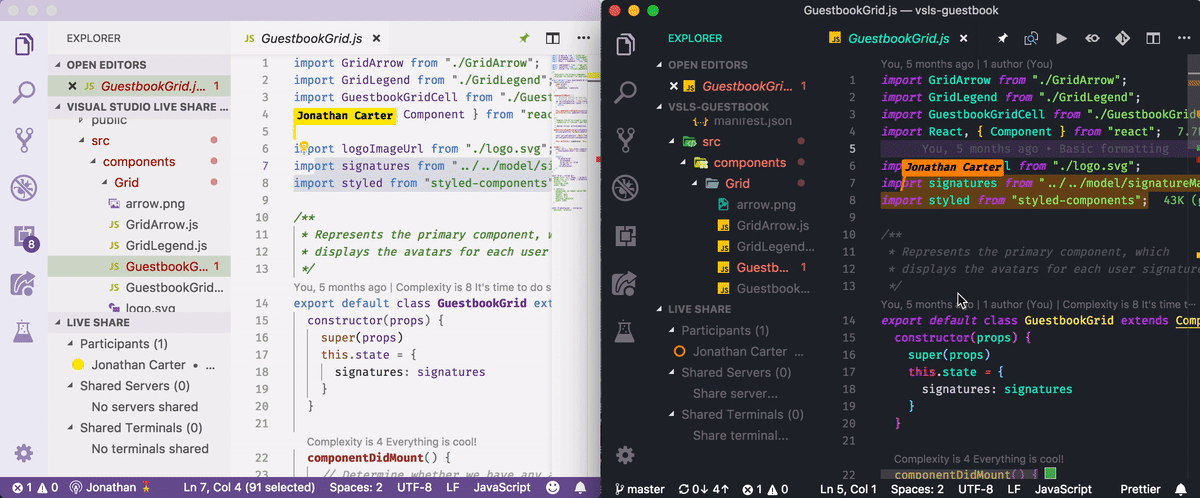
This not only increases discoverability of shared terminals for new users (they don't have to learn any Live Share-specific gestures), but it also enables host's to seek help from someone, knowing that they can share their current terminal state, as opposed to needing to create a new shared terminal. Since terminals are such a core part of modern development, we wanted to make sure that using them for collaboration was as simple as possible.
For security purposes, user's can disable auto-shared terminals by setting the
liveshare.autoShareTerminalssetting tofalse. When set, no terminals will be automatically shared, and you can continue to use the existingShare Terminalcommand in the explorer view and command palette. -
Sharing split-terminals (#308) 🔥- As a result of resolving #506, the host can now take advantage of VS Code's split terminals support (yay!), and have those split terminals automatically shared with guests. This wasn't previously possible, since the
Share Terminalcommand would create a new, non-split terminal. So we're excited to allow hosts to have the flexibility of using/creating terminals as they would outside of a Live Share session, as opposed to needing to adjust their behavior in order to collaborate. -
Sharing terminals created by extensions (#123) - As a result of resolving #506, the host can now share terminals that are created by extensions, as opposed to only being able to share terminals that they explicitly created. This enables a bunch of new scenarios, such as sharing the terminal output created by clicking a 'Run Test' CodeLens, or sharing an Azure Cloud Shell that is spawned by the Azure Account extension. After this and #308, there are now no terminals within VS Code that couldn't be shared, which is a big milestone for enabling universal/arbitrary collaboration workflows.
-
Elevating read-only terminals - Sharing a terminal in read-only mode is almost always recommended (seriously, like almost always), and as mentioned above, we now auto-share terminals in read-only mode by default. However, there are many cases where a guest legitimately needs to write to a terminal (e.g. to help with a Git rebase, to re-run tests), and they can now request elevated access on-demand by simply attempting to write to a shared terminal, which will then prompt the host to allow or reject write access. This eliminates the need for the host to create a new shared terminal, simply to allow write access to a guest.

Additionally, the host can change the access-mode of a terminal dynamically at any time by changing it between read-only and read/write from the explorer tree. This allows both the host and the guest to control terminal access, depending on which is most natural for the current situation.
-
Following participants to the side - We've always allowed users to actively follow another participant within their current editor instance. However, you can now passively follow a participant in a separate editor group by right-clicking on their name in the explorer tree and selecting
Follow to the side. This will create a new editor group to the right of your current editor (just like theOpen to the sidegesture in theExplorertree), and automatically follow the selected user, while continuing to work in your current editor.
Among other things, this enables a powerful workflow for pair programming, where you can toggle between actively following someone, and then splitting off to do something independently, without losing the ability to keep an eye on what they're doing.
-
Auto-share/join an audio call - The Live Share Audio extension now allows you to configure it to automatically start a call when you share, and automatically join a call when another participant starts one. This should help simplify the workflow a bit for users that have incorporated audio into their daily Live Share workflow.
Feature Enhancements (Visual Studio)
-
EXPERIMENTAL "Solution view" (#31) - When joining a collaboration session using Visual Studio, you can now see a logical, project-based view of the codebase, as opposed to the "folder view". This allows devs to collaborate on a VS solution, and not see a different view of the project hierarchy, then they would see when developing locally.
This is the first step in us providing VS guests with a comprehensive Solution Explorer experience, and therefore, we have a lot of work left to do. That said, this is one of our most frequently requested items, and so we wanted to release our current progress. By default, VS guests will still see the project "folder view", but you can enable the new "solution view" by setting the Live Share
Featuressetting toExperimental. -
VB.NET support - If you share a VB.NET project, your guests can now receive full language services (e.g. auto-completion, go to definition), like we currently provide for C# and JavaScript/TypeScript.
Community Integrations (VS Code)
The Visual Studio Live Share team is working hard to make collaborative development great out-of-the-box (e.g. sharing edits, debugging, terminals, workspace tasks, voice calls, etc.) However, we're just one member in the large and prolific Visual Studio Code community, and therefore, to provide a truly amazing collaboration experience for developers, we're excited to begin partnering with key products/extensions in order to expand the context/capabilities available in a Live Share session.
-
Collaborative/interactive prototyping using Quokka.js - The Wallaby.js team have added Live Share support for Quokka.js. When code changes on the host machine, Quokka automatically runs and displays execution results in both the host and guest code editors. When guests are allowed to make code changes, their changes are processed by Quokka on the host and then reported to everyone connected to the Live Share session. Quokka with Live Share adds a new dimension to instructor-led training and interactive prototyping/debugging.
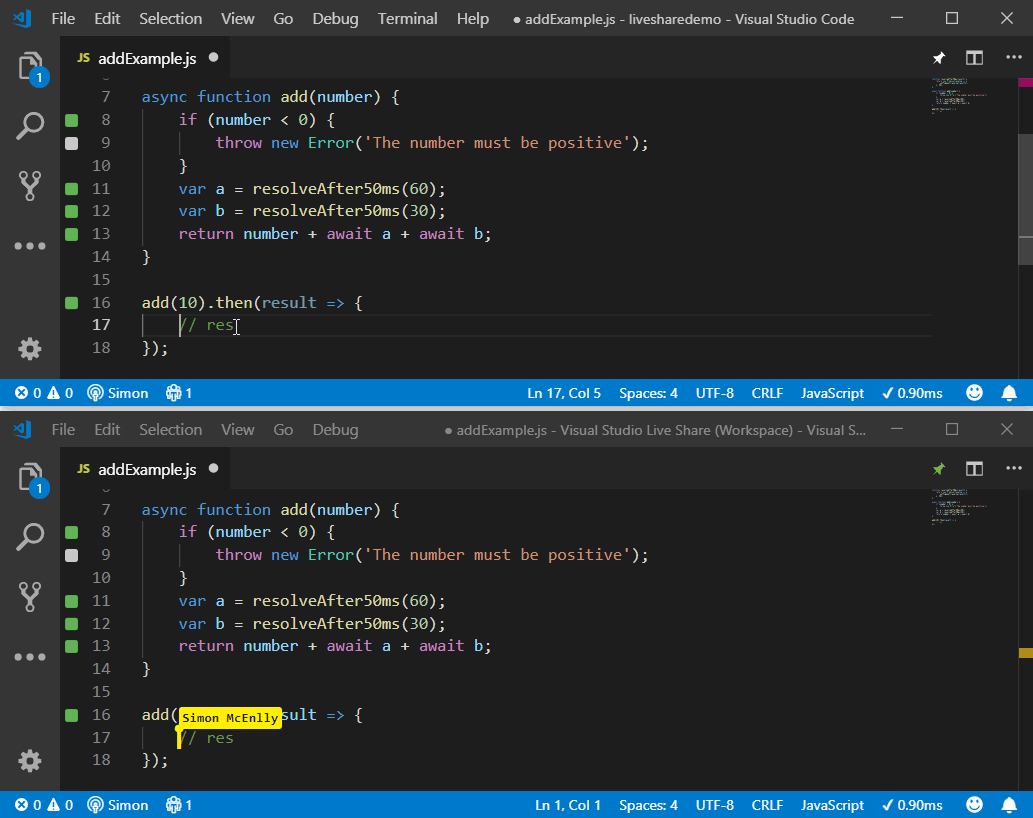 Everyone in the session can see Quokka’s live execution results
Everyone in the session can see Quokka’s live execution resultsNote: This integration requires both the host and guest to have the Quokka.js extension installed and is available in both Community and PRO editions of Quokka.js.
-
Chat and collaborate using CodeStream - The CodeStream extension is now publicly available, and brings code-centric chat directly into Visual Studio Code (which provides a great companion to Live Share!). Additionally, they released support for connecting to Slack, which allows you to sign-in using a Slack identity, and then view/communicate with your team's existing channels and DMs.
In case you missed it, they also provide a seamless integration with Live Share that allows you to quickly startup up a collaboration session with someone you're communicating with.

-
Collaborative Test Explorer - We had previously released experimental integration with the Test Explorer extension (shout out to Holger Benl for this!), but this has now been promoted to stable. This allows guests to view the hierarchy of tests in the project, as well as see inline test status. Even cooler, if the host enables "auto-run", then guests tests will immediately re-run when code is changed (either by the host or a guest), and everyone will be kept in sync with status changes (e.g. "Oops I just broke a test!").
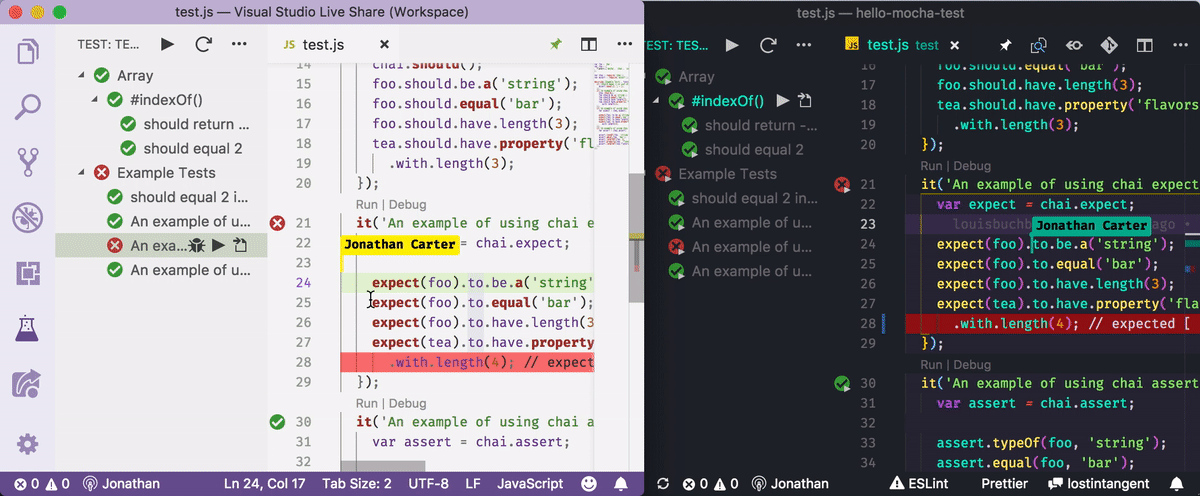
All participants in the session can see the tests, and immediately see test status changes as they edit
-
Team Chat now supports Discord - The Team Chat extension, which provides integrated text chat within VS Code, now includes support for Discord (in addition to its existing Slack support). This provides another companion chat option for Live Share users, and enables the flexibility to communicate with other devs using your existing chat solution. When combined with Live Share Audio, this provides an E2E experience for collaboration, directly within VS Code.
Note: If you're interested in integrated chat support, then be sure to checkout the VS Live Share Extension Pack, which bundles the Live Share, Live Share Audio and Team Chat extensions together.
v0.3.735
5 years agoNote: Assets are for documentation not the product source code.
This release addresses improvements around accessibility, messaging, and follow/focus mode. We really appreciate all of the usage/feedback, so please keep letting us know how to improve! 💯
Accessibility Fixes
We are committed to ensuring that Live Share is accessible to all users. This release, we've done work to make sure Live Share works properly with screen reader technologies, notifying users when important events happens, and has proper keyboard accessibility. We will continue to work to improve the experience make sure we are accessible. If you encounter any accessibility issues with Live Share, please let us know by filing an issue on GitHub.
Feature Improvements (VS Code / Visual Studio)
-
Follow and Focus improvements (#771) - We've made it easier to follow or focus participants during a Live Share session. We've improved the reliability, and made focus notifications stickier so you can be better reminded if a participant is requesting you follow them (only when you are not in mandatory focus mode).
-
Better messaging and notifications - We've improved some messaging in notifications to provide more clarity. Hosts will be notified that a user has left a session instead of being told they disconnected. Additionally, messaging for accepting and rejecting guests has been clarified. Hosts will have the options to either "accept" or "reject and block" a guest if approval is required for joining a session, and guests will have clearer messages for when they get rejected from a session.
v0.3.666
5 years agoNote: Assets are for documentation not the product source code.
This is a bug fix release that addresses some user-reported issues in VS and VS Code. We really appreciate all of the usage/feedback, so please keep letting us know how to improve! 💯
Bug fixes (VS Code / Visual Studio)
Asynchronous file indexing (#888) - We heard a few reports of the sharing action taking a long time to complete, when a project has a significant number of symlinks. To unblock getting started, we now perform file indexing (which powers "Go to File", full-text search, etc.) entirely asynchronously, which allows quickly starting a new collaboration session, regardless how big the project is.
Bug Fixes (VS Code)
Improvements to Nodemon debugging (#520) - When using Nodemon to debug a Node.js application, we now re-use the existing debug terminal instance, as opposed to creating a new one every time the application is restarted.
Improvements to VS Code extension debugging (#969) - The restart action now works properly when debugging a VS Code extension (using the extensionHost debug adapter type). Note that Live Share doesn't actually support collaboratively debugging a VS Code extension (stay tuned for this!), however, this change ensures that developers aren't blocked when trying to do local debugging.
v0.3.623
5 years agoNote: Assets are for documentation not the product source code.
This is a massive release that addresses some of our top feature requests for both Visual Studio and Visual Studio Code (#1, #3, #4, #11 and #16 to be exact!). We really appreciate all of the usage/feedback, so please keep letting us know how to improve! 💯
- Feature Enhancements (VS Code / Visual Studio)
- Feature Enhancements (VS Code)
- Feature Enhancements (Visual Studio)
- Community Integrations (VS Code)
Feature Enhancements (VS Code / Visual Studio)
-
Read-only sharing 🎉(#55) - This is our most upvoted GitHub issue, and is something we're extremely excited to release! When sharing a project, you can now choose to provide guest's with read-only access, which among other things, prevents them from being able to edit files and control the debugger (e.g. they can't step, evaluate expressions in the debug console).
This allows Live Share to be applied to scenarios where guests would benefit from quickly jumping into a session, join an audio call, independently navigate, co-debug, view web apps and read-only terminals, but don't need permissions to edit/control anything (e.g. interactive classroom lectures, online mentoring). In this way, the host now has even more control over their environment, and can be even more confident in their ability to collaborate without compromising security (as needed).

Read-only users can't edit files or the project, but can still navigate the projects independently
-
Full-text search 🔥(#43) - Guests can now perform full-text searches against the host's remote project, which enables a critical feature to efficiently and naturally navigate a codebase (e.g. pair programming, code reviews, quick assistance). We had previously enabled "Go to file..." in VS Code, and we've also enabled "Go to All" in VS (see below), so adding full-text search addresses the bulk of guest navigation capabilities 👍
Feature Enhancements (VS Code)
-
Multi-root projects 🚀(#46) - If you're using VS Code's multi-root workspaces (e.g. opening both the front-end and back-end repos for a project), you can now share that workspace, and guest's will see all roots, as opposed to just the first. Among other things, this unblocks collaborating on full-stack/multi-repo projects more easily (yay!).

-
VS Live Share Extension Pack 🚀- In order to accomodate users that already have their own communication tool (e.g. Skype, Slack), we released the VS Live Share Audio experience as a separate extension (that way it didn't "bloat" the core Live Share extension). However, to simplify the acquisition experience for users that want VS Live Share, as well as integrated chat capabilities (which represent our #2> most upvoted request!), we published a new "extension pack" that allows grabbing VS Live Share, VS Live Share Audio and Slack Chat via a single installation. In practice, we've found that many users want the calling and Slack invitation experience (mentioned below), so we recommend grabbing this extension pack 👍
-
Mandatory focus (#771) - When performing a focus operation, guests will now automatically be "pulled" to your current location, as opposed to prompting them for permission. This makes it easier to work independently and then focus everyone as needed, without needing to constantly manage dialogs. In practice, we've found that participants will "do the right thing", and don't need the tool to get in their way (similar to how we allow guests to step the debugger without needing to negotiate control).
Feature Enhancements (Visual Studio)
-
Go to All (#76) 💯- Guests can now press
CTRL+Tand use the "Go to All" dialog to remotely navigate the files and symbols of the project their remotely collaborating on. This, in combination with full-text search, provides Visual Studio users with full navigation support and should be a big productivity boost for many users personal workflows 👍
Community Integrations (VS Code)
The Visual Studio Live Share team is working hard to make collaborative development great out-of-the-box (e.g. sharing edits, debugging, terminals, workspace tasks, voice calls, etc.) However, we're just one member in the large and prolific Visual Studio Code community, and therefore, to provide a truly amazing collaboration experience for developers, we're excited to begin partnering with key products/extensions in order to expand the context/capabilities available in a Live Share session.
-
Chat and collaborate using CodeStream - The awesome folks at CodeStream are looking to bring code-centric chat directly into Visual Studio Code, where all of the chat threads stay attached to the code they refer to, and become documentation. CodeStream can be used as a standalone chat service, or can connect to Slack and MS Teams (demo video).
In addition to that, they've also provided a seamless integration with Live Share that allows you to quickly startup up a collaboration session with someone you're communicating with. Even cooler, as soon as you start a new Live Share session, they automatically create a special "channel" to chat with your pair(s). Once the session is over, you can archive or delete this channel, depending on your needs.

CodeStream is currently in private preview, and we recommend that folks go out and sign-up!
-
Invite users on Slack (#148) 💯- If your team is already using Slack, you can install the Slack Chat extension and immediately begin chatting in-tool (shout out to Arjun Attam!). That said, even if you don't need chat, this extension now allows you to determine who is online, and immediately invite someone into your Live Share session, without needing to manually send around the session URL. This functionality is available from within the new Live Share tab that we added last week, which allows you to manage your sessions and invite users from a single location.

When you want to share with someone, simply invite them into your session!
-
EXPERIMENTAL Collaborative Test Explorer - We've heard from users that testing is a core part of their collaboration workflow, and in addition to being able to run & share test output via workspace tests and terminals, we're excited to enable a collaborative version of the Test Explorer extension (shout out to Holger Benl for this!). This allows guests to view the hierarchy of tests in the project, as well as see inline test status. Even cooler, if the host enables "auto-run", then guests tests will immediately re-run when code is changed (either by the host or a guest), and everyone will be kept in sync with status changes (e.g. "Oops I just broke a test!").
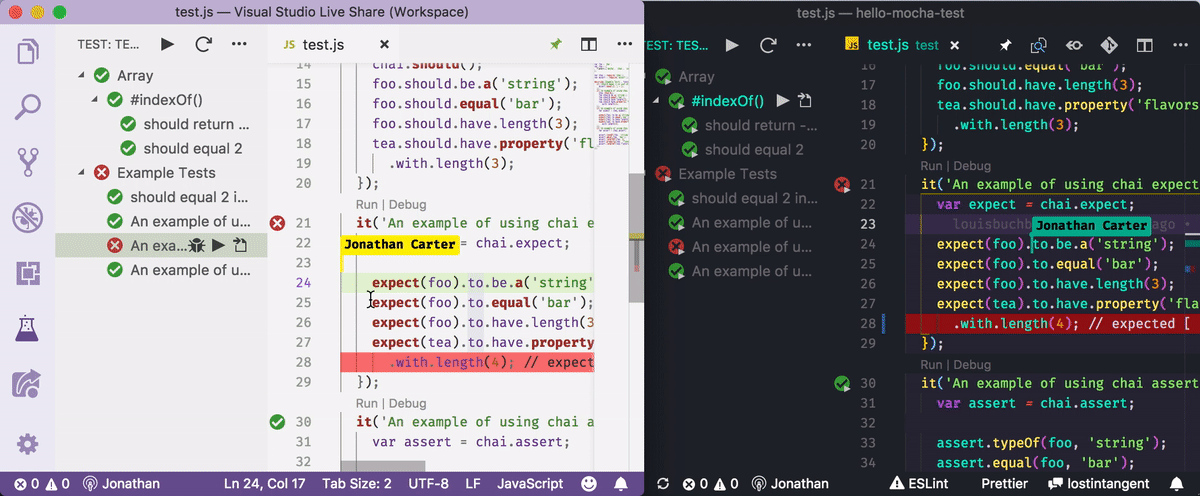
All participants in the session can see the tests, and immediately see test status changes as they edit
This experience requires everyone to have the Test Explorer extension installed, and set the
liveshare.featuressetting toexperimental. We're very interested in gathering feedback here, so if you get a chance to try it out, please let us know how it goes!