Qmenu Save
Tool for creating simple menu in linux environments
Quick Menu - The terminal menu creator
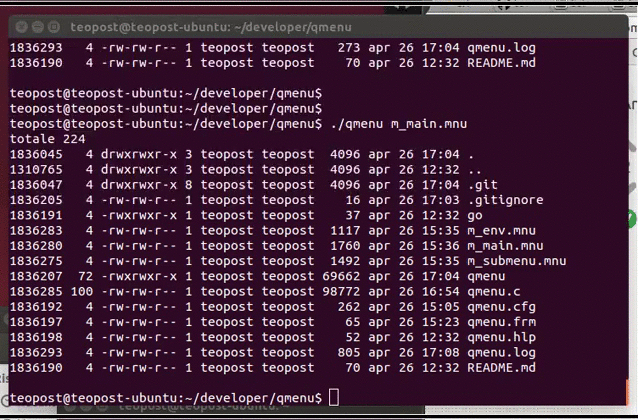
How install on Ubuntu and Debian
Execute this command
sudo apt-get install qmenu
How to compile on Ubuntu
You shoud compile qmenu with gcc. On ubuntu you should install ncurses library
sudo apt-get install libncurses5-dev libncursesw5-dev
make
sudo make install
qmenu m_main.mnu
# How to compile on Centos/Oracle
yum install ncurses-devel
make
cp ./qmenu /usr/local/bin/
chmod 777 /usr/local/bin/qmenu
How it works
qmenu allows to create menus for interfaces and characters in an easy and intuitive way. Each menu is defined in a file (with extenision .mnu) that contains the visual appearance and the definition of the items. The file is divided on three sections
1. Screen Area
2. Item Area
3. Option Area
Each area is delimited by the characters $$ and %%
Screen area
$$
Item area
%%
Option area
Screen area
This area starts from the beginning of the file to the symbol $$, and contains the "drawing" of the menu in text format. Each menu option, to be recognized as selectable, must be enclosed between the symbol ^
Example:
^1. Option 1^
^2. Option 2^
The options can be selected by using the arrow keys or by pressing the first character of the string. In this area you can also add some variables with the following syntax:
x[NAME_VARIABILE]
The name of the variable is composed by a prefix (x) and the name between square brackets. These are the available values:
* c - Centered
* l - Left-justified
* r - Right-justified
Note: If the symbol is put capitalize the value is shown in reverse
Variables can take the following value:
* TIME - Current time
* MENUNAME - Name of the menu
* INFOTERM - Nome of the terminal
* MNUTRACE - Path menu
Special variables:
& - Cursor position
${PATH} - Displays the contents of the environment variable PATH
Example:
C[TITLE] - Menu title centered and in reverse
Item area
In this section, for each menu item, you define:
- The action to perform
- An help message
- An empty row
The format to use for each item is composed by 4 lines:
1. Menu option
2. Command to perform
3. Help message
-
In the first line, insert the first character of the string which contains the menu option
-
In the second line, is possible to specify:
- A shell command
- A submenu to open ($menuname without extension)
- Reserved command (return to go to the previous menu, end to quit menu)
-
In the third line you specify the message. This message will be shown at the variable TITLE present in the "Screen area"
Example:
%1
ls -lisa; read x
This item show shell file list
Option area
This section contains a series of generic settings:
TITOLO - Menu title
RVS_ROW=0,22 - Lines displayed in reverse. In this case the line 0 and line 22
NOKEYDISP - Disables the automatic visualization of the labels of the function keys (ET[1-10])
ET[1-10] - Text shown to function key n if NOKEYDISP commented
FZ[1-10] - Command (shell) for the function key n
PW[1-10] - Password to set for the function key n
SHELL=sh - Pressing shift-f1 starts a shell session
EDITOR=vi - Pressing shift-f2 starts vi with the current menu
Each of these options can be commented out with #
Note
Documentation in italian language is available here
Thanks
- First version named appsel created by Giovanni Juan Oteri
